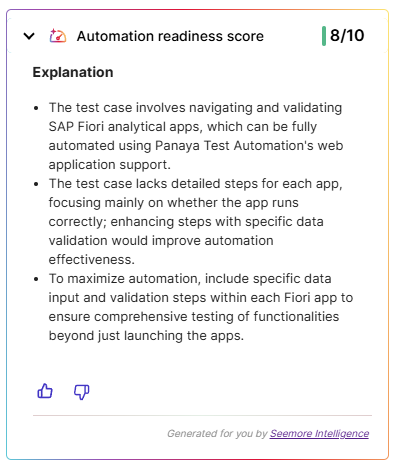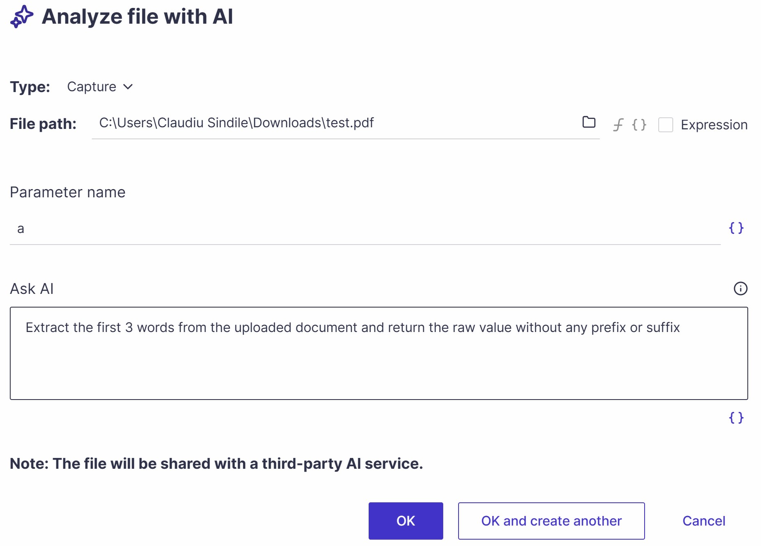26.01.102
Execution Failure Analysis
The new “Failure analysis” view allows users to analyze execution failures across multiple runs and filter tests by their failure reason.
Failure Reasons in Planned Runs
The failure reason is now displayed in the “Planned Run” details - “All Runs”, and “Last Runs” tabs.
Agent and Script Versions in Test Runs
The Test Runs view now displays the Agent and script versions, allowing you to sort, filter, and group by them.
Execution Details Export
Execution Details can now be exported, simplifying troubleshooting, audits, and support workflows.
ScriptBuilder: Supporting Multiple Languages
ScriptBuilder now supports German, French, Spanish, and Japanese, improving accessibility for global teams.
Learn how to change the language
ScriptBuilder: Multi-Value Parameters
Utilize array parameters to capture and process multiple values within a single parameter. Multi-value parameters can be used with components, during code execution, and validations, thereby enabling sophisticated data-driven automation scenarios.
For example, you can -
Capture the status of all checkboxes on a page in a single parameter, simplifying the validation of complex forms.
Collect approval statuses displayed as multiple visual blocks, such as role-based approval flows, and process them as an array parameter.
ScriptBuilder: Wait After Execution
You can now set the “Wait after execution” time for specific instructions, improving execution stability and control.
ScriptBuilder: Increased Maximum Timeout
The maximum execution timeout has been extended to support long-running operations. Instructions that previously timed out after 150 seconds can now run for up to 1,800 seconds (30 minutes), enabling the successful execution of scenarios involving heavy server-side processing or lengthy background operations.
ScriptBuilder: Longer Default Instruction Timeout for SAP GUI Scripts
We increased the default instruction timeout to 60 seconds.
The default timeout for F8 (Execute) instructions is now 120 seconds.
ScriptBuilder: Send Space Key
The “Send Special Keys” instruction now supports Space key combination, supporting the Shift+Space shortcut, commonly used in SAP GUI.
ScriptBuilder: Send Keys to Windows Applications
You can now use the same keystroke automation capabilities already supported for web and SAP GUI for Windows applications. This feature can enhance navigation between input fields, improve the handling of login dialogs, and facilitate access to internal functions through keyboard shortcuts or search actions.
ScriptBuilder: Improved SAP GUI Success Message Capturing
SAP GUI success messages are now captured into separate, automatically generated parameters for -
The whole success message string.
Each of the values in the message, such as order numbers.
In addition, the message is automatically validated by analyzing the message code.
ScriptBuilder: Automatically Created Instruction Indicator
Instructions that have been automatically added by Panaya are now labeled for better transparency and clarity.
ScriptBuilder: Data Type Functions
To improve reliability when working with AI-generated values, we added three new functions that allow automation scripts to determine a parameter’s data type during execution.
is_number() returns true or false based on whether the value is numeric
is_string() returns true or false based on whether the value is a string
is_date() returns true or false based on whether the value represents a date
This enhancement enables safer validations and conditional logic when parameters may vary in type.
ScriptBuilder: Validate Element Attribute Operators
Element attribute validation now supports value operators. Instead of comparing exact attribute values, validations can now target a specific value in a string, allowing greater precision when attributes affect behavior or appearance. Supported operators are Equal, Not equal, Contains, and Does not contain.
25.12.110
Improved Dashboard Insights for Automation Runs
Automation Run data is now fully supported in the View Counter, Entity Distribution, and Stacked Columns widgets, enabling improved visibility and analysis of automated execution activity.
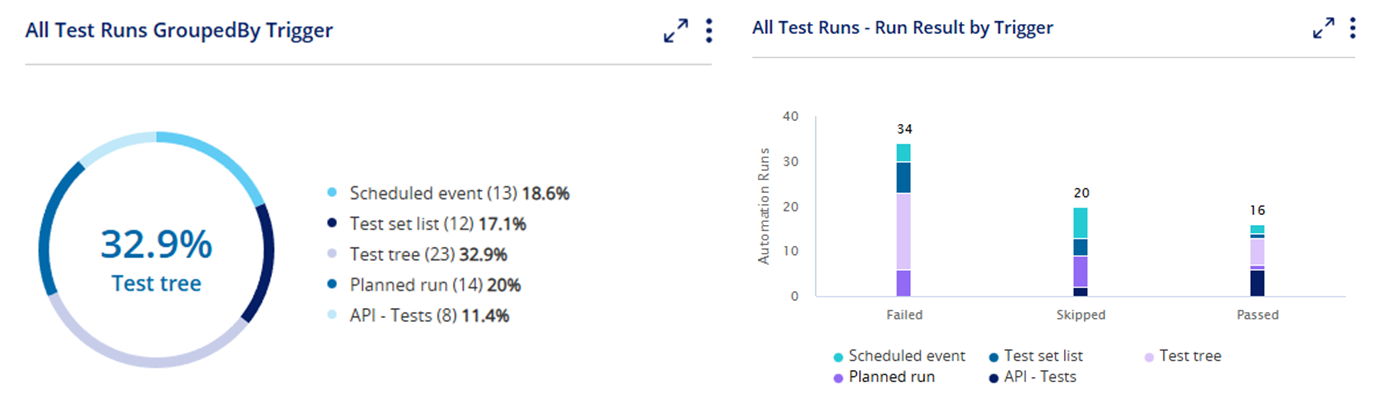
ScriptBuilder: Table Instruction Failure Visibility Improvements
ScriptBuilder now displays the cell selection logic used for failed table interactions, helping users pinpoint the exact cause of table selection errors more efficiently. Panaya includes the selected row identification method, column names, matching criteria, and the specific values involved during failure. Users can adjust the selection as needed.
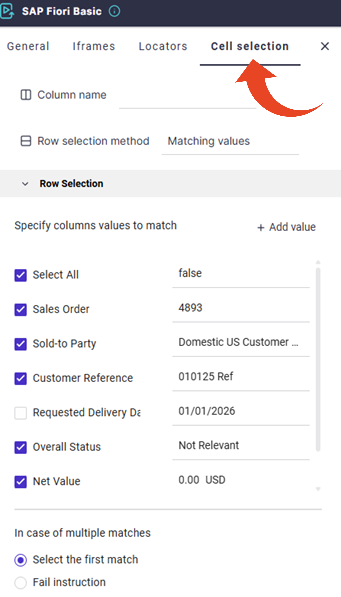
ScriptBuilder: Smart Wait Time for Web Instructions
We have added a new “Smart Wait” instruction option that automatically sets the wait time based on page load completion. Smart Wait executes instructions once the page becomes idle.
ScriptBuilder: Guided Fix Suggestions in ScriptBuilder
ScriptBuilder now provides key info on how to investigate and resolve playback failures.
This guidance streamlines troubleshooting and reduces the time required to resolve automation errors.
ScriptBuilder: SAP GUI AI-Based Locator Identification
Self-healing AI locators generated during SAP GUI playback are now clearly identified, increasing traceability and confidence when automation adjusts locators on the fly.
ScriptBuilder: Oracle AM/PM Support in Date Picker
The Date and Time field automation recording in Oracle Fusion now supports entities with AM/PM format.
25.11.106
Script Version Management
This release introduces Script Version Management capabilities that will dramatically improve visibility, traceability, and control over automated test scripts.
Users can view the full version history of a script, manually store script versions and delete stored versions no longer needed. In addition, the ability to compare any two versions side-by-side using a visual, line-by-line diff viewer has been added.
Users can restore a script to a previous version at any time.
Test Runs List for Automated Tests
A new Test Runs view is now available, providing a consolidated view of all executed automated tests across all executions, including full support for custom saved views, filters, grouping and sorting.
This centralized list makes it easy to analyze test behavior over time, identify recent failures, review execution duration trends, and compare similarly named tests (including cloned versions).
Scheduled Execution Notification Options
Notification settings for scheduled executions have been expanded to allow users to define any active user, not only automation users, as the notification recipient. Additionally, a custom email address can be specified, providing greater flexibility in directing execution results to the appropriate stakeholders with non-panaya users.
Highlighted Elements in Screenshots
Screenshots captured during recording and playback will now visually highlight the selected, clicked, or entered element with a yellow outline, improving clarity when reviewing instructions.
Push/Pull Script Content to Existing Automated Tests
We added the option to update the script of an existing automated test using a script from another test. This enhancement avoids unnecessary duplication of automated tests and helps maintain script consistency across related testing scenarios.
Sensitive Parameter Support for SAP GUI Digital Signature
Sensitive parameters are now supported for SAP GUI Digital Signature actions, enabling users to securely enter their SAP password when signing digitally within SAP GUI. This enhancement extends the same level of security and encryption to digital signature workflows, ensuring safer handling of credentials during execution.
Validation Result Parameters in Run Details and Viewer
Some validation instructions, such as “Validate Expression”, may store their result in a parameter, previously not displayed in the run details and viewer. Starting with this release, Panaya displays this information directly in both the Run Details and the ScriptBuilder Viewer.
This enhancement improves visibility and traceability of validation outcomes across executions.
ScriptBuilder: Natural Language Search for Components
We added a new Smart Search option to the ScriptBuilder’s Run Component instruction. This option allows users to use natural language as the search query to quickly find and insert reusable components. Component Smart Search promotes the reuse of validated, best-practice components, saves time, and improves consistency across your automation repository.
Learn how to enable AI features for your Panaya subscription.
ScriptBuilder: AI Prompt Validate & Capture for SAP GUI
AI-Prompt–based validate and capture instructions are now supported in SAP GUI.
This enhancement brings AI-driven interpretation to SAP GUI interactions, improving automation resilience across different SAP GUI versions, themes, and visual variations.
Learn how to enable AI features for your Panaya subscription.
ScriptBuilder: Windows Application Commands
To support scenarios where a recorded test briefly interacts with a Windows-based application, two supplementary instructions have been introduced -
Click element on Windows application
Enter text in Windows application
These commands allow limited interaction with Windows desktop elements when needed as part of a broader test flow.
ScriptBuilder: Auto-Section Creation for SAP Fiori Transactions
ScriptBuilder now automatically creates sections for new transactions in both SAP Fiori and SAP GUI. This enhancement provides consistent structure and readability across scripts that navigate through both SAP GUI and SAP Fiori environments.
ScriptBuilder: Additional Date Format Support
ScriptBuilder now supports a wider range of date formats during recording and playback. This enhancement improves compatibility with applications that display or require dates in various regional formats, ensuring more reliable data entry and validation across different systems and locales.
ScriptBuilder: Debugging Keyboard Shortcuts
ScriptBuilder now supports full debugging control using keyboard shortcuts, allowing testers to debug quicker.
F5 – Play All
F8 – Play From Here
F7 – Play Instruction
F11 – Step Into
F9 – Add/Remove Breakpoint
ScriptBuilder: Instruction “Wait Time”
We added an optional “Wait time” to the instruction options, that will improve control and stability of executions. The “Wait time” allows users to define a custom delay before an instruction runs, eliminating the need to manually insert “Sleep” commands, and can be adjusted to accommodate slower environments or specific timing needs.
25.09.111
Automation Readiness Score
The new Automation Readiness Score helps teams quickly evaluate which manual test cases are strong candidates for automation, based on Panaya’s automation capabilities.
The score is calculated using each test's step descriptions and metadata, and readiness is evaluated based on technical feasibility.
Cloning Test Sets with Dependencies
When cloning a test set, all defined test dependencies can now be included in the cloned version. This enhancement simplifies the replication of advanced workflows and ensures consistency across your test set repository.
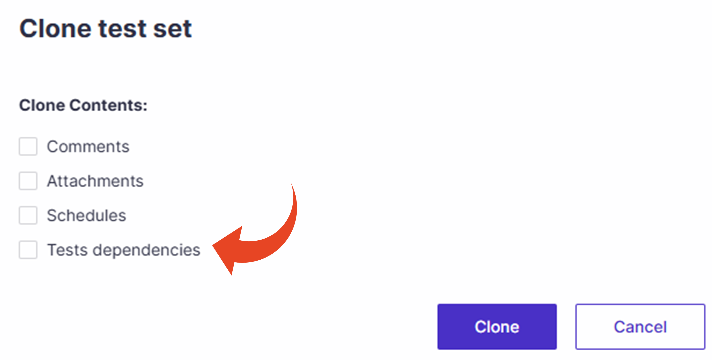
ScriptBuilder: SAP GUI AI-Based Selector Fallback
Panaya’s AI selector fallback mechanism has now been extended to SAP GUI in addition to web applications. When standard locator generation fails in SAP GUI, Panaya automatically generates resilient AI-based selectors, ensuring greater stability and execution success. These AI-generated selectors are automatically updated within the instruction, providing a reliable fallback without manual effort. This enhancement improves script robustness in frequently changing SAP GUI environments.
ScriptBuilder: Validate Element Attribute Instruction
Panaya now supports validating HTML and CSS element attributes within web applications such as SAP Fiori/UI5 and Oracle Fusion, allowing for better business rule enforcement.
Attributes like mandatory, disabled, or editable reflect critical business logic and workflow behavior. CSS classes often encode workflow states or compliance indicators that impact process correctness. Continuous upgrades from vendors may alter these attributes, and validating them helps catch UI regressions early.
This feature improves the reliability and completeness of your test validations in dynamic, attribute-driven environments.
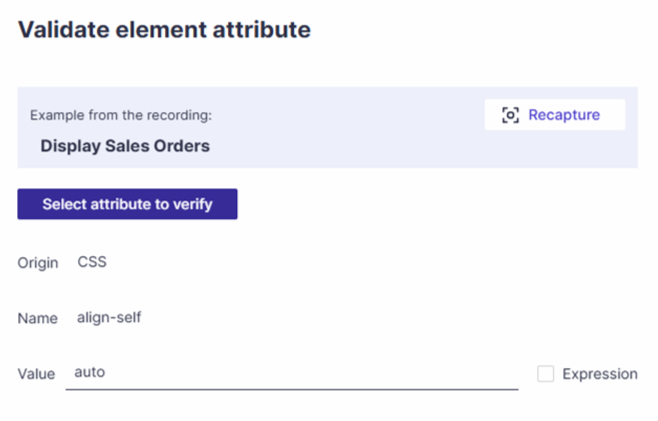
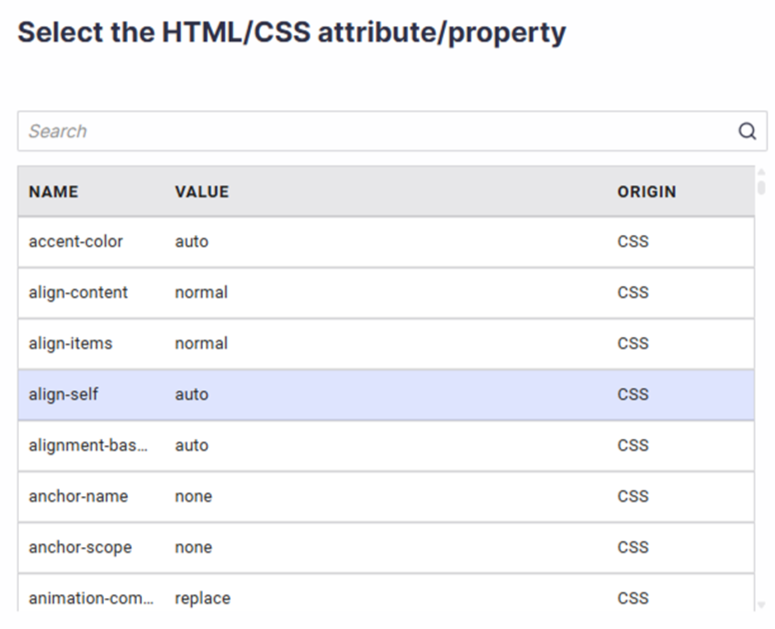
ScriptBuilder: Close Tab Instruction
A new Close tab instruction is now available for web-based automation. This command allows testers to define which tab should be closed at runtime explicitly.
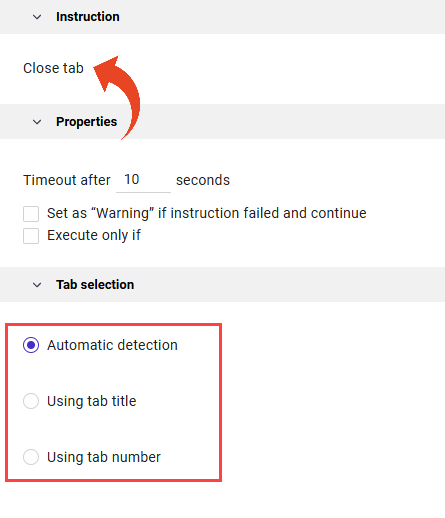
ScriptBuilder: Change Screenshot
We added the option to change screenshots for recorded instructions. This is useful in cases where the original screenshot is missing, incorrect, or outdated.
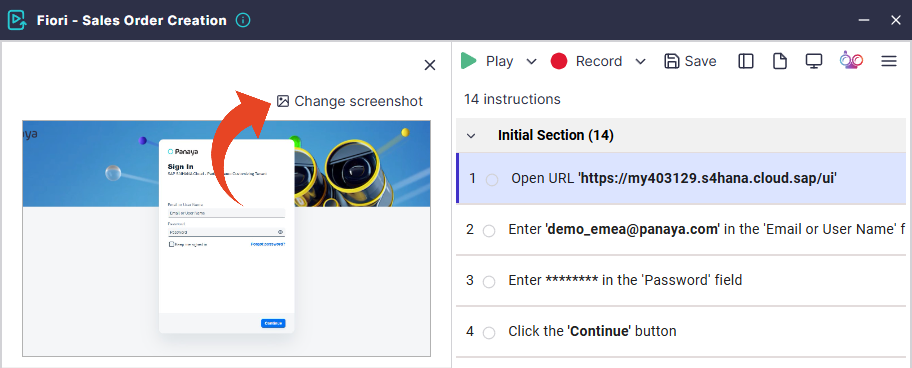
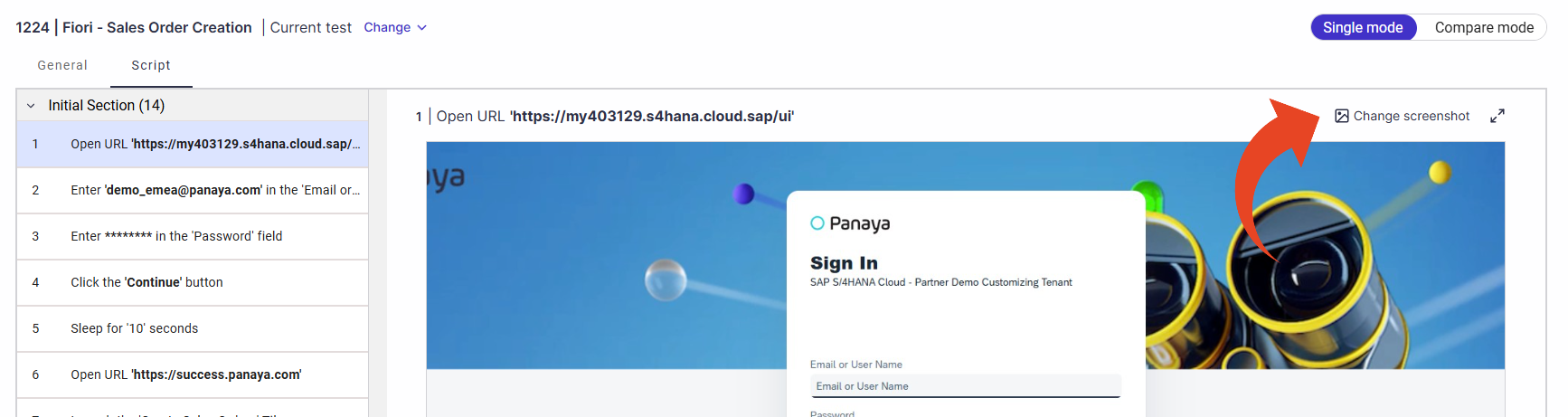
ScriptBuilder: Converting Clicks to Capture
You can now convert any Click instruction into a Capture Screen Element instruction as a parameter. This enhancement makes it much easier to capture values that appear briefly on screen or refine scripts without re-recording.
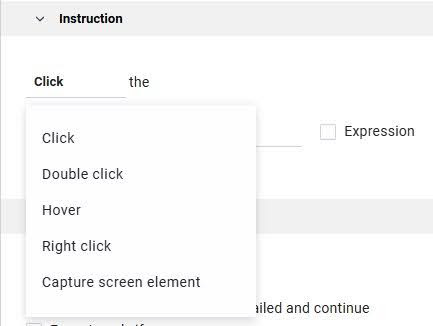
ScriptBuilder: Enhanced Play and Debug
This release introduces improvements to how instructions and components are played and debugged within ScriptBuilder.
Unified “Play Instruction”
The Play Instruction action now applies to individual instructions and components alike. When used on a component, it executes the entire component as a single block without stepping into internal steps.“Step Into” Components
A dedicated “Step Into” action is now available for components. This allows users to open and begin debugging directly from the first instruction inside a component, which is ideal for deeper troubleshooting and fine-tuned control.Continue to Caller
Continue playing the current component and resume test playback from where the component was called.Replay Test
Replay restarts the test from the beginning, similarly to ‘Play All'.Debugging with Breakpoints
When a breakpoint is reached, the focus automatically moves to the instruction immediately following the breakpoint, ensuring a smooth transition and avoiding confusion during step-by-step debugging.
Each debug action is now represented with distinct icons to make navigation and understanding easier during the debug run.
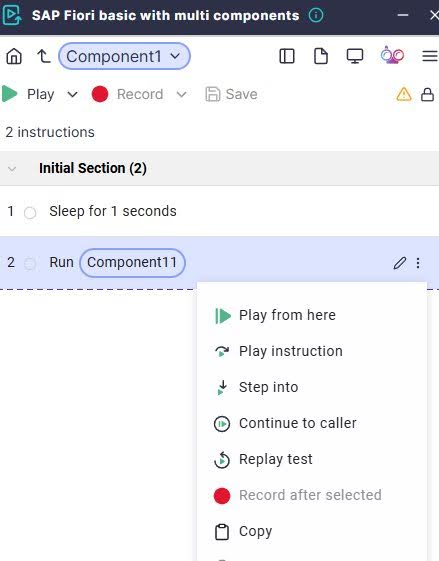
ScriptBuilder: Locator Self-Healing Indicators
Panaya now highlights locators that were automatically adjusted by its AI self-healing algorithm. A visual self-healing indicator will appear when a locator is altered at runtime to adapt to UI changes. This indicator helps testers clearly distinguish between regular locators and those modified on the fly.
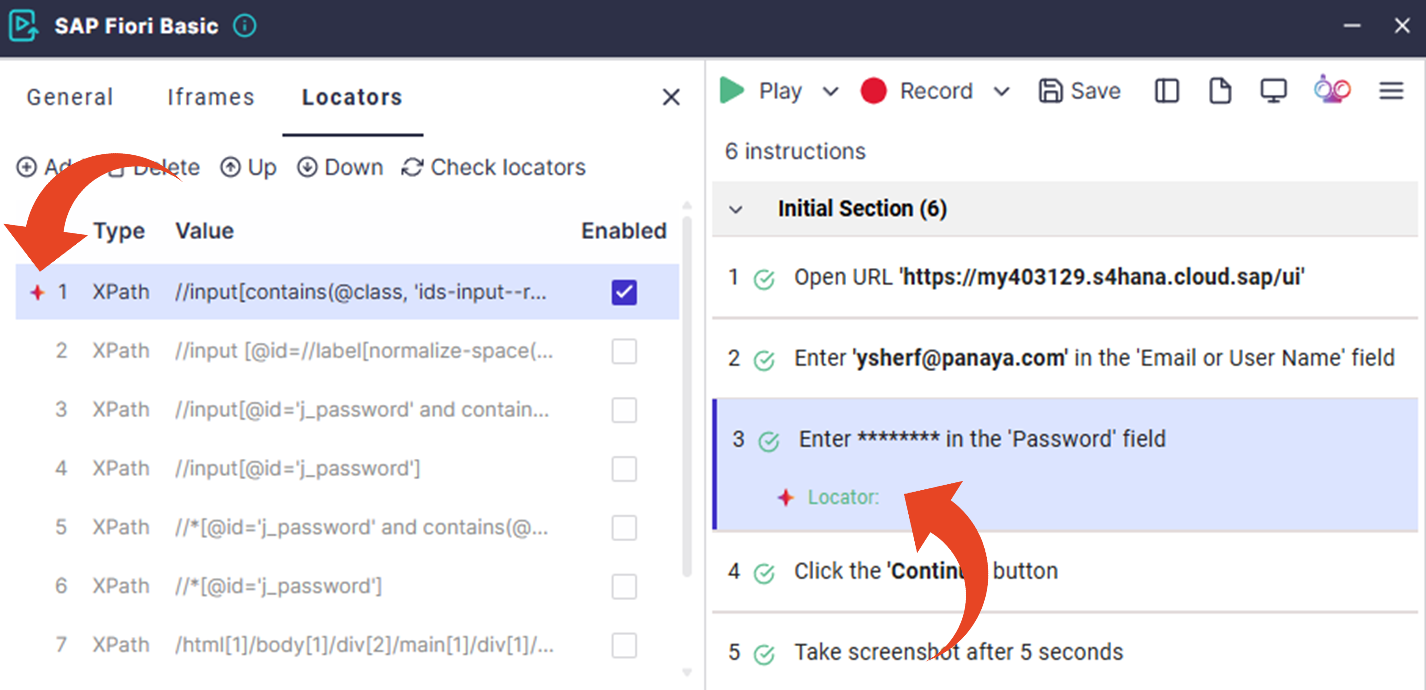
25.08.108
Enhanced Execution Email with Skipped & Failed Test Details
Scheduled execution emails now include detailed information on skipped and failed tests, making it easier to review results directly from your inbox.
This update also introduces a refreshed email design for better readability and faster insights into execution outcomes.
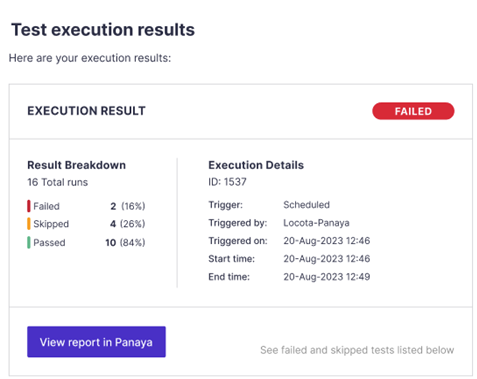
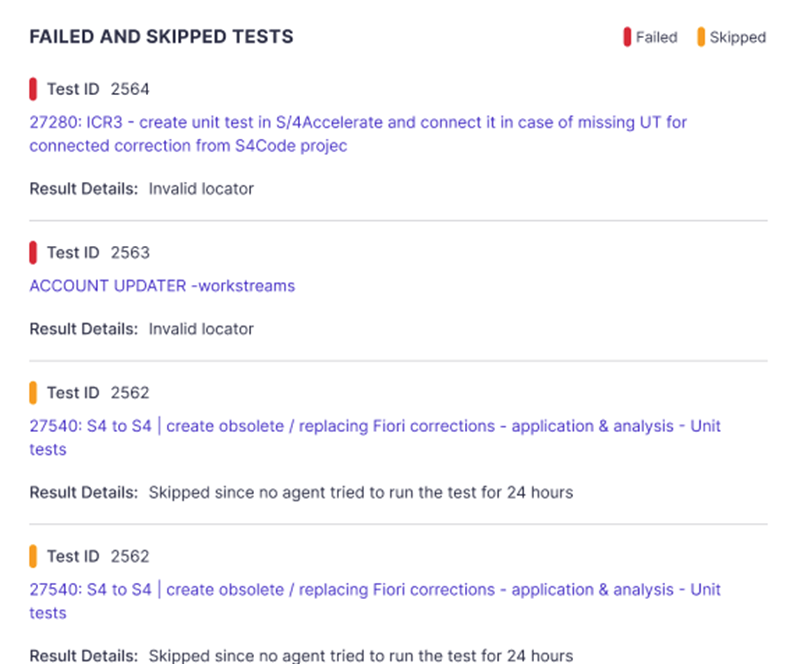
Scheduling: Local Time & Minute Support
The scheduling dialog now supports local time display and precise control over execution timing with the option to define hours and minutes.
Test Dependencies in Test Sets
We added a new "Test Dependencies" column that allows you to define the test set execution order and enforce test execution sequence logic.
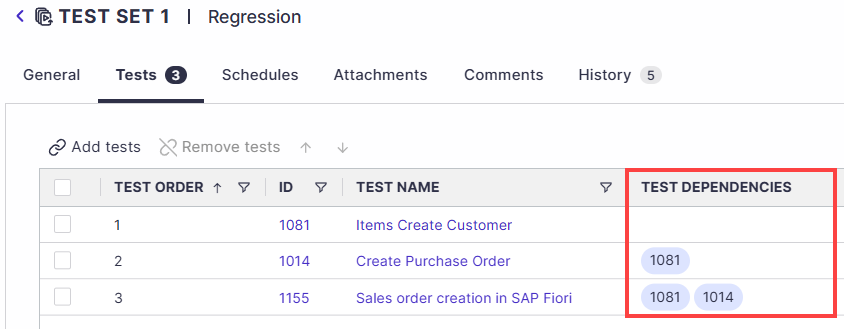
Shared Execution Data Between Scripts
Shared execution data enables dynamic data sharing between automated test scripts within the same execution flow, allowing for smarter test coordination and more flexible automation. One script can set shared variables, then a subsequent script within the same test set can read and use the variables to drive decisions, populate fields, or validate outcomes based on previously generated data.
ScriptBuilder: Components AI-Generated Name & Description
AI automatically generates relevant naming and descriptions when converting script instructions to components, reducing manual efforts, improving clarity, and enhancing searchability.
ScriptBuilder: Keyboard Shortcuts Support
Use ScriptBuilder’s latest addition - the new “Send Special Keys” instruction, to simulate keyboard shortcuts such as Alt+Tab and Ctrl+O. This new addition can boost efficiency and support additional use cases in web applications and SAP GUI scripting.
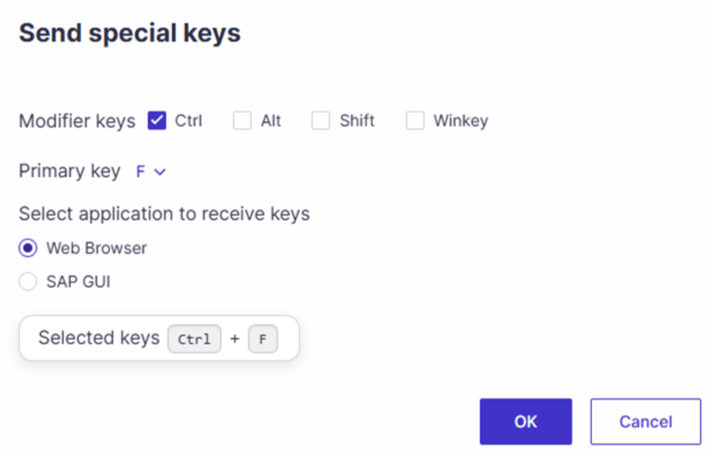
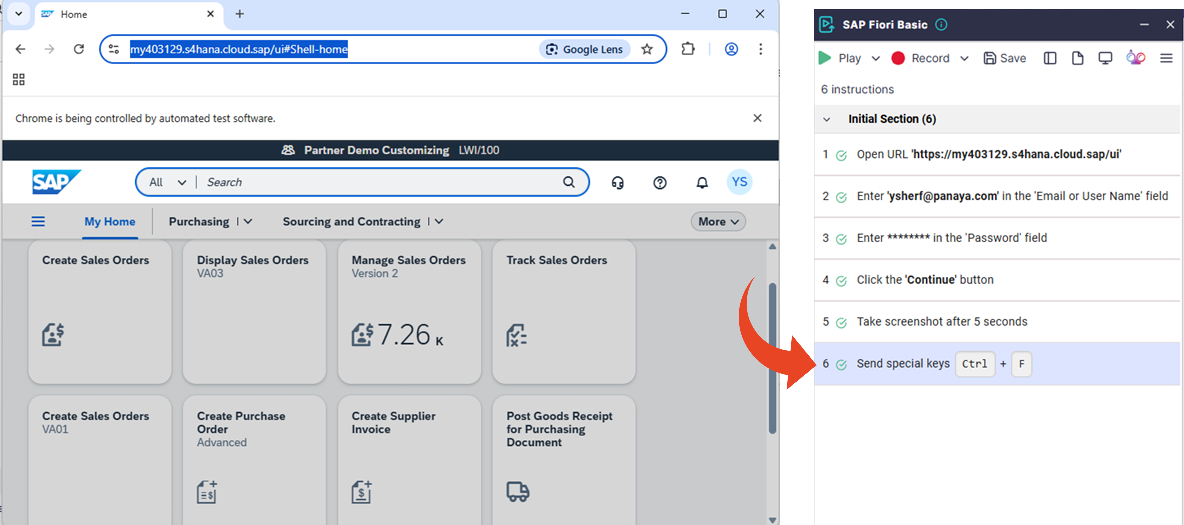
ScriptBuilder: Image-Based Validation
The “Validate Element Exists” and “Validate Screen Element” instructions now support image-based validation, improving flexibility for visual and UI elements.
“Validate Element Exists” - Verifies whether an image element is on the screen.
“Validate Screen Element” - Verifies an exact match of the image source name.
ScriptBuilder: Save Parameter Values into Data Sets
You can now seamlessly save recorded input values into data sets directly from ScriptBuilder’s parameters dialog, following the conversion of recorded values into input parameters. This new enhancement ensures parameter values are preserved beyond the current ScriptBuilder session.
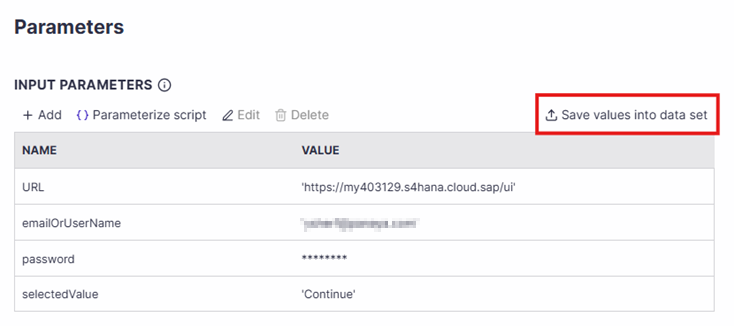
ScriptBuilder: Validation Output Parameter
To enhance conditional logic, the validation result can now be saved as a Boolean parameter across various instructions: Validate Expression, Validate Expression Using AI, Validate Screen Element, Validate Cookie, Check If File Exists, AI Prompt (validate), and Analyze File with AI (validate). This new addition enables scenarios such as verifying if a file exists and conditionally executing the next instruction.
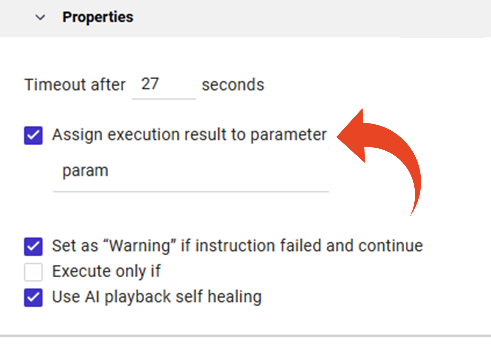
ScriptBuilder: Manual Tab Selection for Web Instructions
You can now set the target tab for web instructions when simulating activities on multiple browser tabs. Specify the tab title or the tab number based on its position to fine-tune instruction targeting and improve playback reliability in multi-tab web applications.
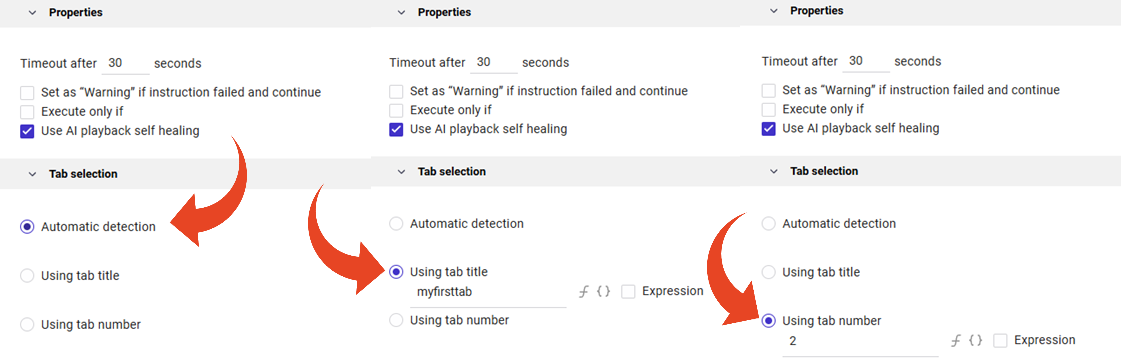
25.07.106
Seemore Intelligence: AI-Powered Support (BETA)
Got a question? Seemore has the answer. Whether you're stuck or just curious, Seemore is your go-to guide for instant, reliable answers from Panaya’s Success Center.
Contact Panaya Support to be included as a BETA customer.
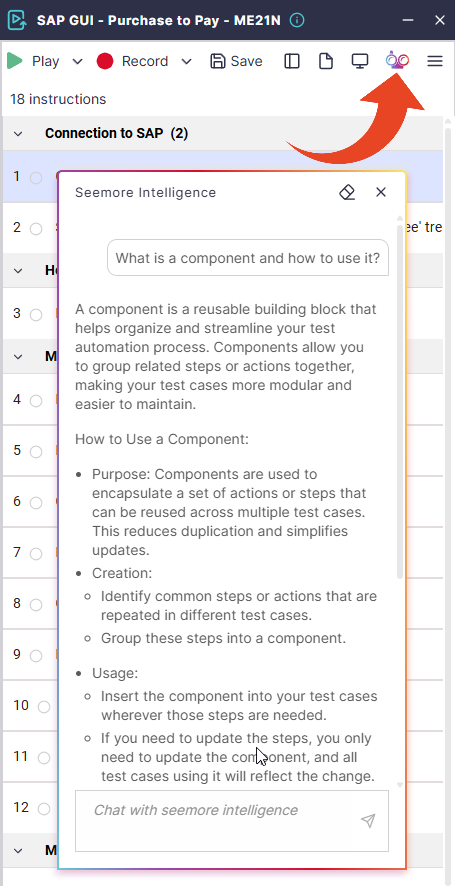
Open Defects from Automated Test Run Details
Starting this release, you can open defects directly from the Run Details viewer of automated executions, streamlining defect reporting and improving traceability.
The newly created defect will automatically include a screenshot of the relevant instruction. In addition, the “Steps to Reproduce” tab in the defect will display all instructions leading up to the relevant step.
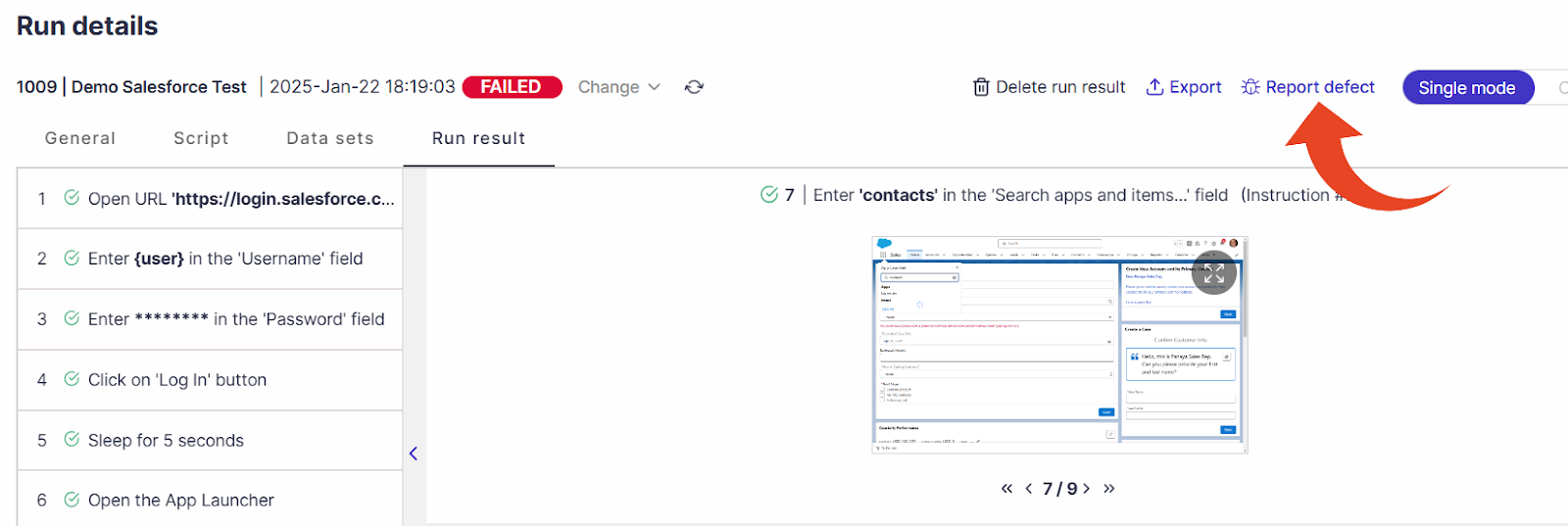
Learn more about the Run Details viewer
AI-Powered Descriptions for Automated Tests and Components
Users can now generate automated descriptions for components and automated tests using AI, based on the existing script, assisting users in quickly creating clear, consistent documentation for test assets.
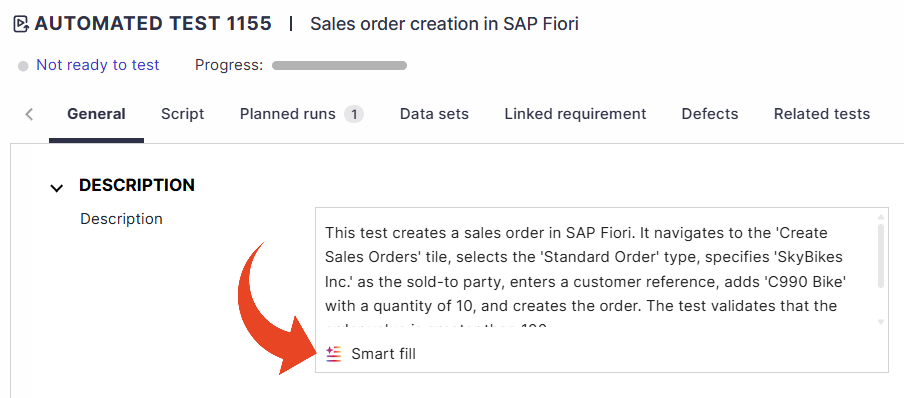
Citrix Support
Panaya Test Automation now supports Citrix environments. Citrix users can work with ScriptBuilder and Agent through a Citrix Workspace client. Apple Mac users can run ScriptBuilder and Agent via the Citrix Mac client.
Test Set Cloning
We added the option to clone existing Test Sets, making it easier to create new Test Sets based on similar processes.
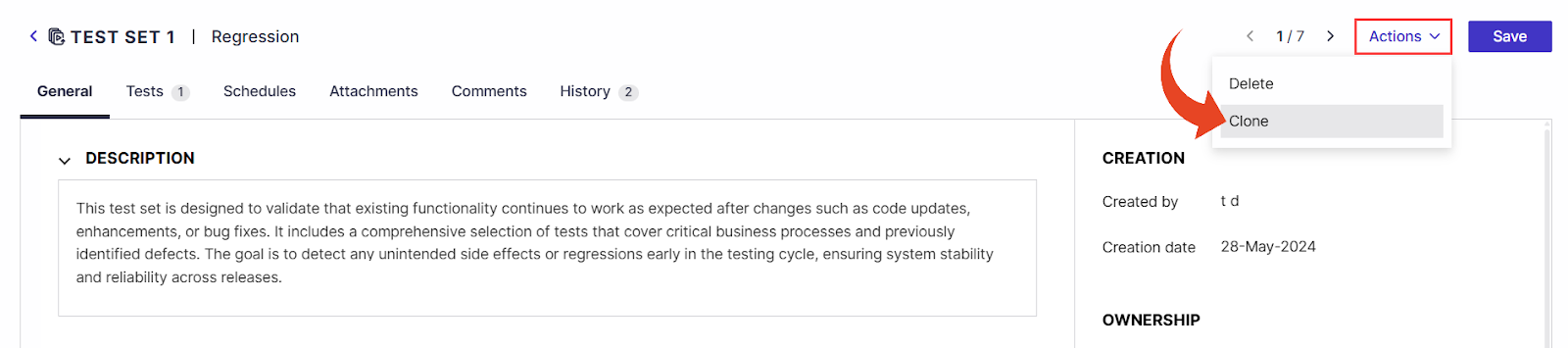
ScriptBuilder: Streamlined Creation of Input Parameters in Scripts
To simplify script creation and enhance the reusability of automation scripts, we added the option to convert all recorded static input values into input parameters in bulk.
Instead of creating them individually, users can review and apply parameterization at once, aligning tests with dynamic data sets.
ScriptBuilder: ‘Take Screenshot’ Instruction
A new ‘Take Screenshot’ command is available in ScriptBuilder. In addition to automatic screenshots, you can now capture specific moments in the script, for example, to document disappearing elements or screen changes that might otherwise be missed. This helps secure test evidence, with enforced screenshots when needed for compliance or audits. You can also add a short delay to ensure the screen is ready before capturing.
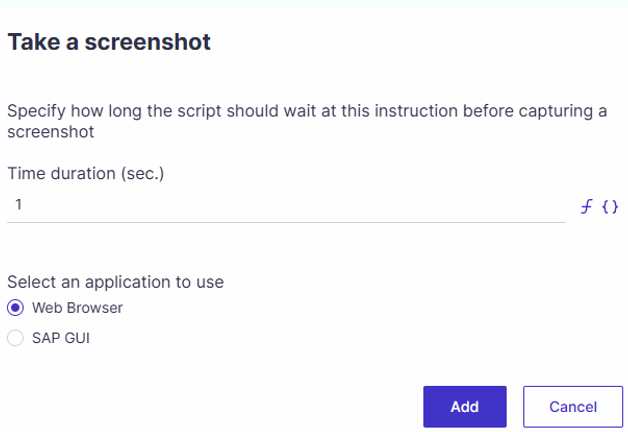
Learn more about ScriptBuilder instruction types
ScriptBuilder: Drag and Drop Sections
It’s now possible to drag and drop script sections, making script organization faster and more intuitive and enhancing the overall usability of ScriptBuilder.
Learn more about script sections
ScriptBuilder: Better Table Support in SAP Web GUI
This release introduces enhanced support for tables in SAP Web GUI (GUI HTML), dramatically improving the recording and playback of tabular data.
25.06.104
ScriptBuilder: AUT Full Screen Mode
We added the option to launch your application under test (AUT) in full screen.
Use this option when configuring the “Connect to SAP” or “Open URL” instructions, and ensure full-screen captures.
Learn more about the Open URL and Connect to SAP instructions
ScriptBuilder: Go to Section Conditions
With this release, the ‘Go to Section’ instruction allows handling multiple conditions and unmatched cases. This enhancement enables more flexible flow logic, perfect for complex scenarios like multi-step SAP validations based on status and item type.
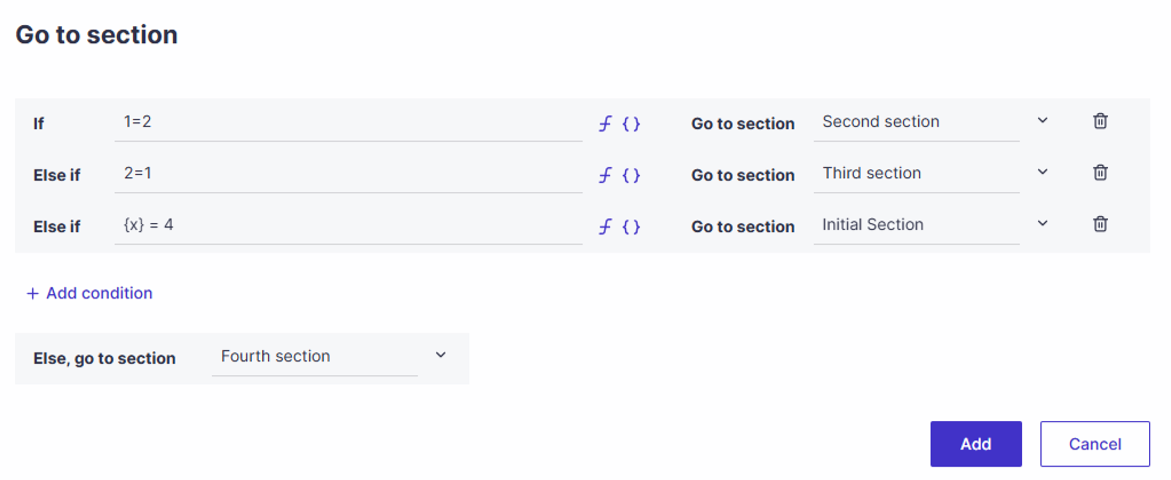 Learn how to configure Go to Section conditions
Learn how to configure Go to Section conditions
ScriptBuilder: Instruction Type Change
You can now change a recorded input value to a click or double-click, allowing maximum flexibility when authoring automated scripts. Making such changes is particularly useful when a follow-up interaction with the same element is needed after entering input values.
ScriptBuilder: Close Browser/SAP Session
Gain more control over script termination with two new close AUT instructions - “Close Browser” and “Close SAP Session”. Use the new instructions to close the browser or the SAP session as part of the script.
ScriptBuilder: Analyze file with AI
Use AI to scan through files, capture, and validate data as part of your automated script.
ScriptBuilder can read document files such as PDF, DOCX, and image files.
ScriptBuilder: Comment Editing
No need to delete and re-add comments, you can now edit existing script comments.
Importing Automated Tests from any System
Starting this release, the import from another project wizard permits importing Automated Tests and Components from other Panaya system types (e.g., SAP, Oracle, Salesforce), so you can share scripts across multiple system repositories.
Attended Automation Improvements
We’ve renamed the Attended instructions for better clarity -
Manual input parameter → Perform Action and Fetch Data
Manual instruction → Perform Action
Attended run result values can now be selected from a drop-down list, improving usability and consistency.
Learn more about attended automation
Restricted Access to SAP Connections
We added the option to limit specific SAP Connections in particular projects for better login control and data security. Select a project to restrict usage to its assigned users on the SAP Connections view.
Learn more about SAP connections
SAP GUI Login Screenshots
Screenshots are automatically captured for successful and failed login attempts in Interactive SAP GUI Connection, improving traceability and debugging.
25.05.114
Set File for Save As Dialog
You can now “Save As” in your scripts! We’ve introduced a new “Set File for Save As Dialog” instruction in ScriptBuilder, allowing users to define and save files during script execution. ScriptBuilder can also overwrite existing files if needed.
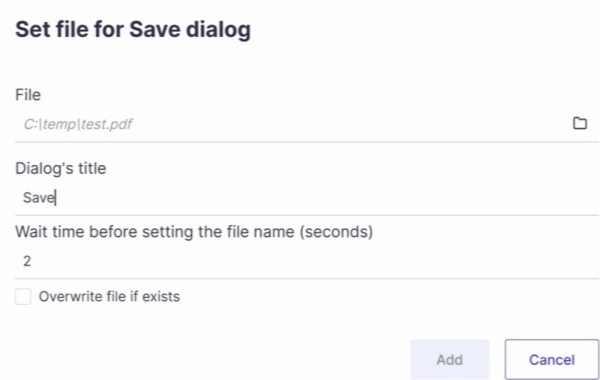
Learn more about the Set file for Save dialog instruction
25.04.106
Component Dependency View
We’ve added an easy way to track your component dependencies.
A new “Used In” tab is now available in the component details view and displays where it is being used across systems and projects.
New ScriptBuilder Instructions for Enhanced Scripting
We’ve added two new instruction types in ScriptBuilder to help you create more robust, AI-ready scripts from scratch. Use them as a starting point for manually building instructions, perfect for advanced users and AI-enhanced script customization.
Create Click - add AUT clicks to your script.
Create Write to Input - entry of values in a text field.
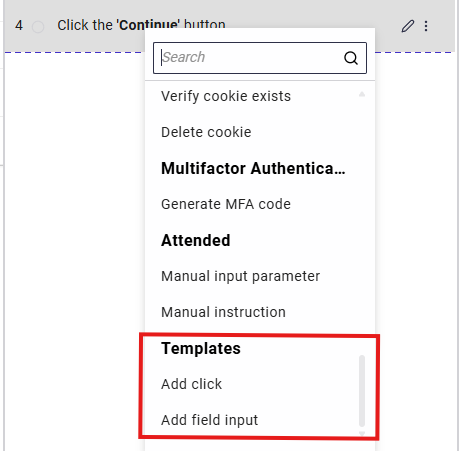
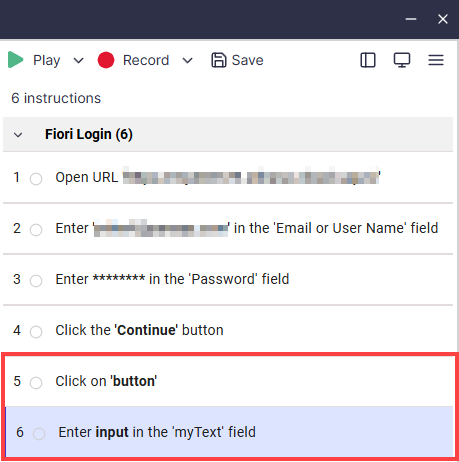
Learn more about Template instructions
2.9.101
Enhanced “Connect to SAP” Instruction
The “Connect to SAP” instruction now offers greater flexibility and improved debugging capabilities. This enhancement provides more flexibility and control over SAP session management, ensuring smoother execution of automated processes.
Dynamic SAP UID Support – Connect using dynamic SAP UIDs, leveraging data sets or environment variables.
Improved Debugging – Debug components that do not include an SAP connection by allowing a connection to an active SAP session without adding an instruction.
Multi-Session Support – Connect to multiple SAP sessions within the same script, maintaining one active session at a time.
Auto-close SAP Logon Option in ScriptBuilder
We added the option to define whether SAP Logon should close when closing ScriptBuilder. This allows for greater control over SAP session management and improves the debugging experience by preventing unneeded active scripting sessions.
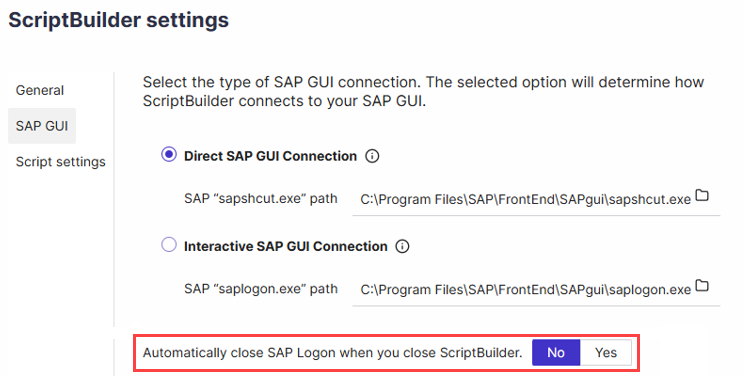
ScriptBuilder Instruction Description Editing
You can now alter the description for recorded instructions and provide straightforward, meaningful explanations for each instruction in your script.
The updated description will help fine-tune Panaya’s AI Self-Healing locator recognition.
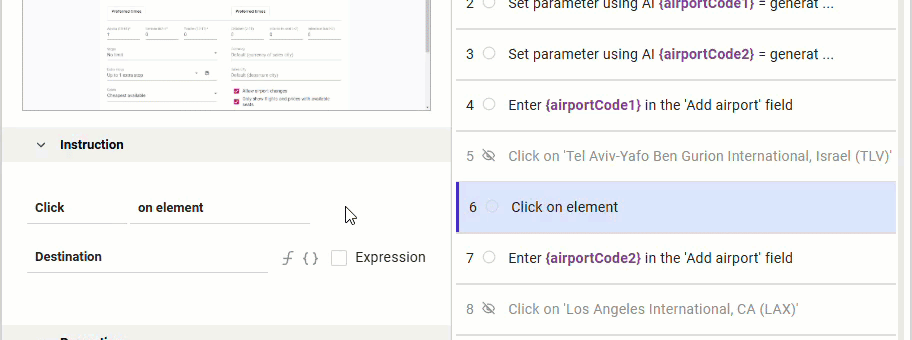
2.8.103
Attended Automation
You can now use ScriptBuilder to create scripts that include manual interventions.
Attended mode allows the local execution of scripts that require manual interactions during playback. In this mode, Start, Pause, and Finish buttons are available in scriptBuilder, and the user can set it as passed or failed at the end of an attended run.
* Attended mode executions do not require an Automation User license.
We added two Attended Instructions to ScriptBuilder -
Manual Instruction – Defines a step that requires manual interaction by the user.
Get Value into Parameter – Allows users to enter values manually.
Enhanced Security for SAP Connections
New permissions have been introduced to manage SAP Connections. This enhancement improves security by restricting access to sensitive SAP credentials.
Manage - set by Default for Admins; allows complete control over SAP connections.
View - for users to be able to view the connections but cannot add or modify them.
None - to prevent users from accessing the SAP Connections.
Global Data Parameters
A new Global Data tab for the Project, Cycle, Business Process, and Folder levels has been introduced. This tab enhances data management in automated tests by enabling data sharing across tests within a project or branching of data for different test scenarios.
Automated tests can now have empty dataset values, triggering a hierarchical lookup for the same parameter name from the lowest folder level upwards until a value is found.
This enhancement improves flexibility in test data management, reducing redundancy and ensuring better reusability across tests.
AI-Driven Instruction Generation & Locator Optimization
Introducing our latest AI-powered enhancements, designed to improve script clarity, automation reliability, and maintenance efficiency. Our new AI mechanism dynamically generates clear, context-aware instructions, improving application awareness for apps without built-in support.
Our AI now analyzes unexplored elements, intelligently adapting locators to improve robustness and accuracy. This dynamic approach strengthens automation reliability, reducing script failures caused by evolving UI structures.
JavaScript Locator Support
A new JavaScript Locator type is now supported, allowing users to define locators using JavaScript code for more flexibility in element identification.
Creating JavaScript Locator with AI
We added the option to use AI to generate a reliable JavaScript locator.
AI Prompt Instruction Now Supports URL Navigation
The AI Prompt instruction now supports direct navigation to a URL. This enhancement allows automated scripts to rely on plain English prompts to open web pages during test execution, improving flexibility and efficiency in test automation.
Component Execution and Navigation
We made updates to enhance the user experience by improving visibility and control over component execution.
Automatic Drill-Down to Component
During playback, when a Component is reached, the view will automatically drill down so users can see the executed instructions.
Play Instruction on a Component
Initializes input parameters but does not execute instructions, allowing users to step into the component and continue on demand.
Seamless Navigation
Upon completing the last instruction in a Component, output parameters are initialized, and the view automatically navigates back.
New Play “Component” option
Runs the Component without drilling down into its instructions.
Enhanced Run Details Export to PDF
Users can now export run details to PDF, including Component details.
This enhancement provides a comprehensive test execution report, ensuring all relevant information is available for review and documentation.
Improved Test Run Details View
When viewing the details of a specific test run, the execution event details are displayed at the top. This enhancement provides visibility into key execution events, improving traceability and debugging efficiency.
Enhanced Test Execution Tracking
Data-set information can now be found in Planned Run > View > All Runs / Last Runs, improving tracking and visibility of executed tests. This enhancement provides precise test execution details, ensuring better traceability and analysis.
2.7.101
Convert to Component
Starting this release, you can use existing script instructions and convert them to a component.
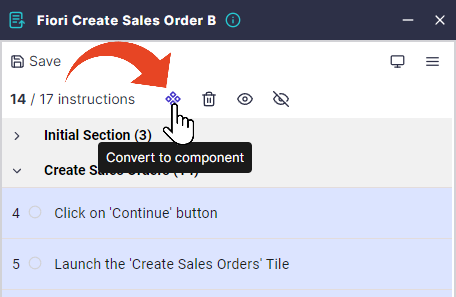
Multi-factor Authentication Support
We added a new ScriptBuilder instruction to support MFA in your AUT. The new “Generate MFA code” instruction allows uploading the QR code generated when setting up the MFA in the application under test and storing the generated one-time password at runtime as a parameter. During execution, the parameterized code can be inputted in the relevant field for seamless authentication.
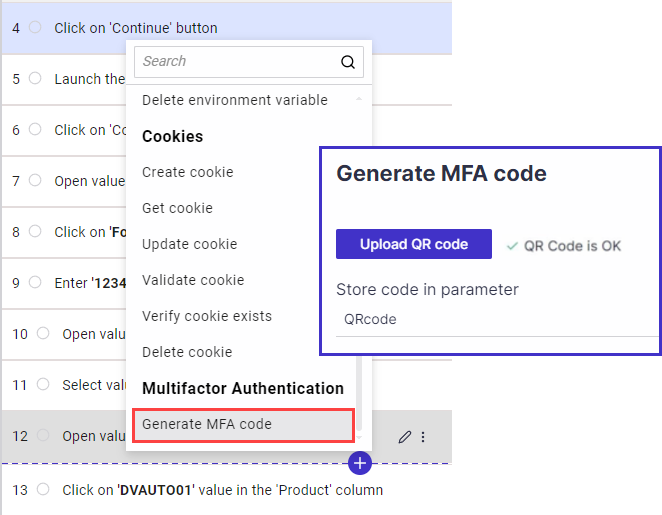
Automation methods for SAP GUI Connection
Default SAP Connection
It is no longer mandatory to set a default SAP connection. If no default connection has been defined, ScriptBuilder will allow you to select a connection from a list.
Interactive SAP GUI Connection
We added a new ScriptBuilder setting option, ”Interactive SAP GUI Connection,” as an alternative login method. When selecting this option, the “Connect to SAP” instruction will open the SAP Login screen, allowing the user to view the username and password input. The “Direct” option bypasses these steps for immediate connection.
iframe Locator Support
This feature enhances automation accuracy for web applications using iframes by allowing precise identification and handling of elements within embedded frames.
We added the option to view, add, or modify iframe locators, ensuring locators are checked within the relevant iframe context.
Overriding AI Playback Self-healing
You can turn AI playback self-healing on or off for each ScriptBuilder instruction separately to prevent it from working in specific unwanted cases when it is generally allowed in the settings.
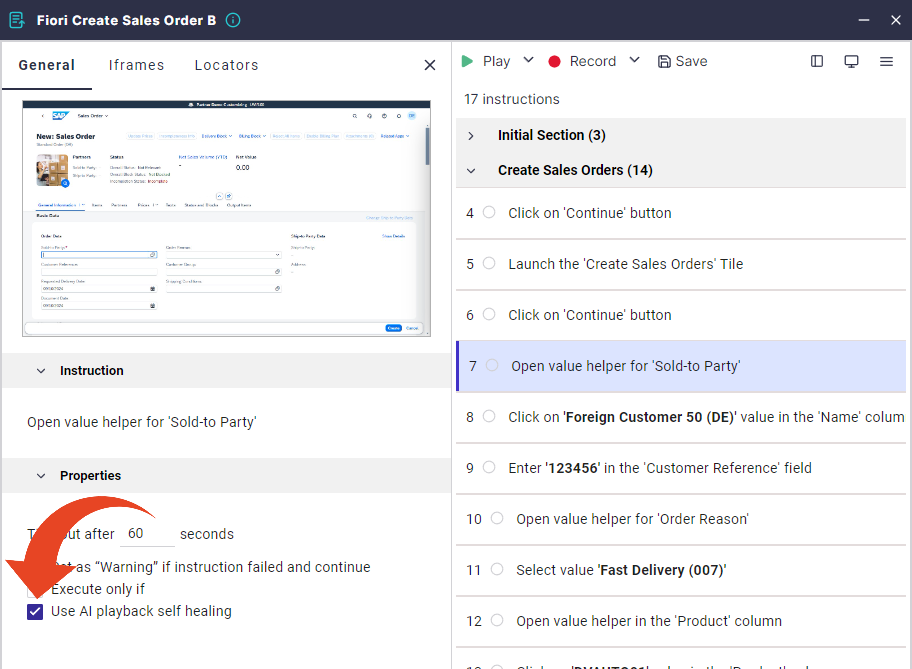
2.6.104
Reusable Components
Reusable components are essential building blocks that bring modularity to your automation. They represent specific functions, such as “Login,” “Customer creation,” or “Sales order processing.” These components can be saved and organized in your automation repository. Instead of writing repetitive actions from scratch, you can reference these pre-existing components and create new automated scripts by combining them. Any changes to the original component will be automatically reflected in all scripts that use it.
Learn how to create your first component.
Drag and Drop Instructions
It has never been easier to re-arrange your automated script. Now, you can simply drag and drop instructions in ScriptBuilder to change their order in the script.
Date Format Support
We added two new date formats to ScriptBuilder to match your AUT’s date format - {yyyy-MM-dd} and {dd-MM-yyyy}.
ScriptBuilder API Call Instruction Improvements
You can now use dynamic parameters in your API calls for the API Request header and body. This makes it easy to customize requests for different scenarios or data.
We added an error message and explanation for when an API call returns an error.
File Upload Sleep
ScriptBuilder can automate browsing and uploading a local file from your machine into your application under test. Sometimes, this process may take several seconds or minutes. The newly added sleep option will allow the upload process to be completed successfully before proceeding to the following automated instructions.
2.4.107
Run Details Export
Our run results viewer has a new button for exporting run information and results, with an option to include the script, data sets, and screenshots.
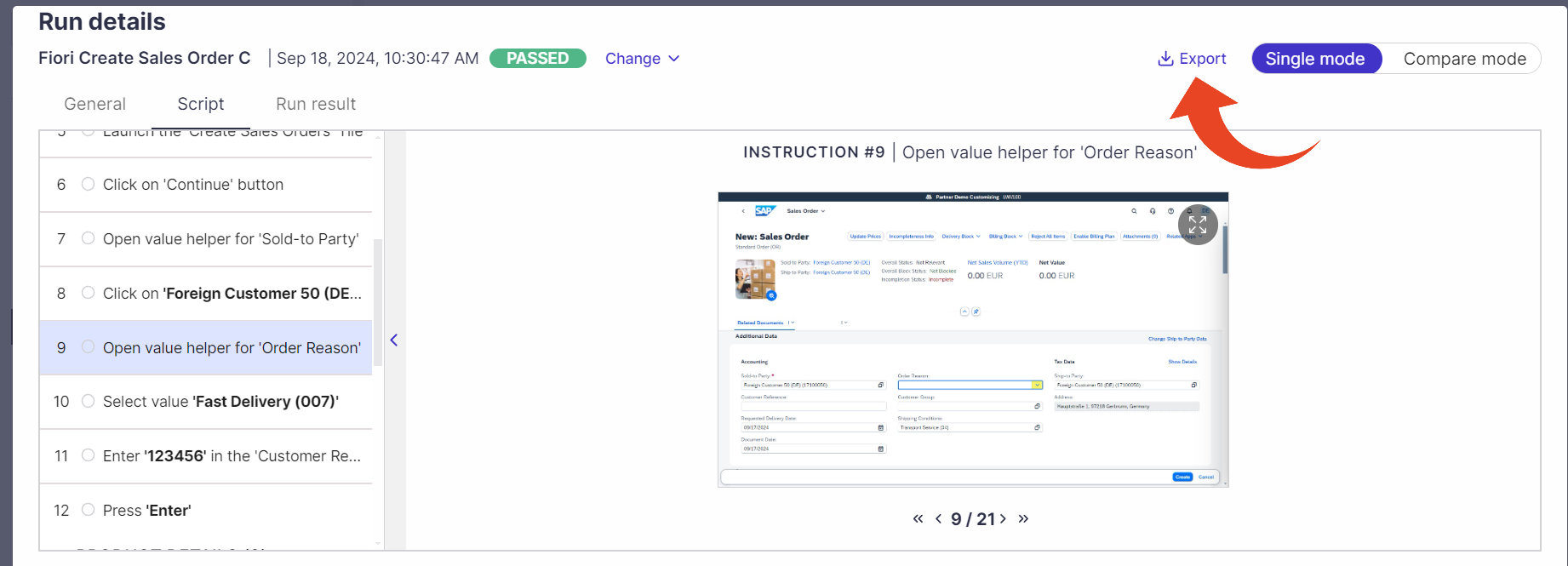
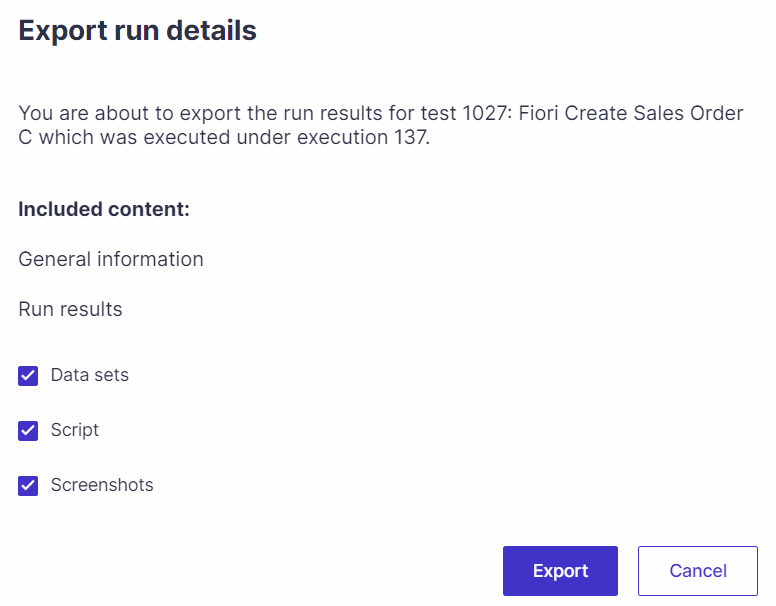
Scheduled Execution Email Notifications
Set up email notifications for users to review test execution results of scheduled runs. The email includes the final results, valuable metadata, and a link to the execution details in Panaya. It is also possible to set up the email only for failed executions.
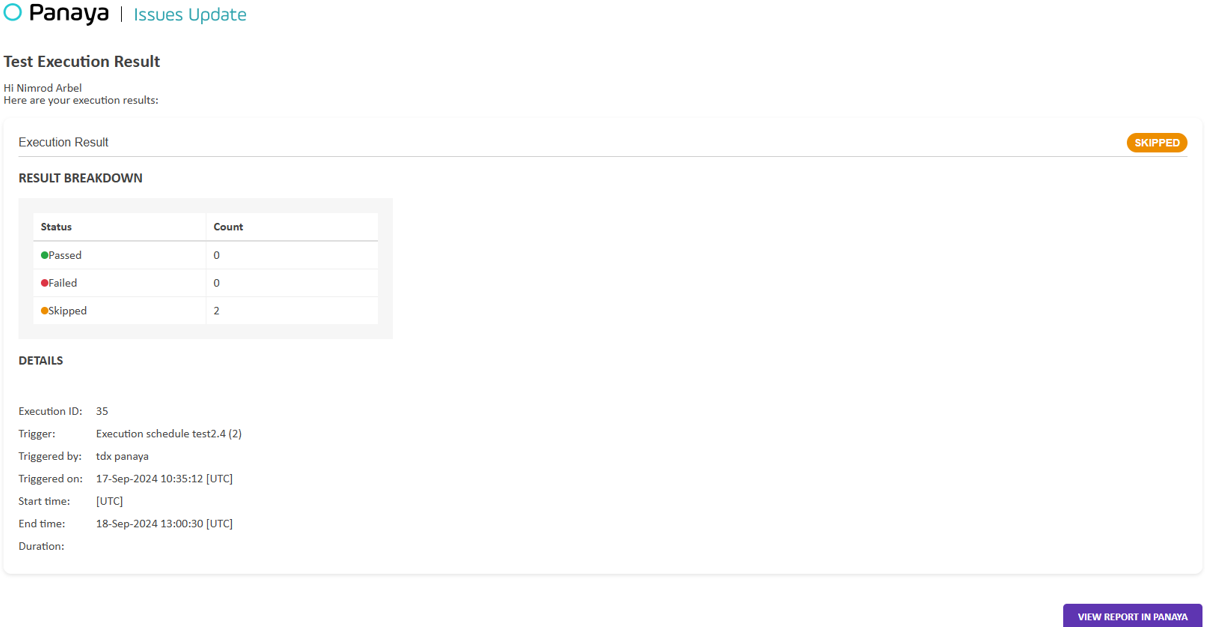
Real-Time Execution Updates Via Webhooks
The latest enhancement to our Automation APIs introduces support for Webhooks, enabling automatic real-time notifications of test execution results when integrating Panaya automation with CI/CD pipelines. This feature allows integration with external systems by sending HTTP POST requests to pre-configured endpoints as soon as the execution status changes, eliminating the need for manual polling and optimizing monitoring and alerting capabilities.
Webhook payloads provide detailed metadata, including execution IDs, status, timestamps, trigger, and all relevant test result data.
ScriptBuilder Multi-Select Instructions
We added the option to multi-select several instructions using the CTRL or SHIFT keys. You can select multiple instructions and delete, enable, or disable them.
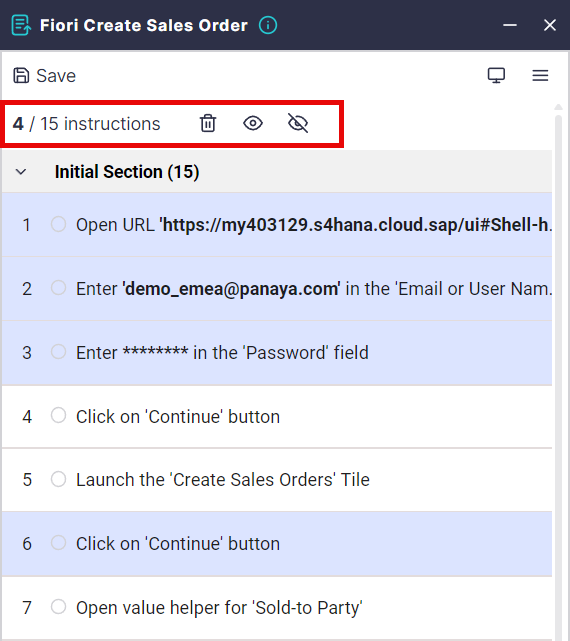
Test Icons Fine-Tuning
Based on your feedback, we have updated the Manual Tests and Test Sets icons to improve the user interface.
Grouped Automation Menu
We simplified site navigation by organizing all automation-related items under one parent menu for easier access.
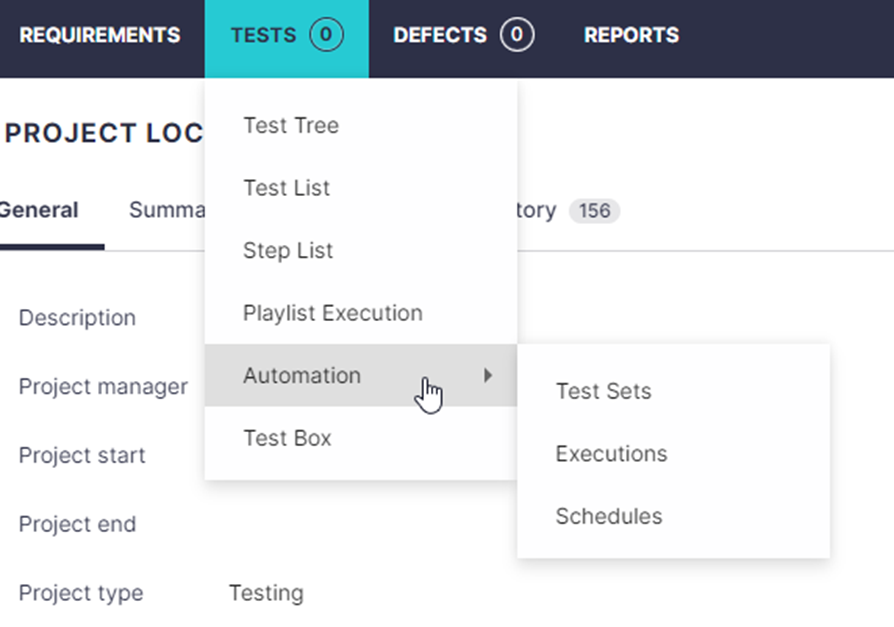
2.3.102
Introducing the Next Evolution in AI-Powered Test Automation
We’re excited to unveil a groundbreaking new feature in our test automation product: the “AI Prompt” command! This is a game-changer for how you create automated instructions. With the AI Prompt, you can generate automation effortlessly using simple, plain English.
With this powerful new capability, you write, and the AI can -
Execute Actions: Perform actions within your application under test, such as clicking elements, opening dropdowns, or entering values into input fields.
Extract Data: Capture and extract data from your application into parameters, similar to the 'Capture element' command but driven by natural language.
Validate Elements: Verify elements within your application, such as checking specific values or confirming the presence of required fields.
By leveraging natural language processing, the “AI Prompt” command enables smarter and more intuitive automation, simplifying complex processes without the need for recording when it's not necessary.
Imagine being able to say, “Click the blue button” or “Capture the text next to the checkbox,” and watch the automation tool do the rest!
How to Access This Feature
To access this AI-powered feature, which uses screenshots of your application to interpret instructions, please contact Panaya Support or your Customer Success Manager (CSM) to enable it.
Learn more
A Few Notes on Usage
This feature is currently in Beta, and like other prompt-based capabilities, it requires adherence to best practices when writing prompts. This ensures that the AI interprets your instructions accurately and minimizes errors in data interpretation. Keep in mind that the AI relies on the provided screenshots and natural language prompts, which may sometimes lead to varied interpretations based on the input details.
Stay ahead with this new capability! We are already working on enhancing the AI to process longer prompts and create multiple instructions simultaneously in an upcoming release. This is the beginning of a new era of AI-driven testing capabilities designed to simplify and accelerate your testing processes.
AI-Backed Self-Healing Technology
We are excited to introduce a powerful new self-healing mechanism in this version of our test automation product. When locators fail to properly identify the target element, our smart engine now passes the instruction’s description to the AI as a fallback method, allowing it to intelligently locate the element when locators fail.
This innovative approach significantly enhances script stability and reduces the need for maintenance by automatically adapting to changes in the application's UI.
The “AI locator” is marked under the passed instruction when self-healing is activated and used to act.
How to Access This Feature
To enable this self-healing mechanism, please contact Panaya Support or your Customer Success Manager (CSM) to add it to your automation subscription.
Once enabled, you need to enable the option in the ScriptBuilder or Script settings screen -
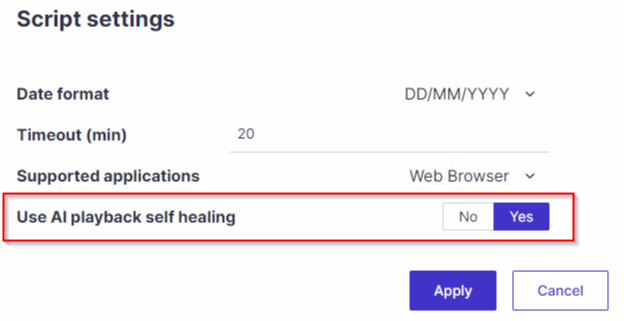
Learn more about AI playback self healing
Introducing New API Testing Capabilities in ScriptBuilder
We are excited to announce the ability to include API calls during script execution! This enhancement allows you to create more robust and comprehensive test scenarios by combining both UI and API testing.
Why Combine API and UI Testing?
While UI testing verifies the front end, API testing is crucial for validating backend services, retrieving dynamic data needed for scripts, and ensuring data consistency across applications.
The new Command ‘API Call’ allows -
Validate Services: Check that backend services are operational and performing as expected.
Data Retrieval: Obtain specific data, such as an ID or status, directly from your database or backend systems.
Dynamic Parameterization: Capture values from the API response and use them as parameters in your script, enhancing the flexibility and power of your automated tests.
Integrating API calls into your test scripts gives you a more comprehensive view of your application's performance and behavior, ensuring the UI and backend services function seamlessly.
Click here to learn more about API Call instructions
CI/CD Integration with New Automation APIs
We’ve added three new APIs that allow you to trigger test and test set executions and retrieve results directly through APIs. These APIs make it easy to integrate automated testing with your CI/CD tools, such as Jenkins and more, streamlining your continuous integration and deployment workflows.
New API Capabilities:
Execute Tests: Trigger one or more tests.
POST: https://{{env}}.panaya.com/api/v1/projects/{{projectID}}/pa/runTests
Body: {"testIds":[1026,1020], "description":"Automated Test A"}
Execute Test Sets: Run one or more test sets.
POST: https://{{env}}.panaya.com/api/v1/projects/{{projectID}}/pa/runTestSets
Body: {"testSetIds":[2], "description":"Test Set B"}
Retrieve Test Results: Get the execution event information.
GET: https://{{env}}.panaya.com/api/v1/projects/{{projectID}}/pa/getEvent/{{eventId}}
To start using these APIs, follow Panaya’s API setup guide and incorporate them into your CI/CD pipelines to enhance automation efficiency.
Execute Code Screenshot
You can now select to capture a screenshot before or after executing code during your automated test run.
Viewer on Site
We now provide the same experience and capabilities for investigating run results through the Panaya application as in the ScriptBuilder viewer.
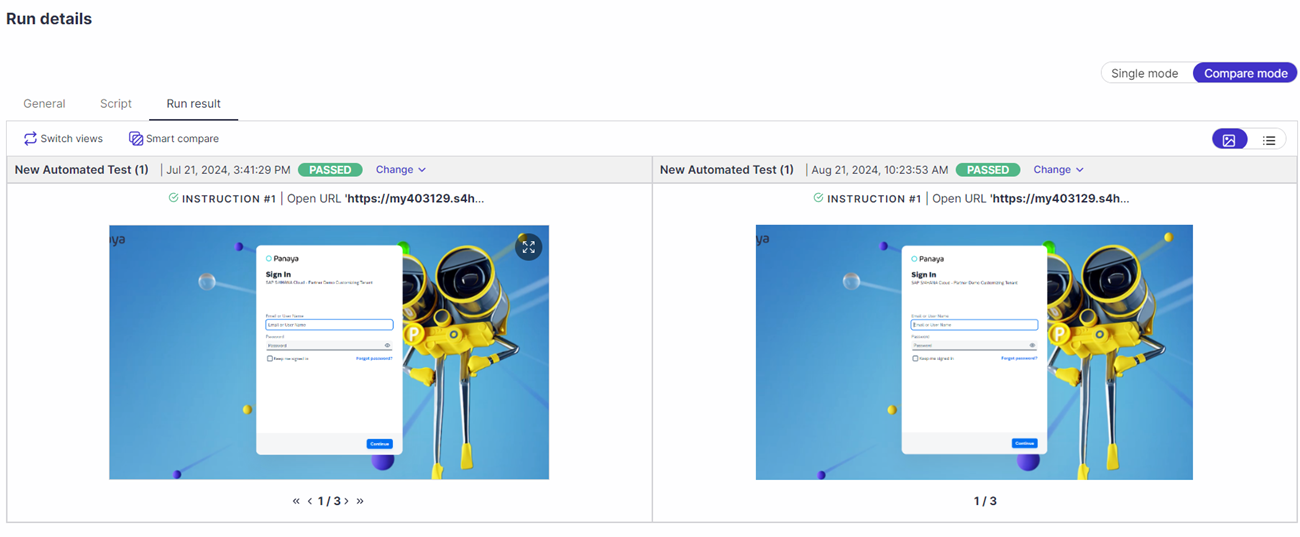
SAP Connection Deletion
With this release, you can delete predefined SAP connections.
Automation Engine Improvements
We continue to improve our automation engine to support additional components and use cases with enhanced quality and performance, such as -
Better multi-tab support allows additional coverage when executing automated tests on multiple browser tabs.
Improved support for the Salesforce Object Manager.
Upgraded support for capturing SAP GUI tree nodes.
2.2.110
Run Automation On Demand Confirmation Pop-Up
Every time you run automation on demand, a new informative pop-up will display the number of runs that will be created and the number of tests or planned runs that will be skipped for different reasons. We also added a link to download more detailed information in Excel, including the status and issues. After reviewing these details, you can confirm or cancel the request to run automation.
The report has also been added as a column to the Automation Executions view, allowing a clear understanding of the run statuses results.
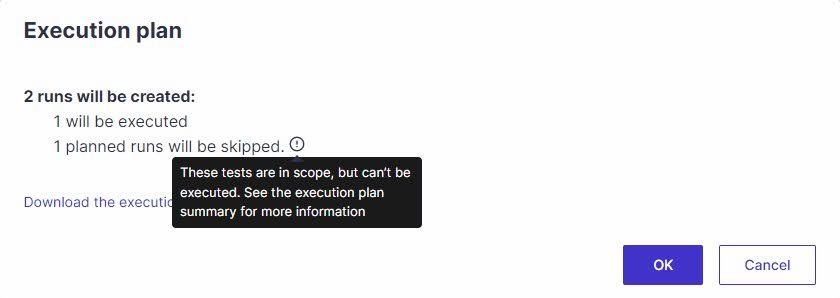

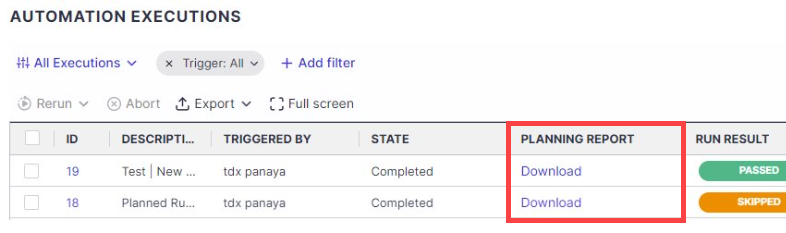
Hidden Passwords in Data Sets
Use input for password fields in Data Sets without concerns about exposing sensitive data. With this release, we are introducing a change to how passwords work when added as Data Sets for automated tests. Passwords used in Data Sets will be encrypted and hidden with an asterisk in the scripts.
We also added the option to set parameters as sensitive for use in password fields. Users can delete or replace the password value without seeing it.
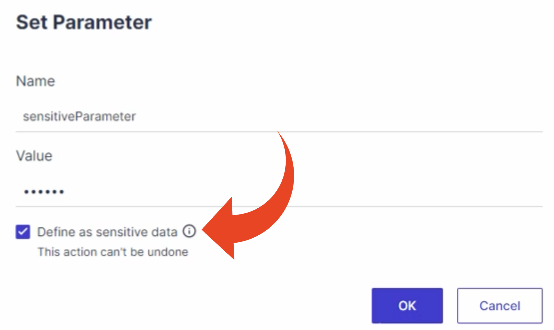
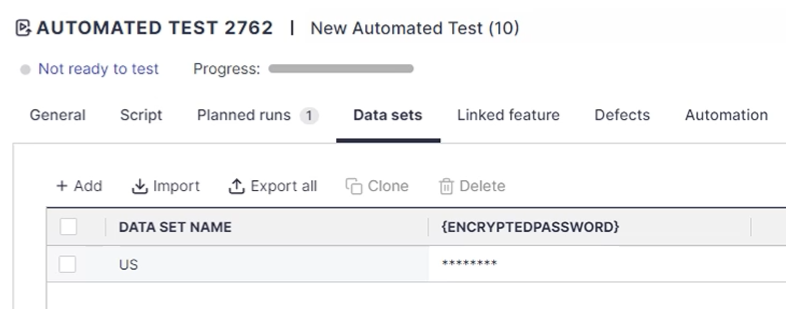
Open ScriptBuilder with Selected Data Sets
This new feature allows you to open your script with values for dynamic input parameters. A new pop-up will allow users to select a Data Set, where applicable, that will populate input parameters in the ScriptBuilder application for a local debug.
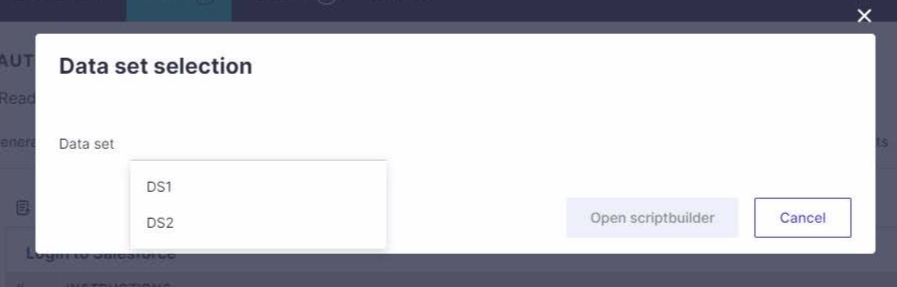
SAP Connection Name and SID
Different users can define different SAP connections with the same SID. In the SAP Connections setup, you can now use a unique Connection Name field to distinguish between connections. When connecting to SAP through the ScriptBuilder, the Connection Name field will appear for users to select.
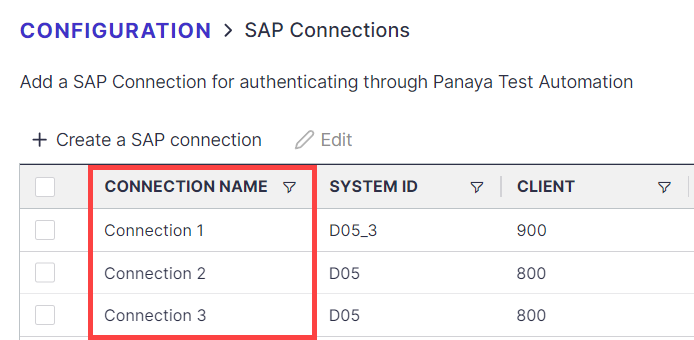
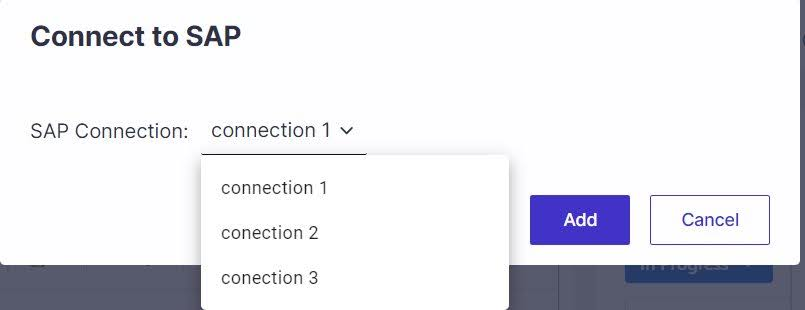
Panaya Test Automation Edge Store Addon
In addition to our Chrome web store extension, users who cannot access the Chrome web store can now download Panaya’s Test Automation addon from the Edge Store.
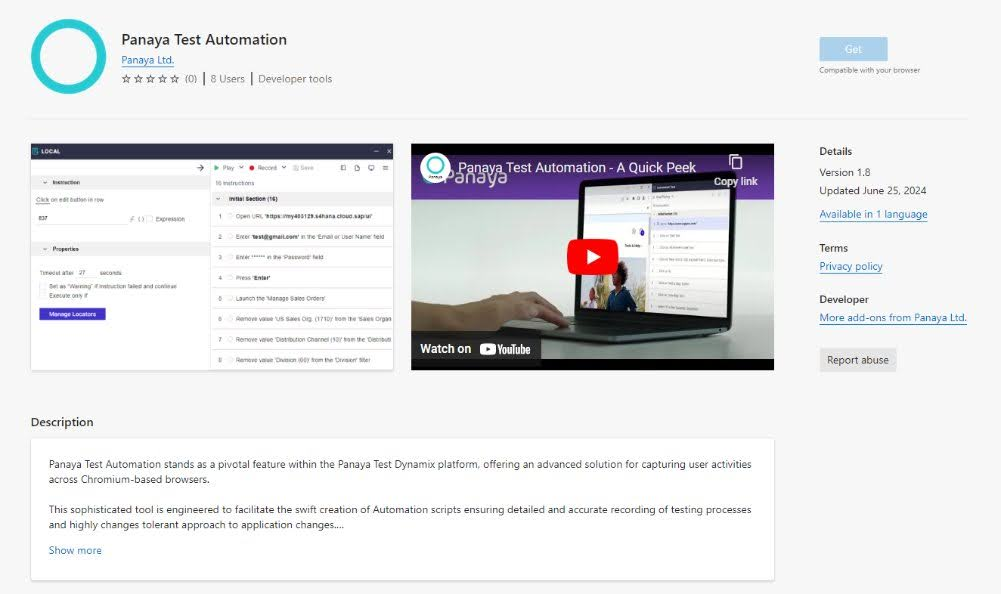
2.1.103
AI-generated JavaScript Code
Use AI to automatically generate JavaScript code that can be used inside your automated test scripts.
AI-generated JavaScript Code Explanation
Forget about meticulously reading through your teammates' code. Instead, use the new “Explain” button for JavaScript in your automated scripts. Panaya uses AI-generated explanations that will make your work a whole lot easier.
Validate Element Exists
We added a new instruction that can be used inside your automated scripts to validate whether an element appears in your application under test. In addition, you can use the True/False output from the instruction as a parameter in other places in the script. For example, you can create another instruction that, using the "Execute only if” option, is executed based on an aforementioned output.
Set a File For Upload
ScriptBuilder can now automate browsing and uploading a local file from your machine into your application under test.
Test Sets Tests Order
We added the ability to determine and enforce the order in which tests in test sets are displayed and executed against a single agent.
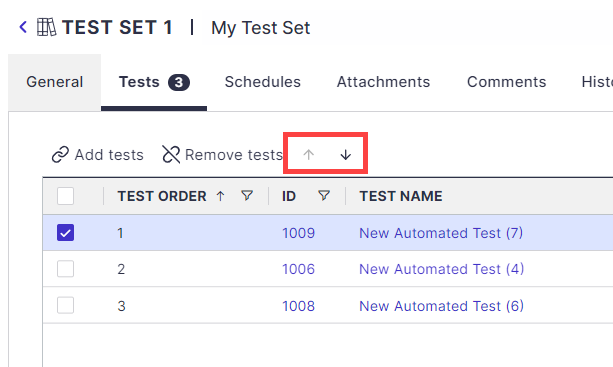
2.0.103
Automation for SAP GUI has landed!
We are releasing the first initial support phase for SAP GUI, allowing you to automate your SAP GUI business processes quickly and easily. Now, you can create automated scripts for cross-application business processes, including SAP GUI, Fiori, Salesforce, and others.
Salesforce Support Enhancements
Our team made capturing and running salesforce business processes more seamless with fine-tuned support for tables, date formats, and additional UI components.
1.9.106
New AI features for script creation
We added AI Prompt support for automation, allowing you to generate tests swiftly.
Create dynamic parameter values with an AI prompt.
Validate expression using AI with free text, including strings, parameters, and functions.
Generate/Explain the RegEx snipping option in plain English.
Snip with AI to capture and validate screen element
Improved Salesforce support
We have significantly improved our quality for Salesforce capturing, allowing more flows to run smoothly with out-of-the-box support for more components.
SAP Fiori Tables support
We now support SAP Fiori tables. Effortlessly and dynamically select an entry in a table when recording your scripts.
1.8.104
Automation Chromium Extension
A new extension for our ScriptBuilder is now available in the Chrome store to ease the deployment process by IT administrators.
Automation Results Viewer
In this version, we introduced several improvements to our automated executions viewer, including screenshots for each instruction in historical runs.
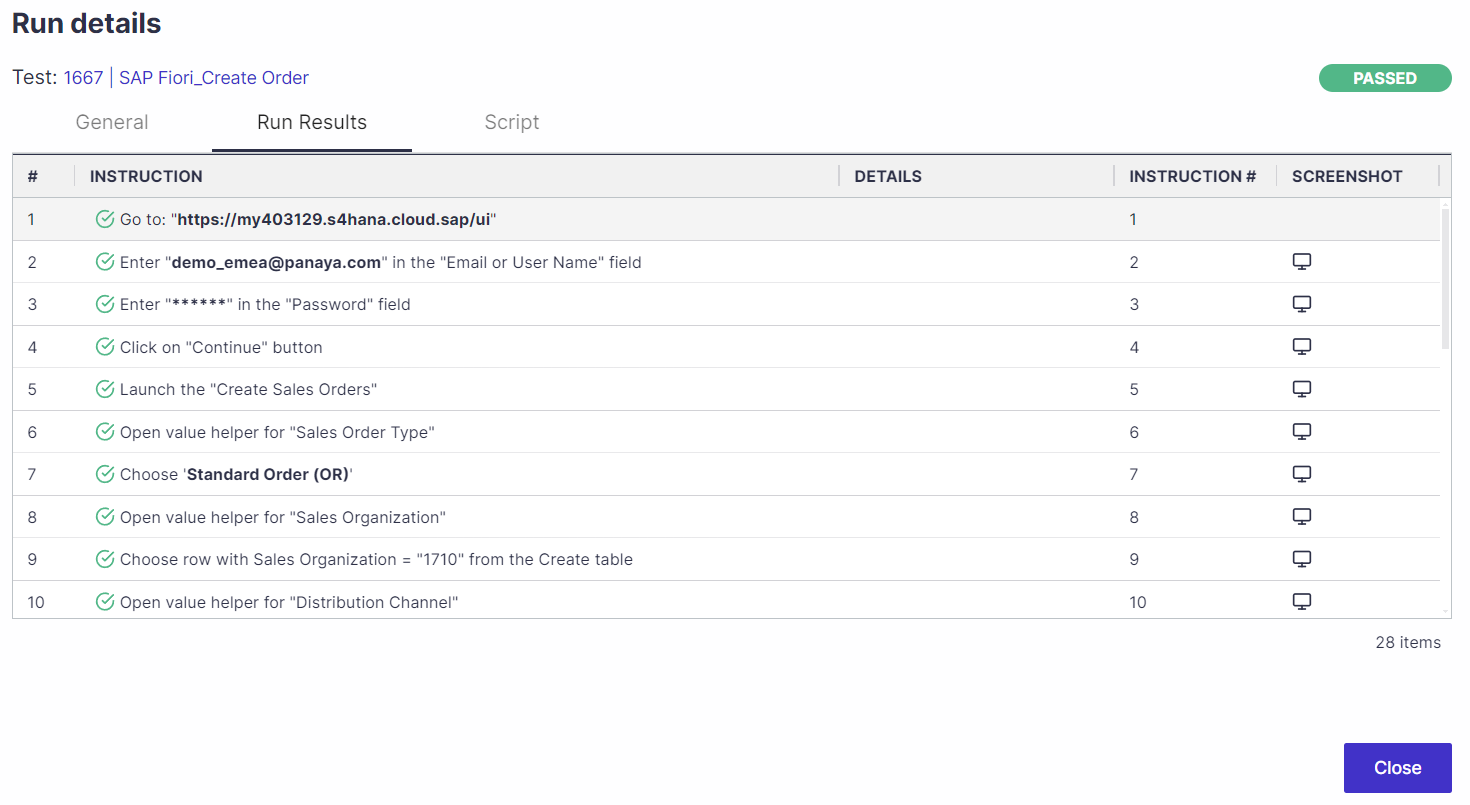
ScriptBuilder
Locators Value Expressions
We added the option to use expressions in the Locators value fields to allow adjustments for elements based on dynamic values.
Instruction Timeout
We changed the default timeout behavior and added the ability for users to configure it.
Data Sets
Automated test data sets now support drop-down selection as field input.
1.7.104
Tests and Agent Tags
Automated tests can now be assigned to run on specific agents by matching them using a new Tag field added to both ends.
Learn how
Automation State
The mandatory Automation State field has been moved to the Essential section of the General tab of the Automated Test entity to make it stand out more.
Run Results
Additional information has been added to the execution details viewer, including the run's metadata, the test's original script, and the data set.
Auto-Updates
Users can now turn on/off ScriptBuilder and Agent auto-update checks in each tool's settings.
Data Sets
Automated Tests Data Sets now support date fields' input.
Evaluate Expression Checkbox
When an input field is interacted with during an automated playback, it is sometimes required to resolve whether the user intended to insert a hard-coded text, a function/parameter, or a mix of both.
To avoid issues, a new checkbox was now added that allows users to define whether an input should be evaluated as an expression or treated as a simple string (in case of a mix, the user must insert a hard-coded string in 'single quotes').
Different types of instructions have been defined with different logic for whether or not they are checked by default.
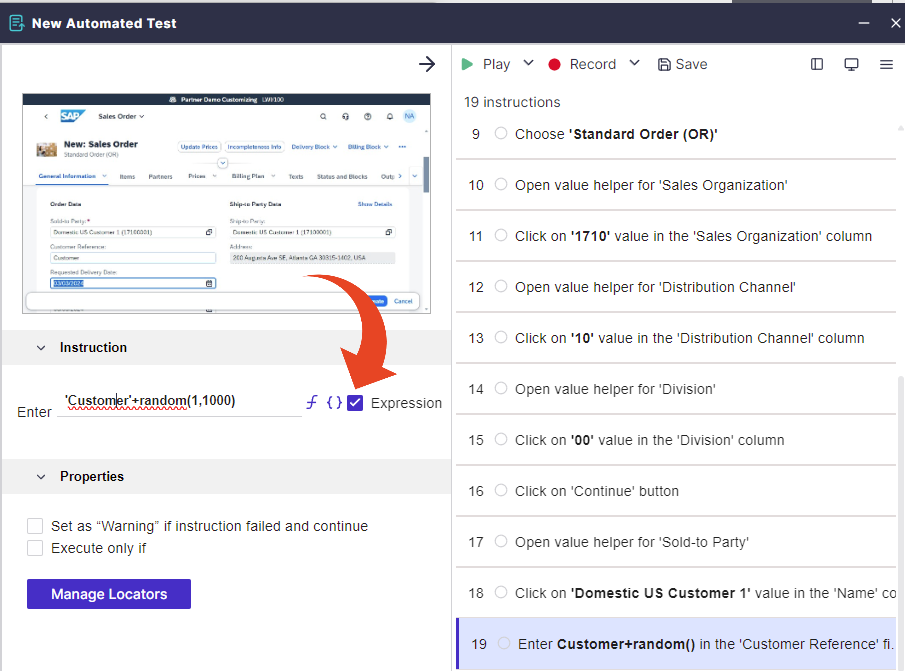
1.6.102
Data Sets
Run automated tests with multiple data variations.
Convert your recorded input values to dynamic input parameters in the script.
Create multiple combinations of values for your input parameters
Import data sets from a spreadsheet
Set Planned Runs to run with Data Sets
User Management
A New Test Automation permission set includes managing automated tests, running automated tests, test sets, managing scheduling, and managing agents.
Enhanced Automation Executions Report
A new description column populated with the triggering event and entity selected
Fine-tuned the order of columns for better clarity
Visual indication of runs’ status breakdown
Added status colors for easy identification
ScriptBuilder
Display expression results and captured values
Editing dropdown values
New “Reset Debug Run” option to clear statuses + error messages + locators results + screenshots + run time values of parameters from your last debug run.
New settings options - Show ScriptBuilder on top and Define default script execution timeout
Bug fixes
1.5.102
Viewer
Show screenshots for historical runs.
Test Execution
Improvements related to the “Goto URL” command.
1.5.101
ScriptBuilder
Viewer: Easily navigate through an executed run and compare it to the initial script or historical runs. The smart comparison feature lets you visually identify UI changes by overlaying and adjusting opacity between two images.
Clear Execution State: Clear and reset debug run statuses within the ScriptBuilder.
Script and Tool settings: added support for default date formats in script and tool settings.
New Automation Commands and Functions:
Capture Screen Element: Highlights application elements for value capture and storage into parameters for further operations.
Validate Screen Element: Perform quick validations or assertions on any screen element (e.g., checking if the captured message contains ‘Success’).
Cookies and Environment Variables: Interact with application cookies and environment variables seamlessly.
“Check if file exists”: Check for the existence of files during automation.
Capture Tab Name: Capture the tab name of the Application Under Test.
Pass/Fail Test: Explicitly stop the run and mark it as passed or failed upon conditions.
Numerical Functions: introduced additional numerical functions: round(), truncate(), in, if, etc.
Date functions and string functions for enhanced script flexibility: string to number, number to string, etc.
UI/UX Improvements: + button for adding new commands, new status icons, organized commands menu, and more.
Scheduling
Experience streamlined test automation scheduling within Panaya. Easily schedule single or multiple test sets, setting up recurring days and times for seamless automation of regression suites.
User Management
Licensing Visibility: Test automation user licenses are now visible and manageable within the user management console.
Contact your Panaya Customer Success Manager to activate test automation licenses.
1.4.104
This update brings many exciting features, enhancements, and improvements designed to elevate your experience with our tool. Here are the highlights of what you can expect.
Panaya Site
Script Auto-Refresh: After recording your actions using ScriptBuilder and saving, the script tab of the automated test now automatically refreshes.
Switch Tests in ScriptBuilder: when clicking on "Open ScriptBuilder" from any automated test, you can switch from the current script to the new one.
New UI for the "Script" Tab: We've simplified the "Script" tab with a new UI
New UI for Run Results: We've enhanced the UI for viewing and analyzing your test run results.
New Icons for Test Types: The test tree shows new icons for the different test types.
ScriptBuilder
Locators: Our updated version of the ScriptBuilder now includes the Locator functionalities, making it easier to interact and understand how elements are identified and fix locators when needed.
Screenshots: when opening the side panel of the tool, you can now view the screenshot of each recorded instruction, providing valuable visual context for your script.
New command "Goto Section: We've introduced a convenient "Go to Section" command, allowing you to jump to any section of your script based on condition.
Automation Engine
Engine Quality Improvements: We've made significant quality improvements to the automation engine:
Generic web automation fixes and enhancements:
GoTo URL – not always recorded
Record and play actions inside Iframes (non cross-domain)
Support Input Elements that have no “focus out”
Support “Escape” for closing dropdowns ext.
Use Default Browser to record/play
Fix Locators for list playback
Fix False Positive status for instruction playback - caused by continuing too fast to the next instruction.
Selenium WebDriver Download - fix automatic download from version 115 and up
Fix the wrong double-click identification
SAP Fiori-specific enhancements
Playback Fiori date picker control (sap.ui.model.type.Date)
Playback Fiori Toggle Component (including check state before action)
Support “Multi option” input (tokenizer) https://sapui5.hana.ondemand.com/#/entity/sap.m.MultiInput
Fix Locators for list playback
Salesforce Lightning: fixing the issue with input fields
General
We've also addressed various bug fixes to enhance the overall stability and performance.
1.3.105
ScriptBuilder
Our brand new automation tool can easily create robust automated scripts, including -Script Recording
Editing options to parametrize, fix, and optimize the automated script.
A Play option that enables the option to verify the successful automated execution of the script.
Agent
You can install execution agent(s) on remote machines to enable the lights-out execution of automated scripts. The execution agent will receive tasks from different triggers for automated executions and perform lights-out execution of the respective automated runs requested.Automated Tests
An automated test is a new test type that includes the automated scripts built with ScriptBuilder. Automated tests can be triggered on demand.Test sets
Test sets are containers for multiple automated tests. You can add automated tests directly from the Test Set entity or create a Test Set from tests included in cycles or folders in the Test Tree. Test sets can be run on-demand.Execution Report
A new report displaying all triggered automated executions from all sources and their results.Execution Agents Management
A new view displays the list of all agents installed on all systems, allowing to monitor the status and activity of the agents installed.