Script Version Management improves visibility, traceability, and control over test scripts and versions. It allows users to track, compare, and restore script versions as needed. Use Script Version Management to maintain better control of your test scripts. This feature ensures that script changes are recorded, comparable, and recoverable.
Viewing Script Versions
In an automated test, select the Script versions tab.
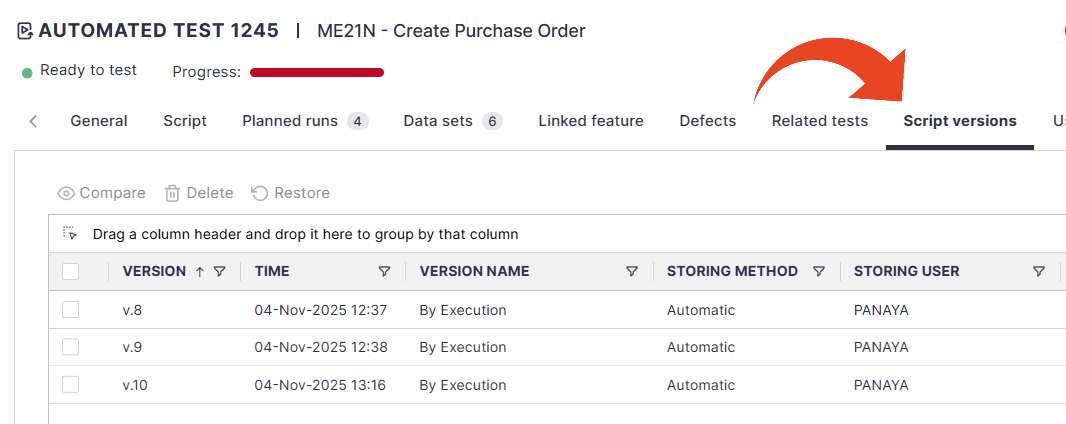
Good to Know!
All version changes, including manual and automatic storage and restore actions, are recorded in the History tab of the automated test.
The History tab includes metadata such as the Storing method, restore actions, and timestamps.
Storing Methods
Two storage methods are supported -
Automatic Storage
A new script version is automatically stored in Panaya whenever the script is executed by an agent, provided a change has been detected in the script.
Version number order is not sequential, as not all script saves are stored
Manual Storage
Versions can be manually stored by entering a version name and description. This allows users to capture significant milestones in the script design and maintenance processes.
To store the current version of the script -
Select the Script tab.
Click on the Store version button.
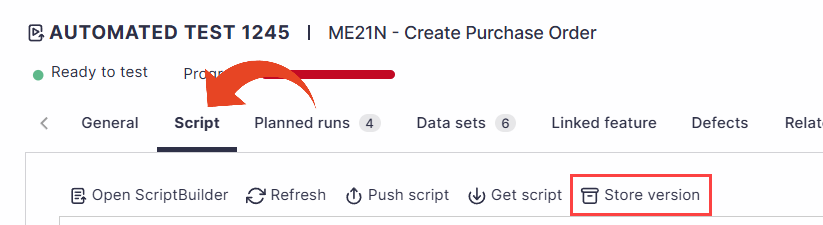
Provide the version name and description, then click Store.
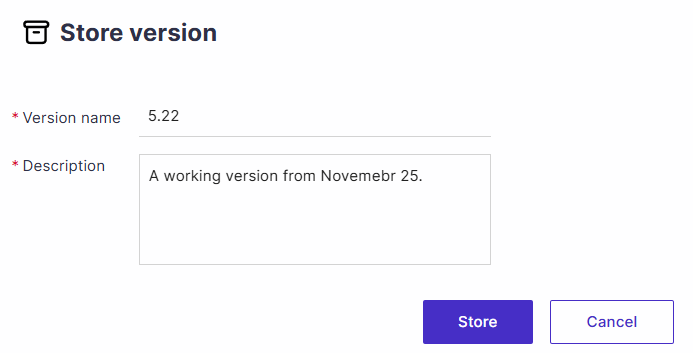
The new version will appear in the Script versions tab as a manually stored version.
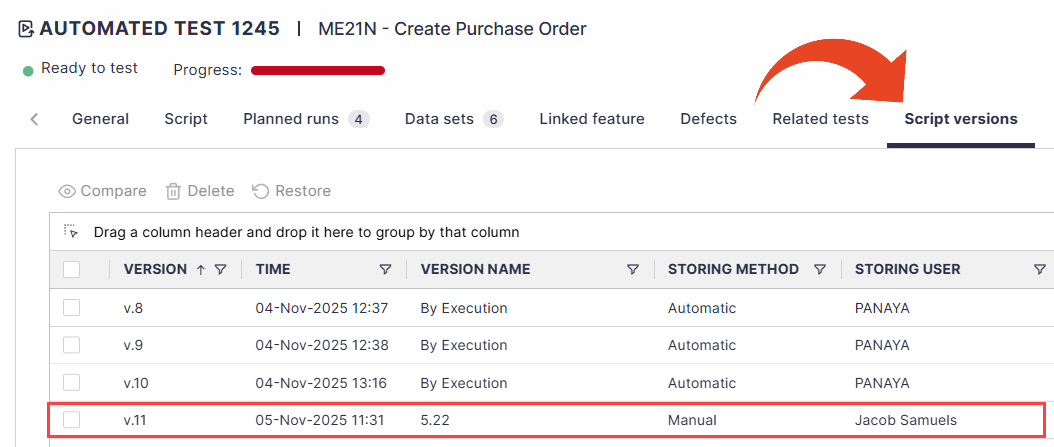
Note
Manually stored versions can be deleted. Automatically generated versions are retained in the system for traceability and compliance purposes, and cannot be deleted.
Compare Script Versions
Select a version to compare it with the latest script version.
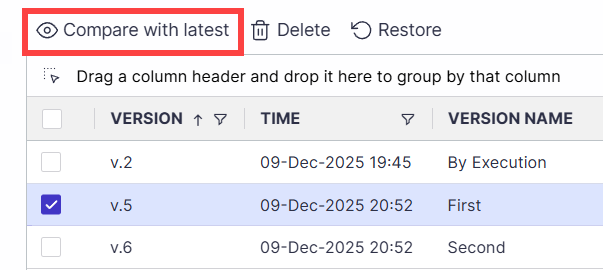
Select two versions to compare them.
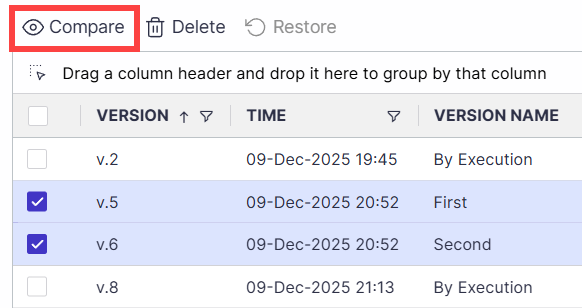
You can then review the differences between the two versions.
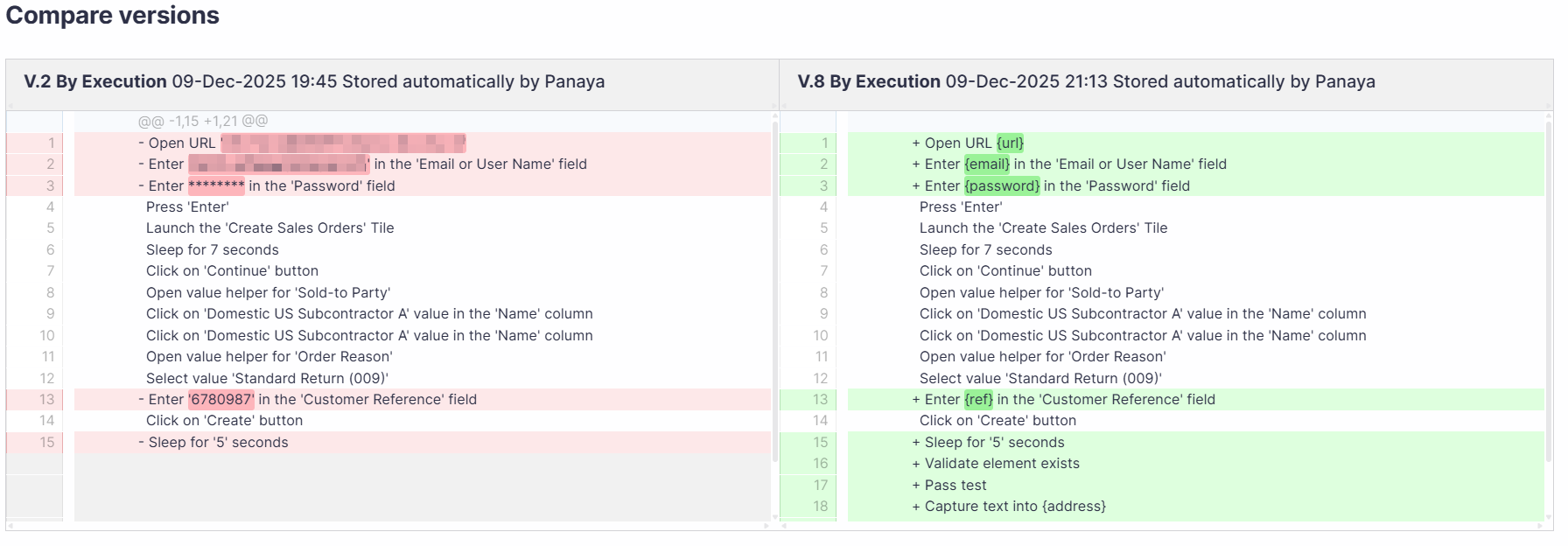
Restore Previous Versions
When restoring previous script versions, Panaya creates two new script versions.
Pre-Restore Version
Captures the script state before committing the restore.Restored Version
Represents the version that was reinstated.
This process ensures full traceability and allows users to revert the changes at any time.
To restore the script to a previous version -
Select the Script versions tab.
Select a stored version and click the Restore button to revert to the selected version.
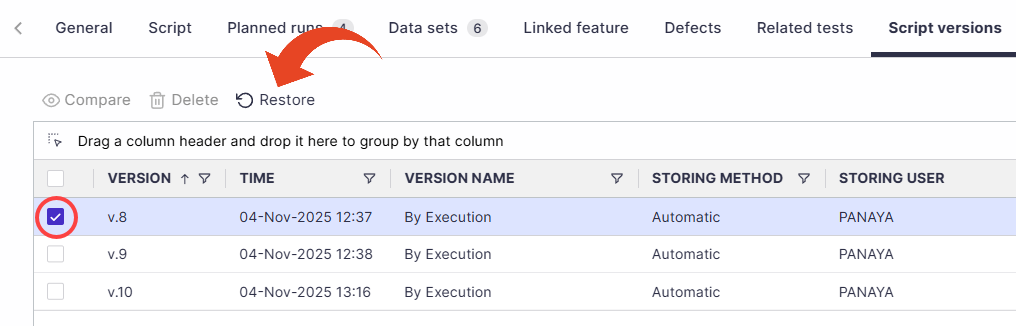
Deleting Versions
Select the Script versions tab.
Select a manually stored version and click the Delete button.