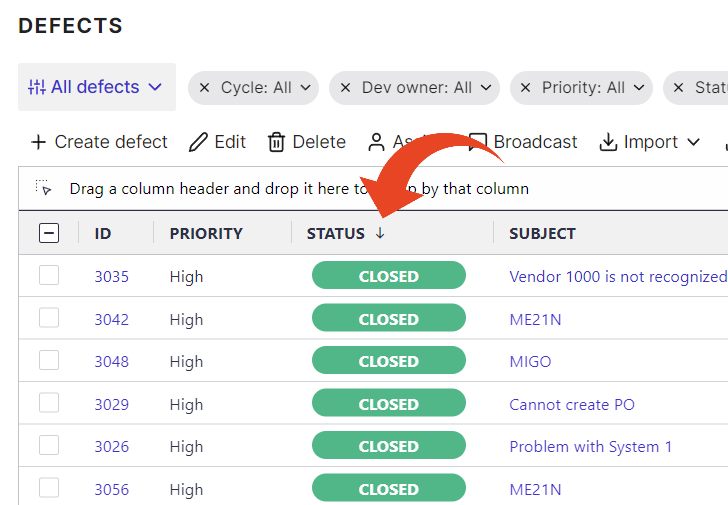The project defects List view allows you to add fields, sort, filter, group, or reorder the information displayed and then export the list or save your customized views.
You can also view a list of defects from multiple projects where you are connected with your Panaya users.
From within a Project -
Click on the Defects tab.

Follow the instructions below to group columns, filter, or sort the information displayed
Grouping
Drag a column header and drop it in the area above the table to group columns.
Panaya will display the count number for each group of Defects.
Note
Panaya will only group Defects that appear on the currently displayed page
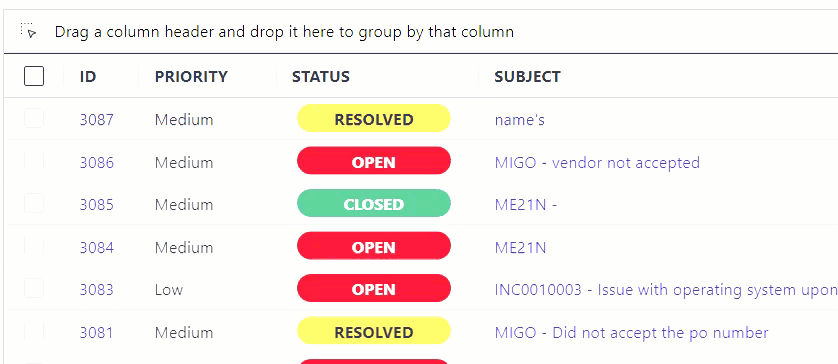
View Selection
Use the View Selection option to change the current view by clicking All Defects.
This way, you can filter the displayed defects by -
All Defects - Displays all Defects associated with the Project
My Defects (All) - all defects that are assigned to you
My Defects (Open) - all open defects that are assigned to you
Open Defects
Resolved Defects
Closed Defects
Unassigned
Information Needed
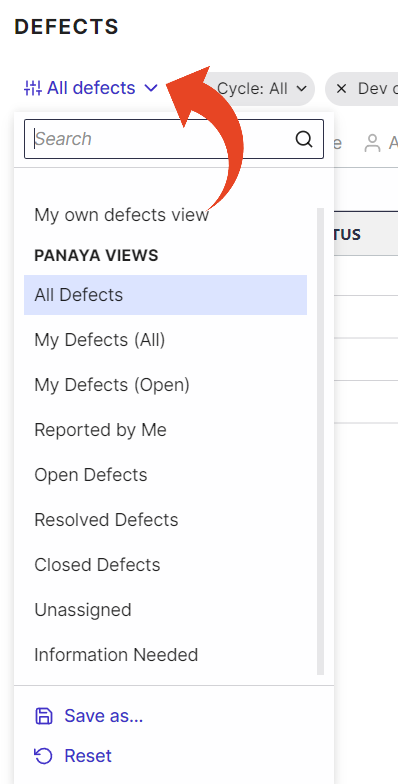
Filtering
Click on the Add Filter button and select the relevant field to add a new filter.
You can use the search box to begin typing the field name.

To determine the displayed values, click on the All for the relevant filter and multi-select the values.
Then click Done to apply the filter.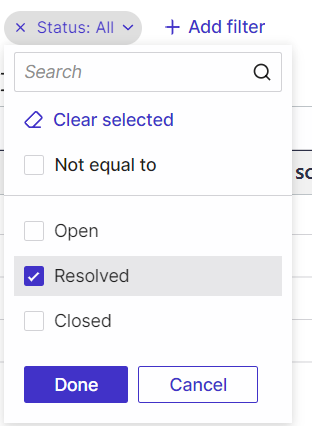
For Dates, you can select relative dates (Today, Yesterday, etc) or set fixed dates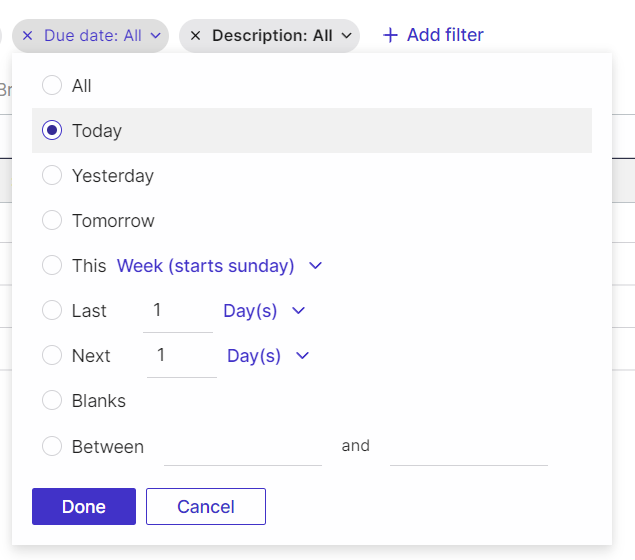
For numeric values, determine the range.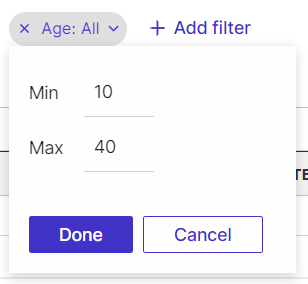
For longer, more varied string values, begin typing the string value to display all containing values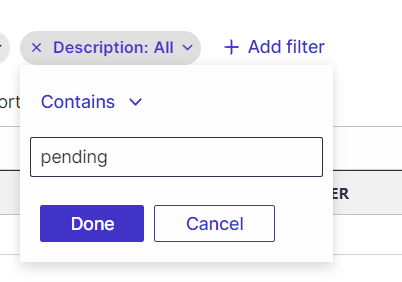 To remove a filter, click on the × icon
To remove a filter, click on the × icon
A few Tips
You can bookmark views as favorites to allow quick access, streamline navigation, and enhance efficiency when working with lists.
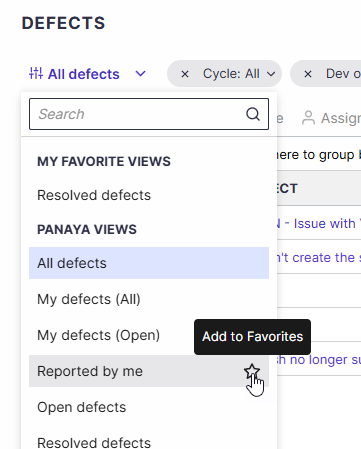
If you do not see the desired filter criteria, add them to the list using the Select Columns button
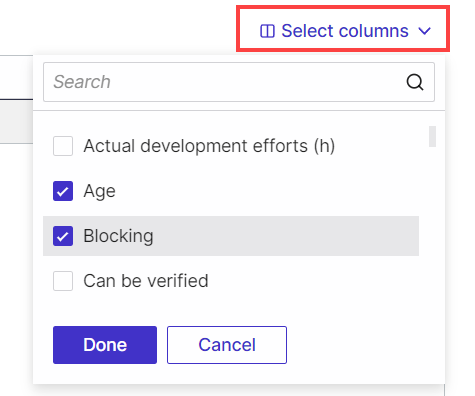
Sorting
To sort by a specific column, click on the column header
Click again to toggle between ascending and descending order