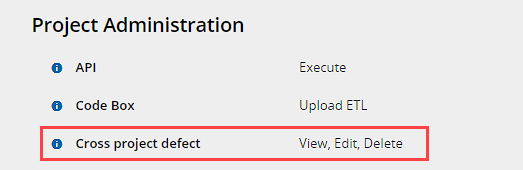You can now view a list of all defects from all projects in your account, where you have viewing permissions.
- Click on the navigation menu, select All Projects, All Systems, or click on your account name.
- Then click on Defects.
Move defects between projects
The all-projects defects list allows users to select and move defects from one project to another.
- When moving defects to another project, the associated cycle, test, and step information are removed.
- When moving defects to a project from another system, the transaction field and custom field values are removed.
When moving defects with owners who are not part of the target project, you will be prompted to auto-connect the users to the target project.
Mass-editing Cross-Project Defects
You can edit owners and metadata for defects from multiple projects by selecting them in the list and clicking the Edit button.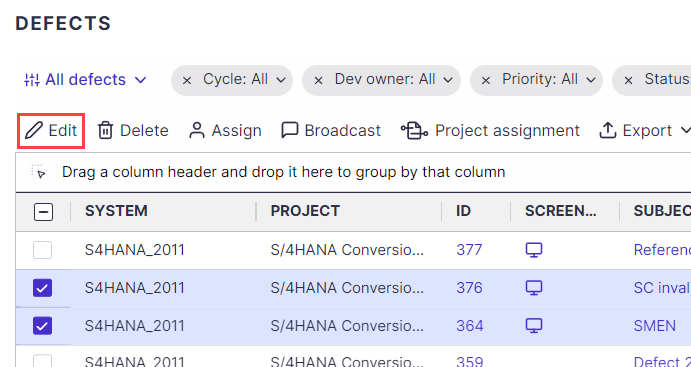
Select which fields you wish to update and set the values. Then click Update entities.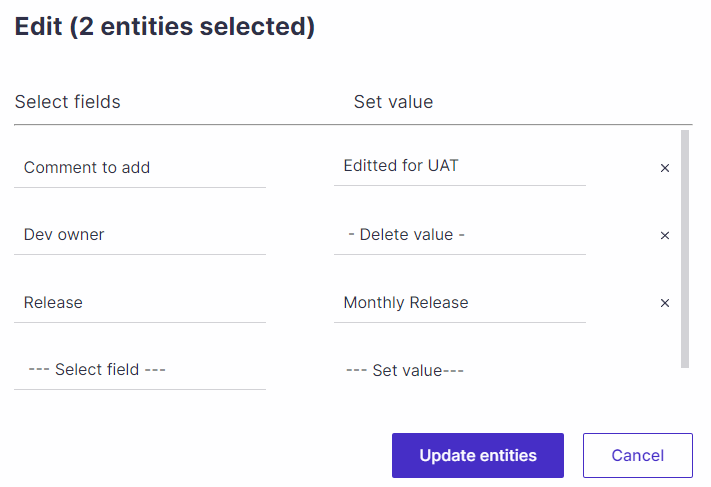
Assign to owners
You can select defects in the list and assign and unassign them to owners.
When assigning defects to owners who are not connected to the same project as the defect, you will be prompted to connect the users to the relevant project.
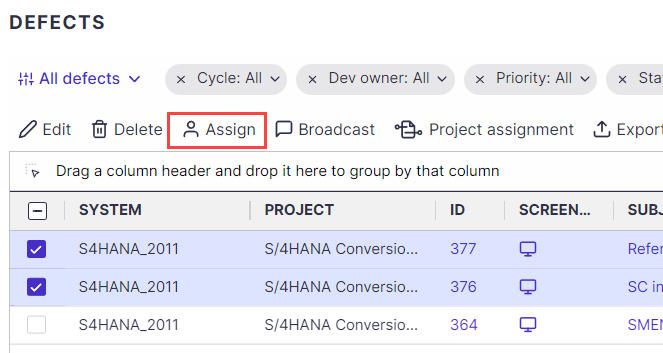
This permission is granted by default to the following roles - Administrator, Project Manager, and Defect Manager. Users granted this permission will automatically be granted the project-level view, edit or delete permissions respectfully.