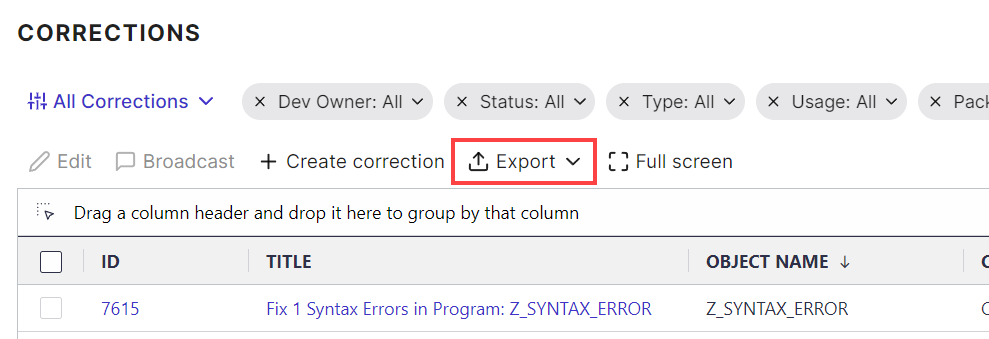You can customize the displayed columns for the Corrections List view.
You can then save your personal Custom View to be used across projects.
From within a Project -
- Hover over the Corrections tab and select Corrections
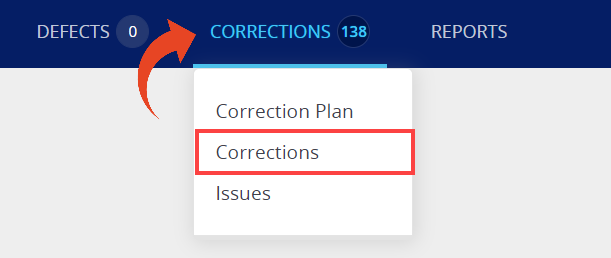
- Click the Select Columns button, check the columns you wish to display and click Done to apply the columns to the list.
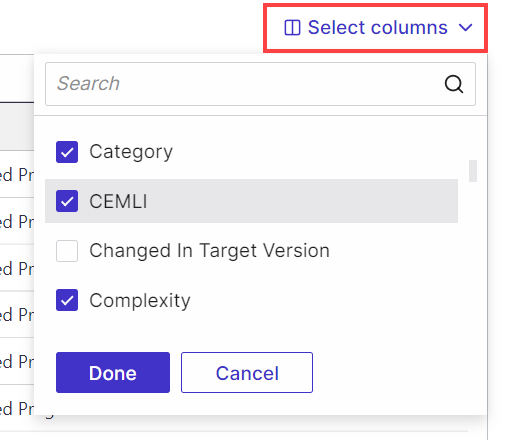
- You can reorder the columns displayed by dragging and dropping the column header.
The selected columns and displayed order is automatically saved for the current view. - To restore to the default column display for the selected view, use the View Selection option and reset the view.
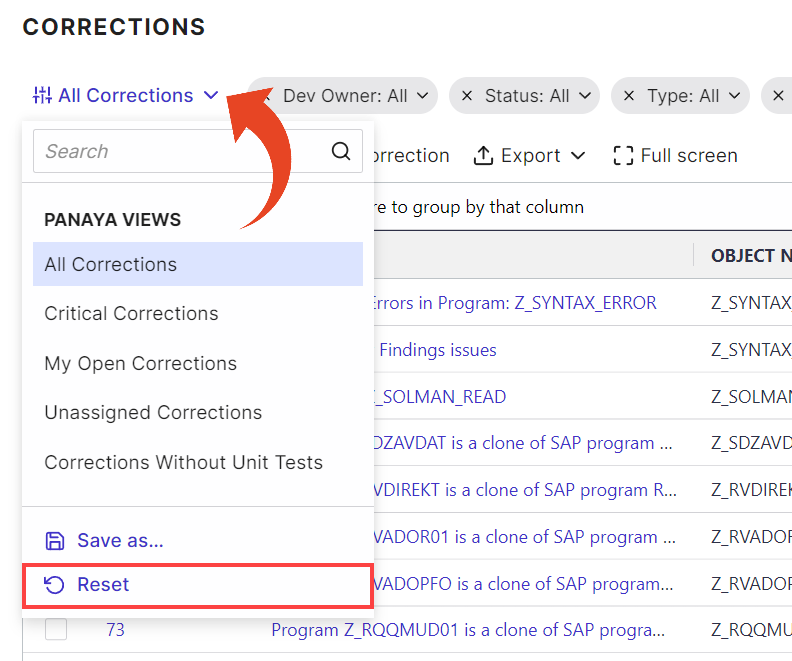
Good to Know!
You can export the list as an Excel spreadsheet. The exported file includes the added columns.