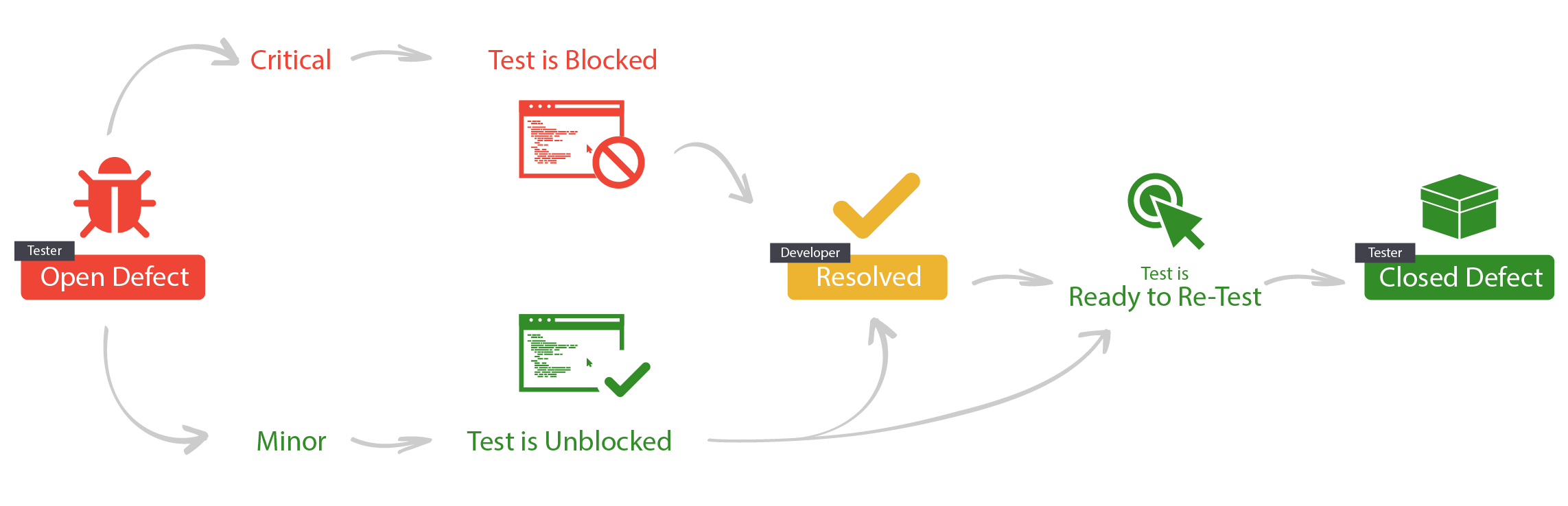From within a Project -
Select the Defects tab
To view your assigned Defects, click on the number within the tab.
Click on the Defect ID or Subject to open up the Defect details.
Select Resolve to resolve the Defect
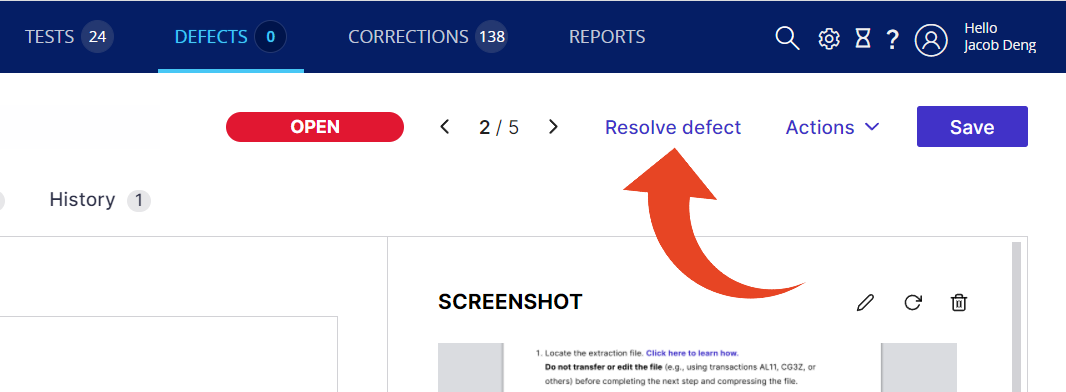
Select the following -
Resolved Reason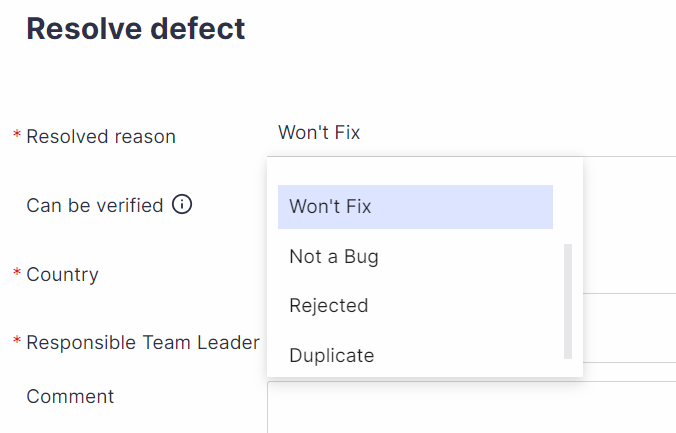
Can be verified
For fixed Defects only, you can define whether the fix is ready to be verified or should be set aside until the fix is deployed in the test environment. Once deployed, set the defect to Can be Verified so that the relevant steps will become Ready to Test and notify testers it's time to retest.
Select Yes - and the associated Step will be Ready to Test (if not blocked for another reason)
Select No - and the associated Step will be blocked and therefore NOT Ready to Test
Comment
Use this field to add a comment under the Comments tabfor this Defect.Use the @ when writing Comments and collaborate with other project users.
The tagged user will be notified with an email notification and a link to the activity in Panaya. You can always review all user's Comments with the Comments report.
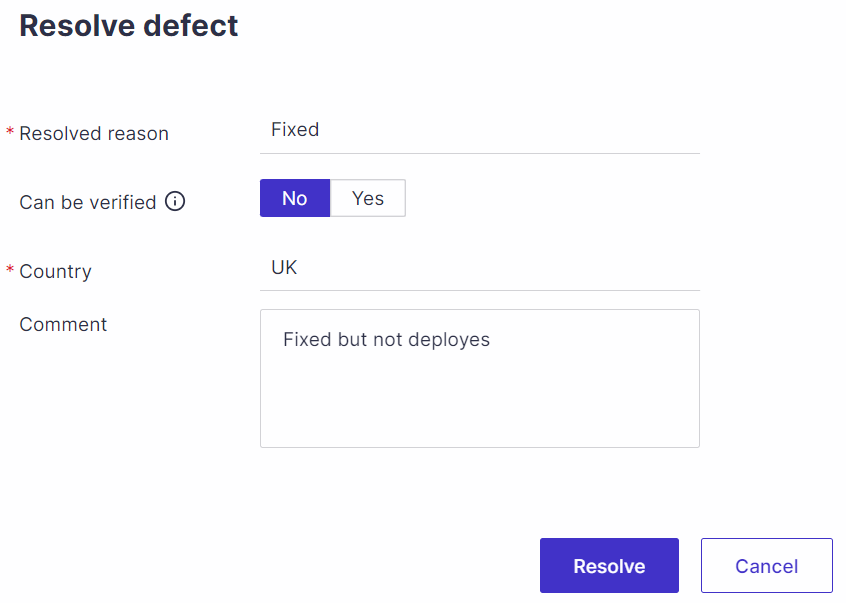
When done, click Resolve