This article is about Quick Tests.
Click here to learn how to record automation scripts using ScriptBuilder.
Deprecation Notice
This feature has been deprecated as of the September 2025 release. It will remain fully supported for existing customers but will no longer receive enhancements or updates. We recommend transitioning to our Test Automation solution, which offers advanced capabilities for faster, smarter, and more scalable testing.
When testing has been completed using the Run & Document process, converting a selection or an entire cycle into a Quick Test is possible. The Quick Test script will enable users who do not have the relevant business knowledge to understand the entire test (i.e., all of the steps combined) to execute more efficiently the next time, e.g., in a regression testing cycle.
This article is about converting a completed test to a Quick Test.
If you wish to create a new Quick Test, click here.
Converting to Quick Tests
Hover over the Tests tab and select Test Tree.
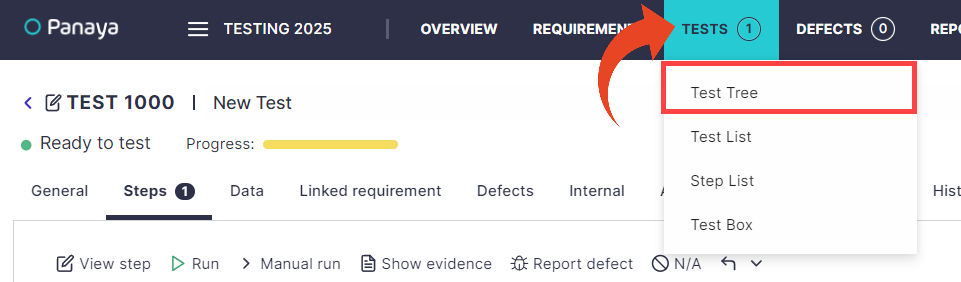
Right-click on a cycle, folder, business process, or a single test and select Convert toQuick Test.
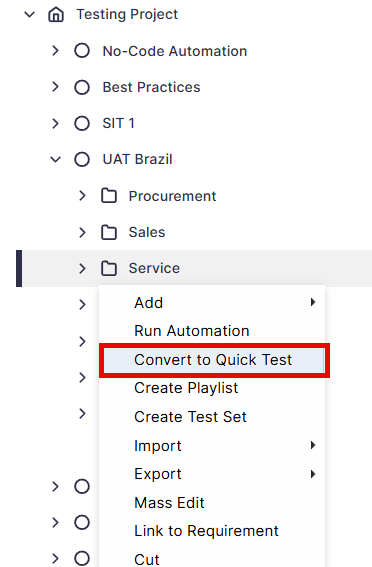
Select where you would like the converted test placed in the tree.
The Keep the folder structure option will retain the tree structure within the destination cycle.
Click Convert.
Depending on your conversion request, you can view the converted tests immediately or track the status of your request by clicking on the Request Status icon. We will also notify you via email once your request is complete.

Good to Know!
Quick Tests appear in the tree view with this icon .
.
The newly generated test(s) include three additional tabs to help the user with the test: the Script, Planned Runs, and Data Sets.
The Script Tab
The Script tab provides all the steps combined in one script, broken into the different steps that were initially documented as part of the Run & Document process. This script can be exported to Word, Excel, or PDF and, depending on the need, edited using the functions within the steps.
Click on the Screen icon to view a screenshot of the recorded step.
Click here to learn how to edit the script.
The Planned Runs Tab
The Planned Runs tab will automatically include an execution activity for the entire test based on the converted combined steps.
You can set planned runs for different script variants such as plants, locations, permission sets, etc.
Planned Runs can be executed using the player with Quick Run or the Run & Document option.
The Data Sets Tab
Data Sets enable you to define a range of data used when executing the test. Click here to learn more about Data Sets.
Recommended Display Resolution & Scale
The minimum supported resolution is 1366×768, while the recommended resolution is 1920×1080 or 1920x1200. To avoid playback issues, set the scaling to 100%.
Click here for more information on recommended display settings.