This article is about Quick Tests
Deprecation Notice
This feature has been deprecated as of the September 2025 release. It will remain fully supported for existing customers but will no longer receive enhancements or updates. We recommend transitioning to our Test Automation solution, which offers advanced capabilities for faster, smarter, and more scalable testing.
When capturing an SAP ERP testing scenario with Panaya, the business process will naturally include many different parameters and data recorded as part of the original scenario. When executing this scenario, there may be a requirement to perform the test in a different environment or with input data from what was initially captured. To support these changing parameters, you can use Panaya’s Testing Data Sets to define a range of data used when executing the test.
Watch this video to learn how to convert to Quick Test and use Data Sets.
After the Run & Document of a particular business process containing a possible range of parameters followed by the conversion to a Quick Test, a Data Set tab is included to define the different data combinations for the specific selected fields.
Creating Data Sets
To create Data Sets -
In your Quick Test, Select the Data sets tab

Click Create.
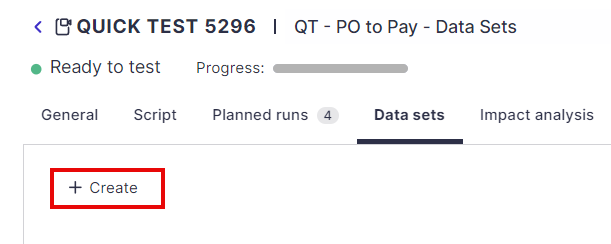
The following screen allows you to choose which data fields to include in your Data Set.
To view the specific parameter as it appears in your SAP session, click on the Desktop icon. If you cannot see the desktop icon, scroll to the right-hand side of the pop-up.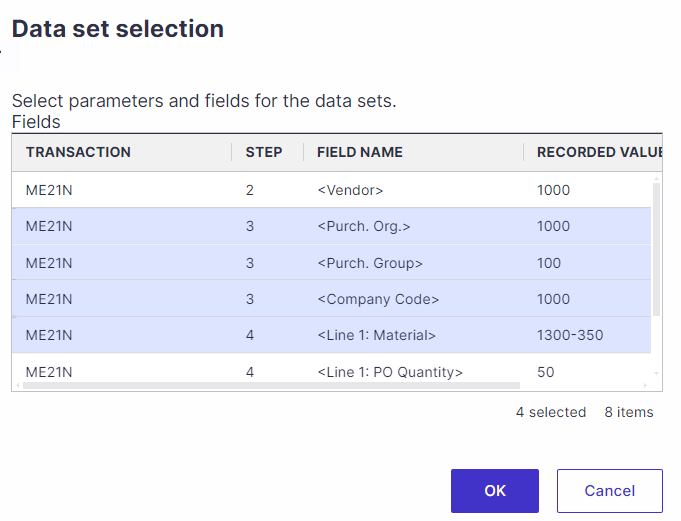
When you have finished selecting the parameters, click on OK.
The recorded default is then presented in the Data Sets tab, along with the ability to duplicate the chosen data, define additional sets, export to Excel, and import according to the given template.
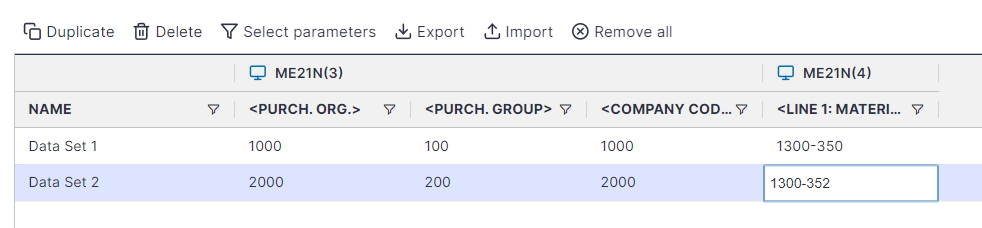
Set Data Sets in Planned Runs
When returning to the Planned Runs tab, the Quick Run step now allows you to playback the test using a different data set.
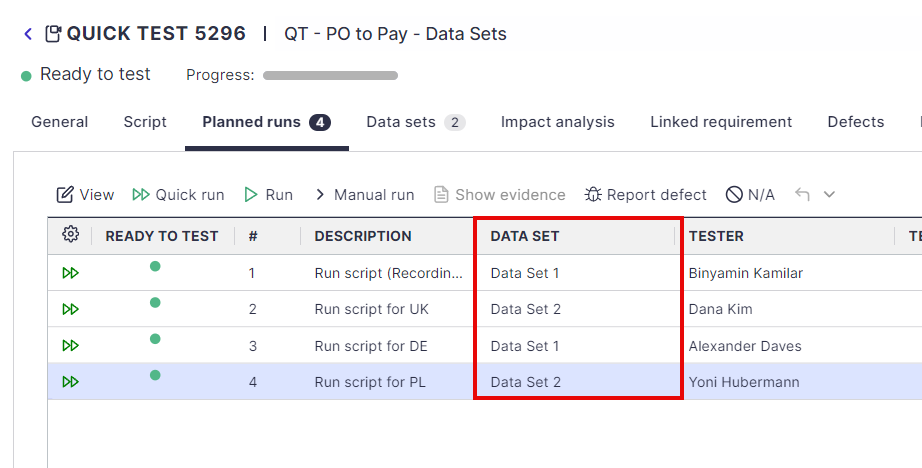
Good to know!