This article is about Quick Tests.
Click here to learn how to record automation scripts using ScriptBuilder.
Deprecation Notice
This feature has been deprecated as of the September 2025 release. It will remain fully supported for existing customers but will no longer receive enhancements or updates. We recommend transitioning to our Test Automation solution, which offers advanced capabilities for faster, smarter, and more scalable testing.
The Quick Run Player allows you to execute your Quick Test script with an intuitive and easy-to-use test player. The Panaya test player allows testers to seamlessly execute tests using various execution modes as described below.
To change the settings of the player -
Click to expand the player
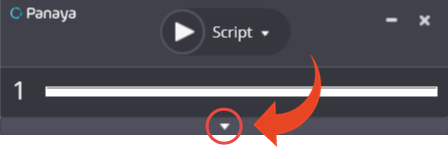
Click on the Settings button and then select Settings

In the player settings, you can -
Change the player language
Your operating system language is selected by default.
You can select any other language from the list.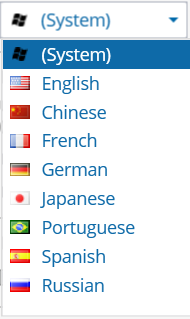
Define Player Speed
Use this option to slow down the player speed between instructions or between the performed activity and the expected outcome (validation). This option is useful if you are experiencing slow connection/rendering of the captured screens.
In some cases, the tested application page or screen takes longer time to load. In some cases, this may cause the Panaya player to fail the instruction. Adding the delay time between instructions will allow the application page or screen to load before the player attempts to perform the instruction.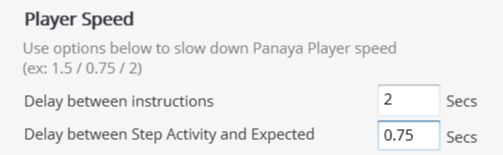
Keep player always on top
If you select this option, the player will always appear on the screen, regardless of which other window or application is selected
Define which applications to capture as evidence
You can select to capture SAP activities or Web activities (Internet Explorer or Chrome browsers only)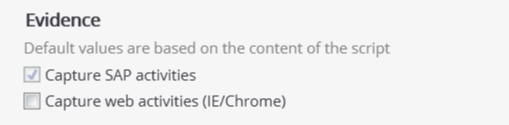
If the played script contains SAP activities, the evidence will include SAP activities by default.
If the played script contains Web activities, the evidence will include web activities.
For scripts containing both SAP and Web activities, the evidence will include both SAP and Web activities by default.
For scripts containing manual instructions only, no evidence will be captured by default.