Do you have test variants that must be executed multiple times with different input data? Panaya now offers a quick and easy method for importing planned runs with or without correlating data sets. Using the new Planned Runs import template, you can easily set up test activity variants.
Good to Know!
Need to mass upload Planned Runs?
Learn how you can import Planned Runs for existing Quick Tests in bulk
Importing Planned Runs
Open up a Quick Test.
Select the Planned Runs tab.
Click on the Import button.
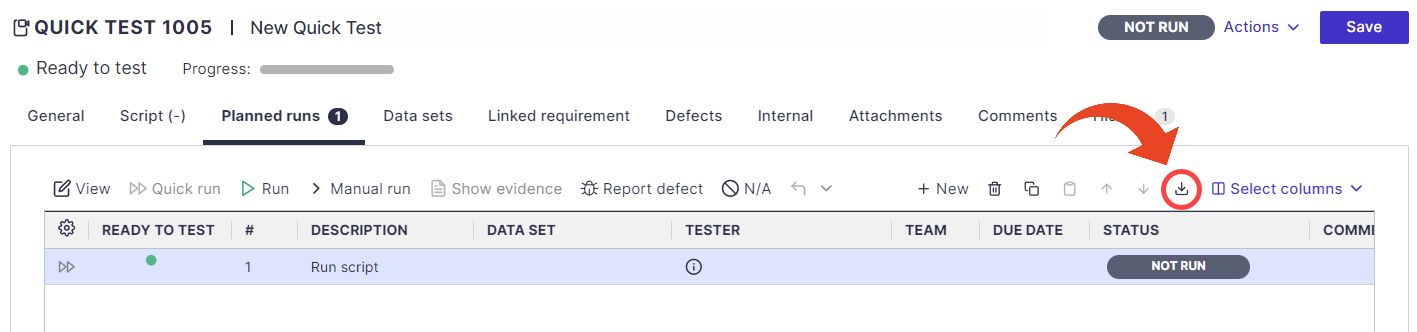
Click on Download Template and Save the file locally.
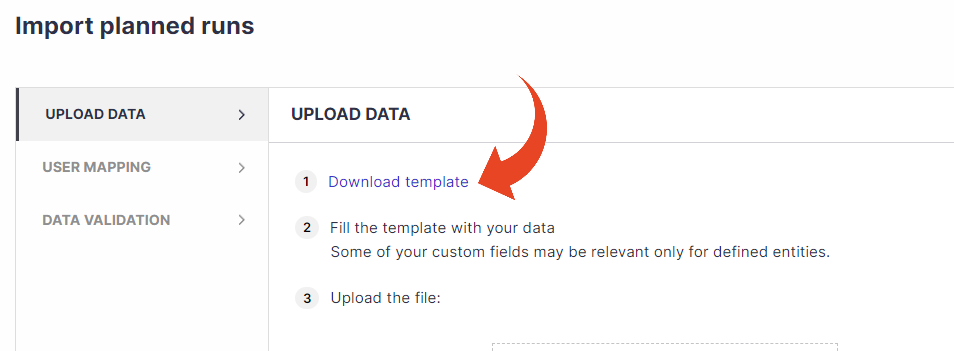
Open the downloaded Excel file and begin filling out the details.
Begin typing the details in the Planned Runs section for each Quick Test.
Duplicate each Test row and fill in the details of the next Planned Run of that same Test.
You can fill in the applicable Data Set Name for each planned run (optional).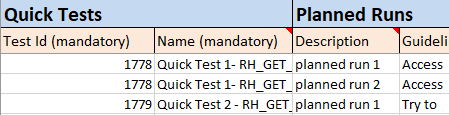
Click Select Files... to browse and select the completed template, then click next.
If you wish to map users (testers) who do not currently appear in your project and could not select in the template, click here to learn how. To skip, click Next.
Select Import Planned Runs to complete the import process.
Mass Importing Planned Runs
You can import Planned Runs for existing Quick Tests in bulk -
Use the Menu
 button to select a Project
button to select a ProjectHover over the Tests tab and select Test Tree
To launch the Test Import Wizard, right-click on the Cycle / Folder / Business Process and select Import > from File.
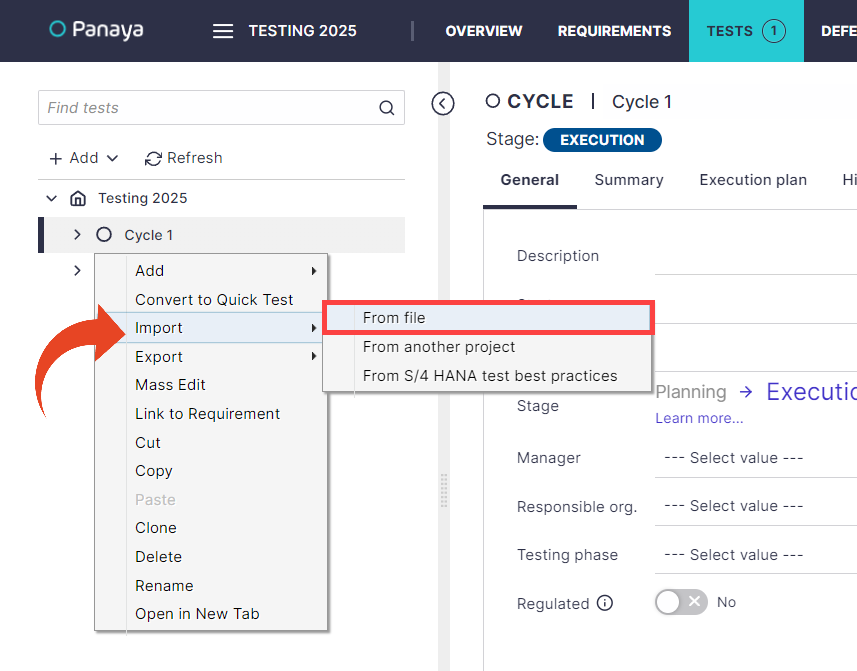
Select the New planned runs for existing tests option.
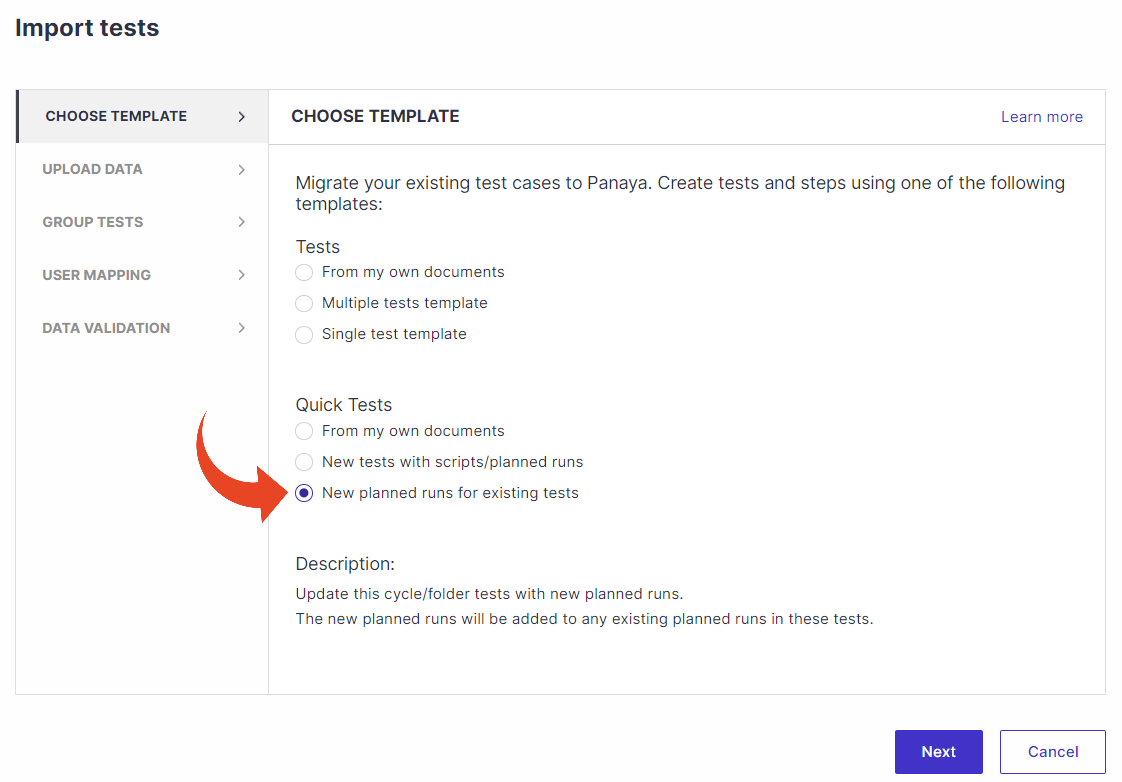
Click on Download Template and Save the file locally.
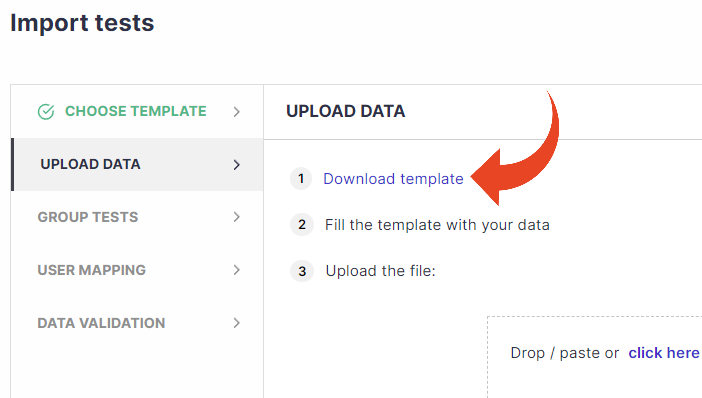
Open the downloaded Excel file and begin filling out the details.
For each Quick Test, begin typing the details in the Planned Runs section.
Duplicate each Test row and fill in the details of the next Planned Run of that same Test.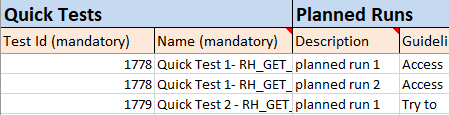
Click Select Files... to browse and select the completed template, then click next.
If you wish to map users (testers), which do not currently appear in your project and you could not select in the template, click here to learn how. To skip, click Next.Select Import Planned Runs to complete the import process.