When importing Tests and Automated Tests from another project, you can use free text search to locate the tests for importing.
You can also import from another project using tree selection or an Excel template.
Note
The copied Tests will not include previous run evidence.
To import Tests or Quick Tests from another project using Search -
From within a Project - Hover over the Tests tab and select Test Tree.
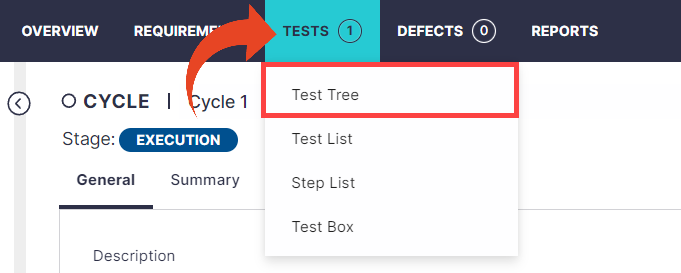
Right-click on the relevant node in the tree structure where you wish imported tests to appear.
Select Import and then Import from Another Project.
Note that this import type is supported for importing into Cycles, Folders, or Business Processes.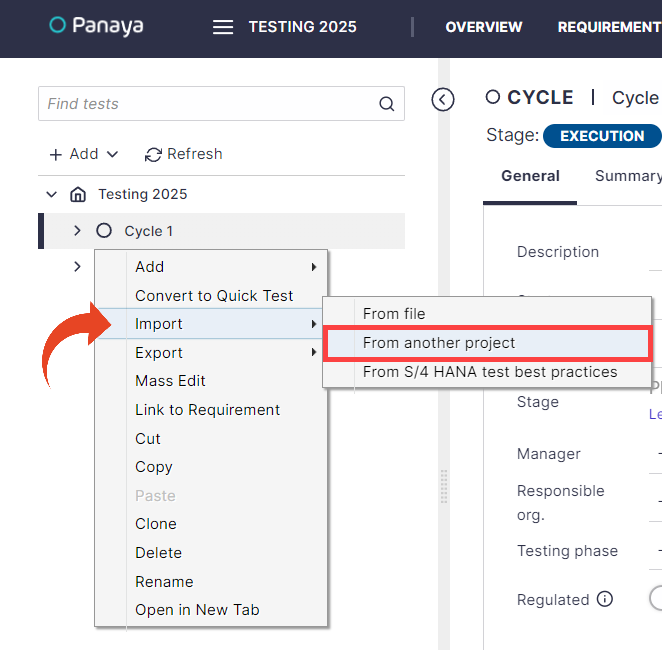
Select the Search option.
You can also import from another project using tree selection or an Excel template.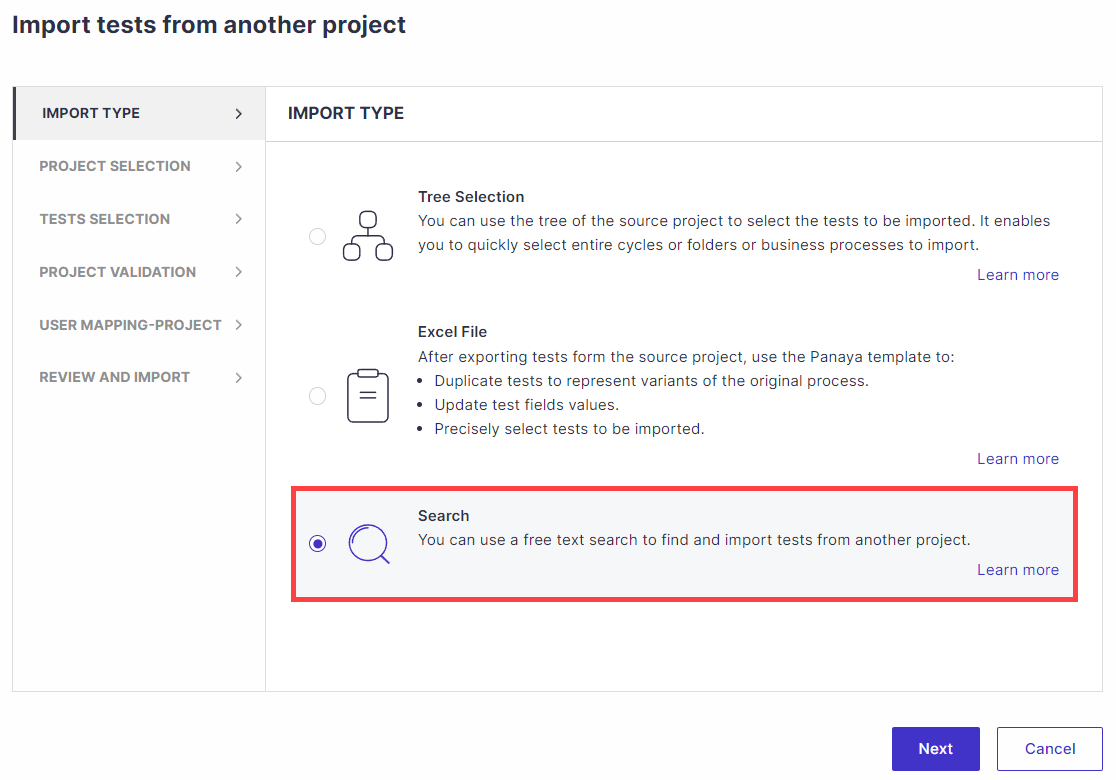
Select the source Account (if applicable), System, and Project to import from.
Check the “Add related test entry” option to keep the link between the original and imported tests automatically.This bi-directional connection makes tracking the origin of tests and their destination counterparts across projects easier.
When done, click Next.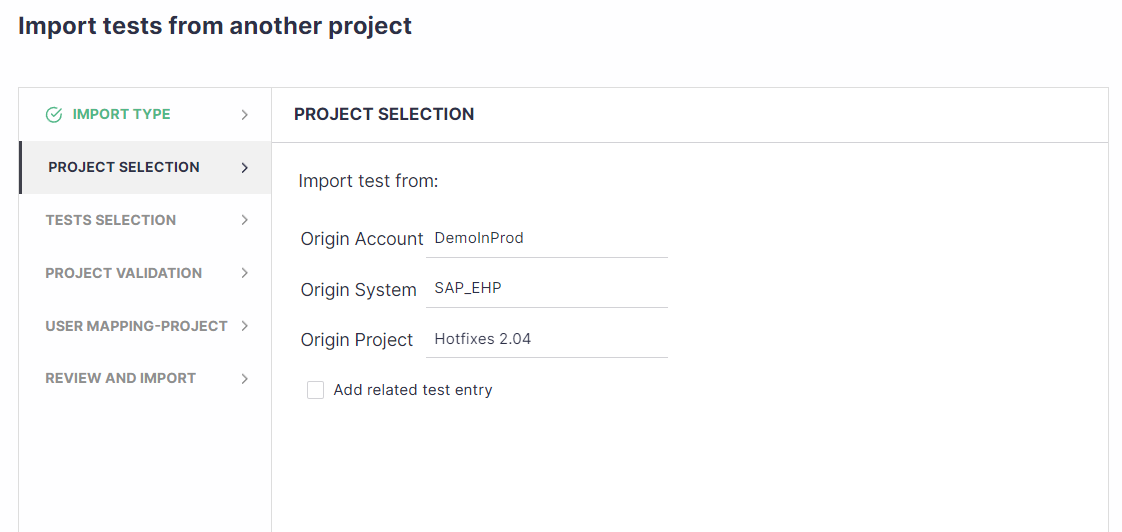
Use the search box to find the activities to import, then hit Enter.
The following fields are being searched -
Test Name
Test Description
Test Objective
Business Process
Hashtags
Test Steps are not included in the search.
Select the relevant Tests or Quick Tests from the search results and click Next.
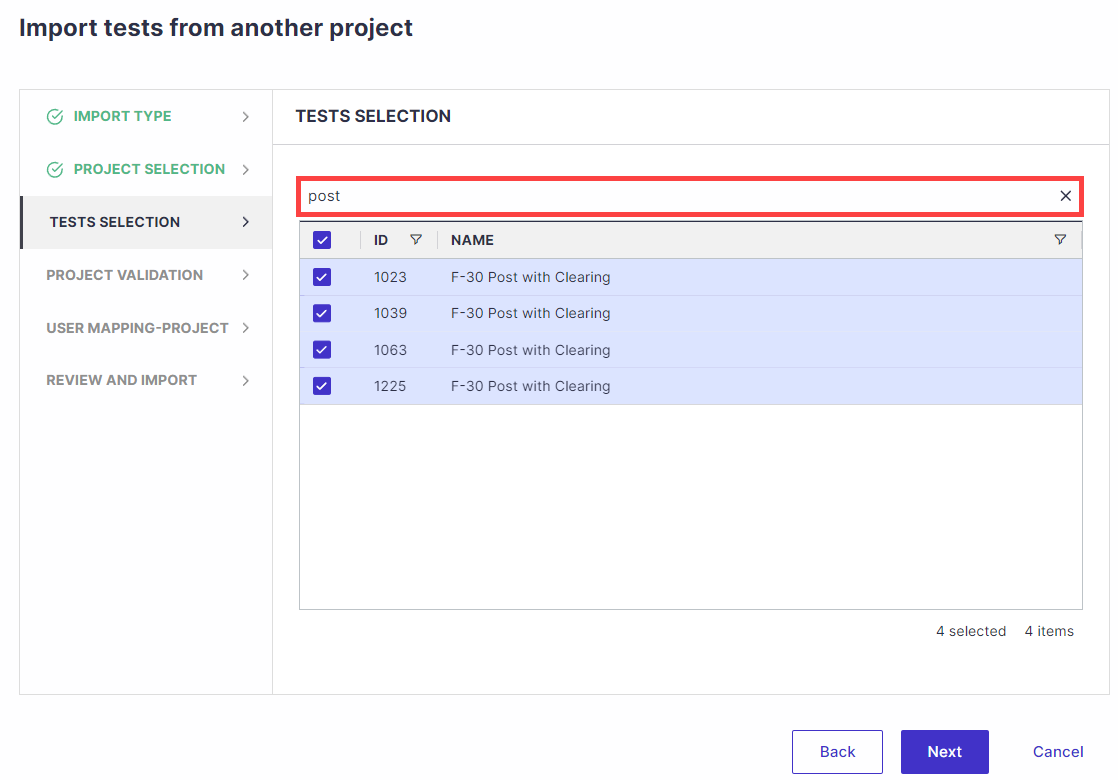
Follow the next steps of the wizard until the import has been completed.
Custom Fields Import
To import custom field values, define these custom fields in the target project before importing.