This article explains how to view all projects and create new ones.
You need to be assigned with the Create Project permission to be able to create a new project.
View All Projects
Creating new projects can be done on the All Projects page.
- Log in to Panaya
- Click on the Menu button
 and select All Projects
and select All Projects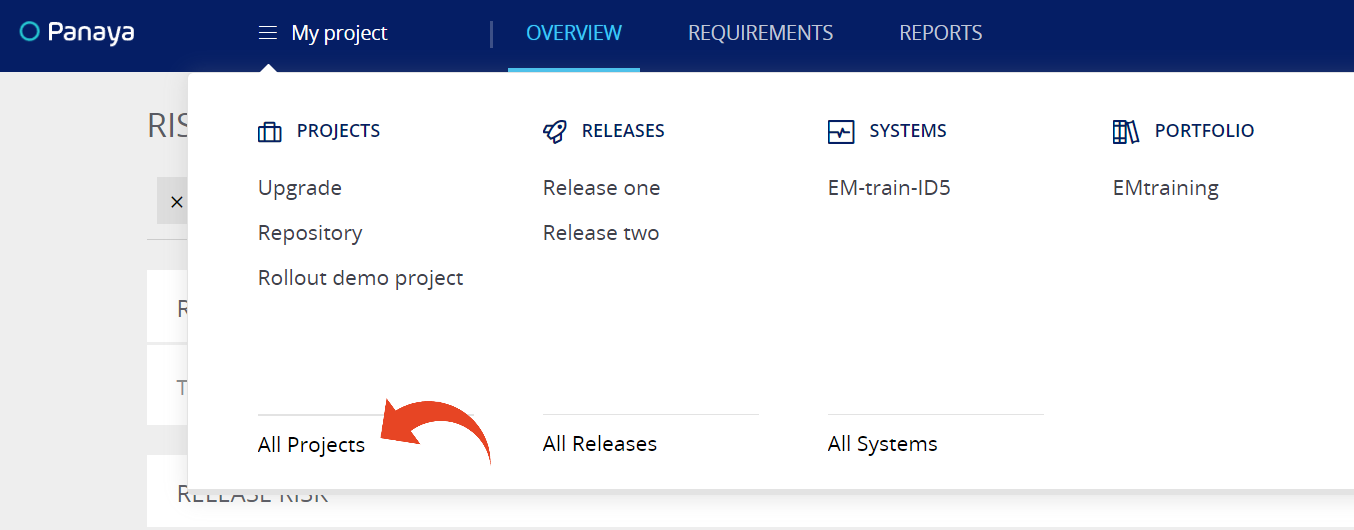
Create New Project
- Click on Create Project
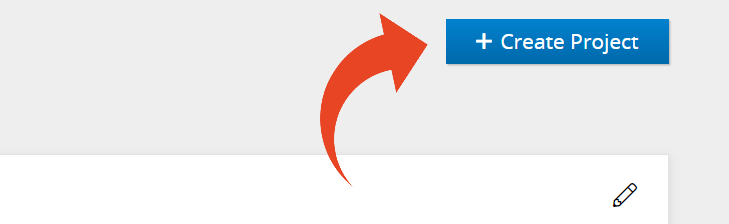
- Depending on your Panaya subscription, you will be able to select from the displayed project types.
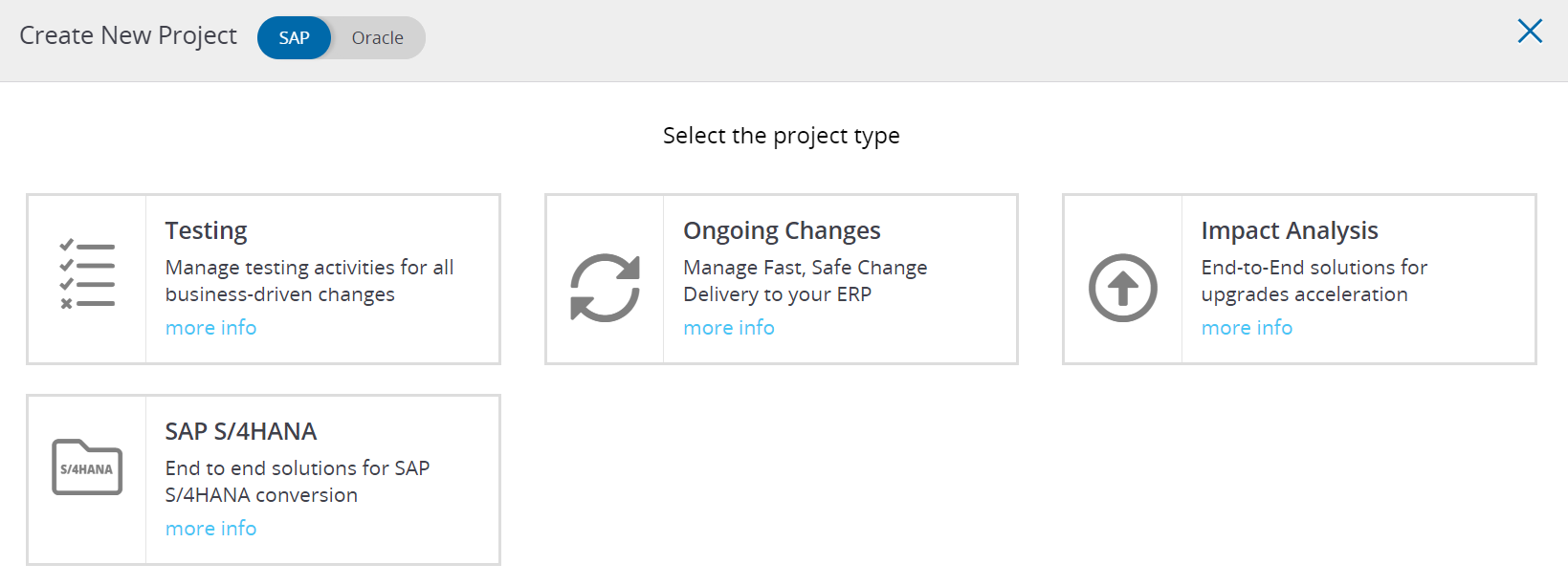
Project Types
Use Testing project type to manage tests, defects, and requirements/features, depending on your Panaya subscription.
TestingOngoing Changes
A project where you will be able to manage fast and safe change delivery.Impact Analysis
Click here to learn how to create SAP, Oracle, or Salesforce projects.
- If you have multiple systems, select the relevant from the list of systems.
- Give the project a meaningful name.
- Select the project Manager.
- Select the start date, end date (optional), and a short description (optional)
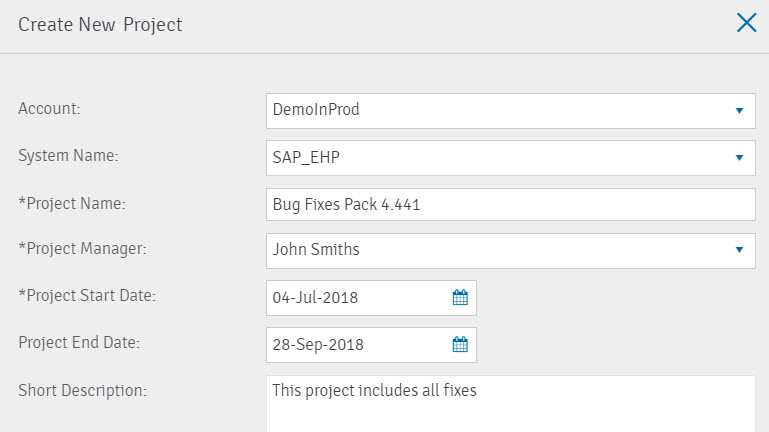
- Click on Create

Project Details
You will then be redirected to the Projects details, where you can view and define additional values or change existing -
- Project Status
- General Applications
Allows defining the applications where changes are planned in this project's scope. - Project Risk Indicator
- Total Requirements
The number of linked Requirements in this project - Assigned Releases
- Extraction Date
- Approval Workflow