This article is for SAP users
To create a New Project-
- Login to Panaya
- Click on the Menu button and select All Projects
- In the Project list, click Create Project
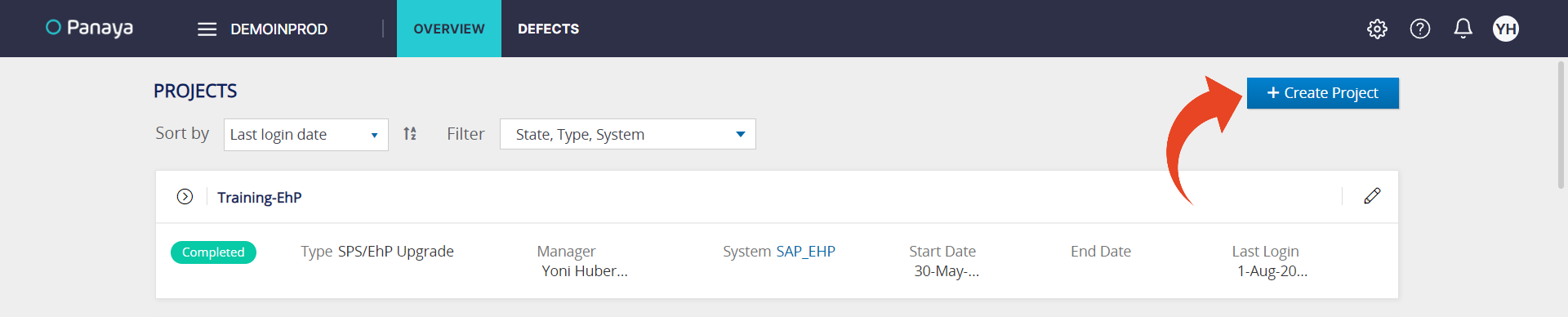
- Select the project type and click the Create button.
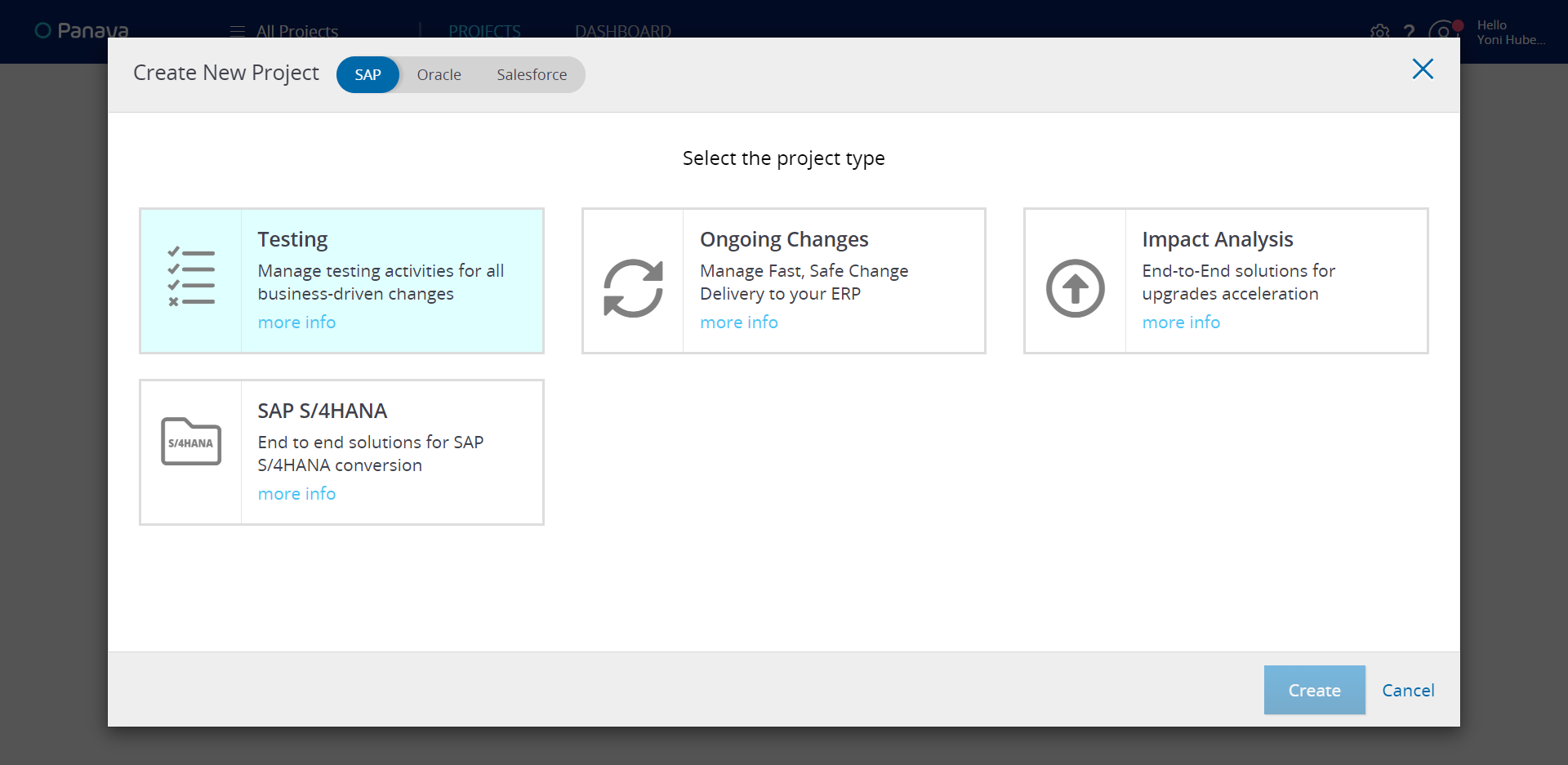
- Testing Project
Depending on your Panaya subscription, you can use the Testing project type to manage tests, defects, and requirements/features. - Ongoing Changes
A project where you will be able to manage fast and safe change delivery
Read more about creating an Ongoing Changes project for Release Dynamix subscriptions - Impact Analysis
For further instructions specific to -
- Testing Project
- If you have access to more than one Panaya Account, select the relevant account from the list. The selected account will define which set of users you can connect to this project.
- Then, select the relevant System. The selected System will define the Roles available for the project users.
- Now, set a meaningful name for the project. You can change the project name later.
- Select the Project Manager from the list of users.The user selected here will be granted the Project Manager Role, with all relevant permissions defined in the Roles and Permissions console.
- Define the project Start Date. Defining the end date for the project is optional.
- It is recommended to add a short description of the purpose and objectives of this project.
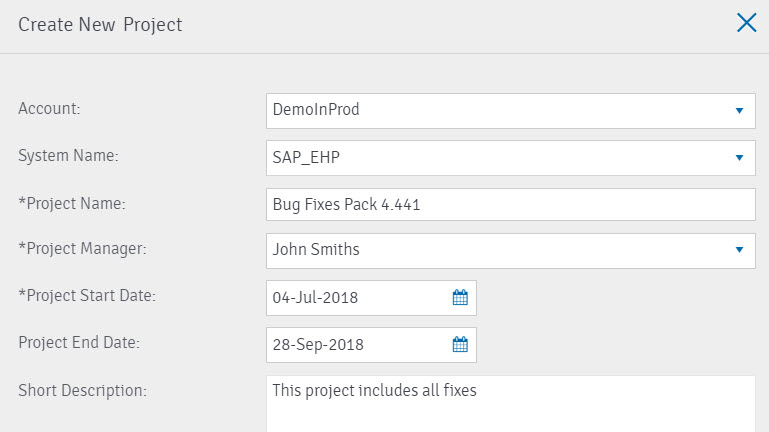 Once created, Panaya will suggest connecting users to the newly created project. You can do this either now or later from the User Management Console.
Once created, Panaya will suggest connecting users to the newly created project. You can do this either now or later from the User Management Console.
Good to Know!
Initially, the project status will appear as Processing.
Initially, the project status will appear as Processing.
You should receive an email notification once the project is ready for use.
Note
If a user creates a Project, the user will be automatically assigned the Project Manager Role for the created project.
Click here to learn more about Roles and Permissions.
If a user creates a Project, the user will be automatically assigned the Project Manager Role for the created project.
Click here to learn more about Roles and Permissions.