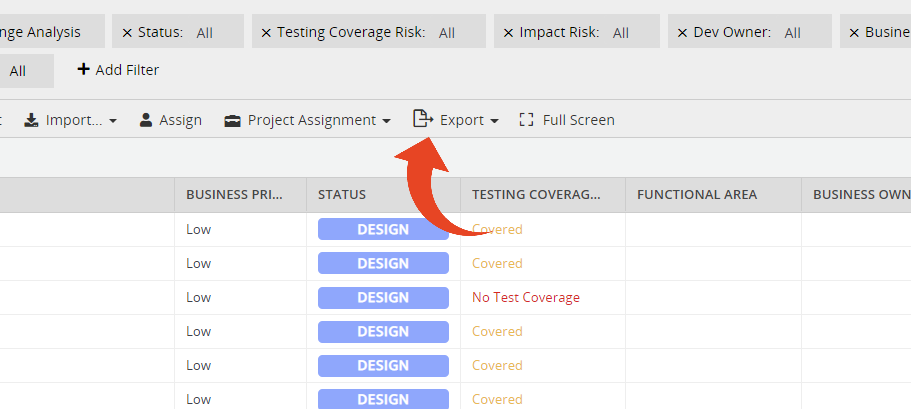Your Release Dynamix Portfolio allows you to quickly create and manage all demands coming in from various channels.
Use the Portfolio list as a filtered report and export to Excel, or use our easy drag & drop whiteboard to set the Release plan.
Portfolio View
Portfolio List
Create & import new Requirements
Sort & filter to edit, assign, or export
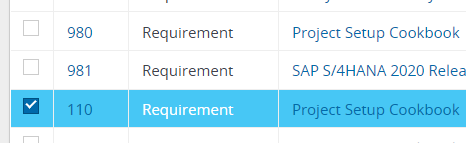
Planning Board
Easily drag & drop from your backlog
Plan and assign to Projects & Releases
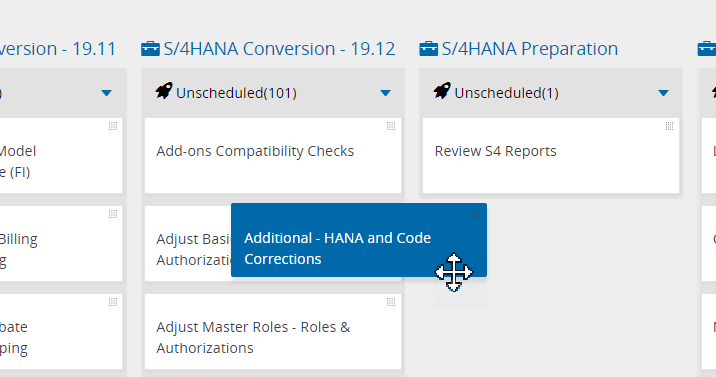
Click here to learn about the Planning Board view
Portfolio List
Click on the Menu button and click on your account name.
Then click on the Portfolio tab.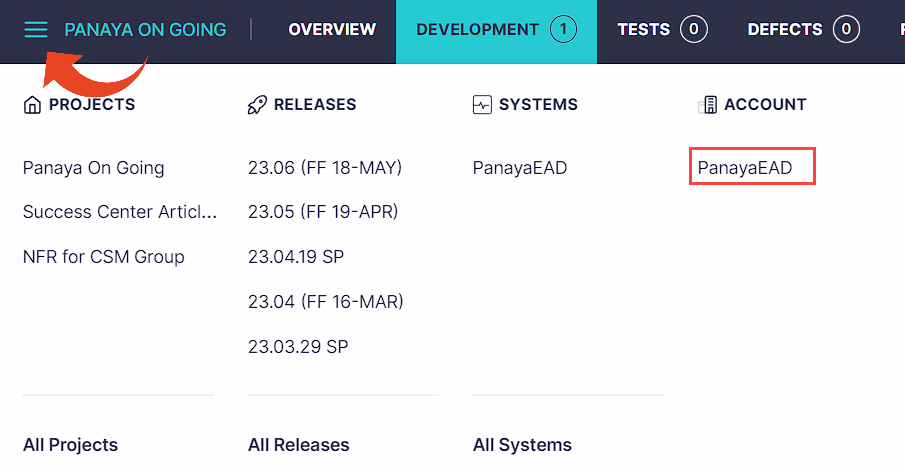

Create or Import New Requirements
- Create a New Requirement (1) or Import (2) via the Import Wizard
- You can also Duplicate an existing Requirement
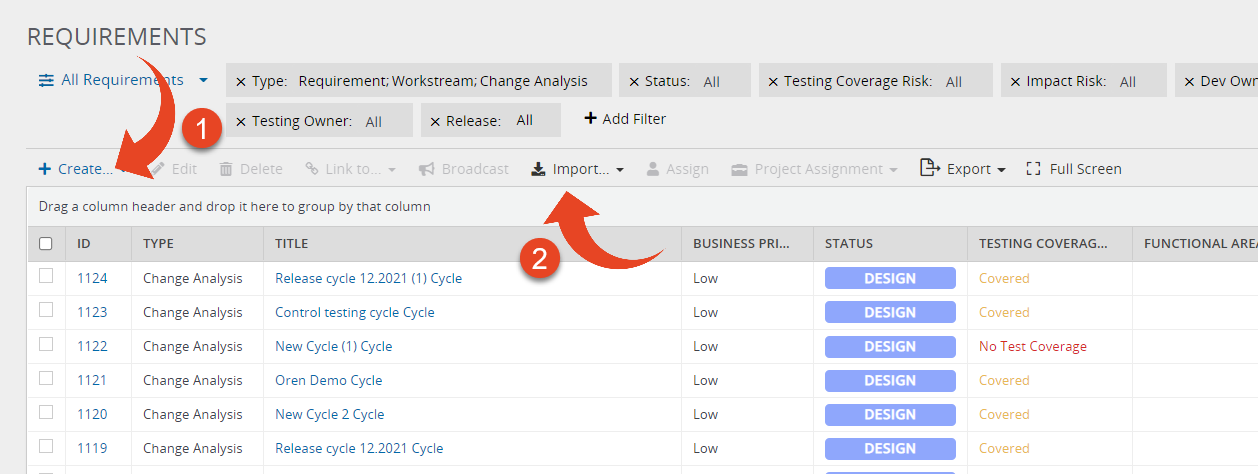
Edit or Delete
- Check one or more Requirements
- Select to Edit or Delete

Assign
Assign to an Owners, a Project, or to the Backlog -
- Select from the list and then Assign or Project Assignment

View Requirement Details & Test Plan
- To view a Requirement, click on its ID, Title or simply Double Click
- To view a Requirement Test Plan, click on the number of Tests
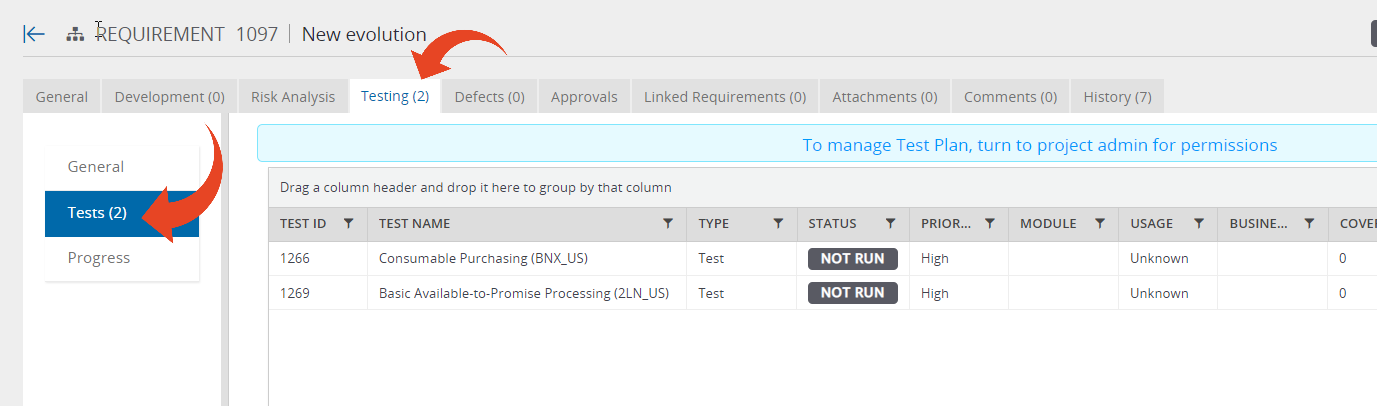
Sort & Filter
This view allows to sort and filter Requirements from all Projects and Releases.
Use the various filters to display Requirements of certain Status, Impact Risk, Owner, Project, Release, etc.
Export List
Export your filtered list with the Export to Excel button