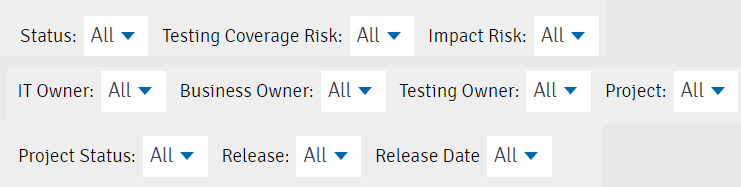Your Release Dynamix Portfolio Planning Board allows you to quickly drag & drop Requirements on the whiteboard to define your Release plan. It combines development items from multiple projects and releases.
If you need, use filtering options to narrow down the items on the board.
Portfolio View
Planning Board
Easily drag & drop from your backlog
Plan and assign to Projects & Releases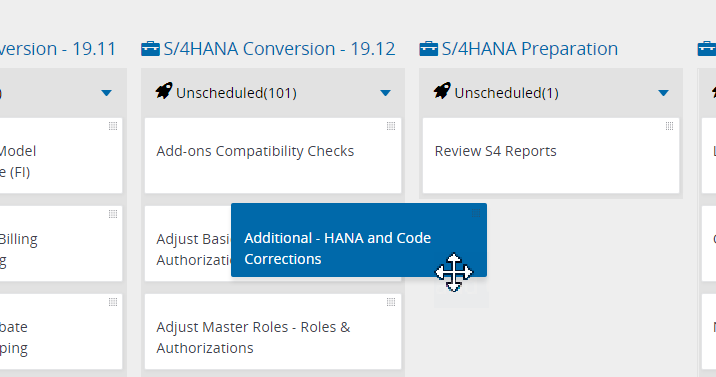
Portfolio List
Allows to Create & import new Requirements, as well as sorting & filtering before editing, assigning, or exporting.
Click here to learn more about this view.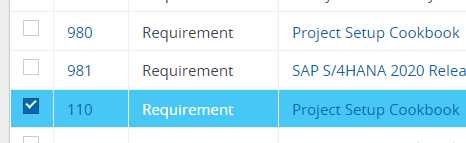
The Planning Board
- Click on the Menu button and click on your account name.
Then click on the Portfolio tab.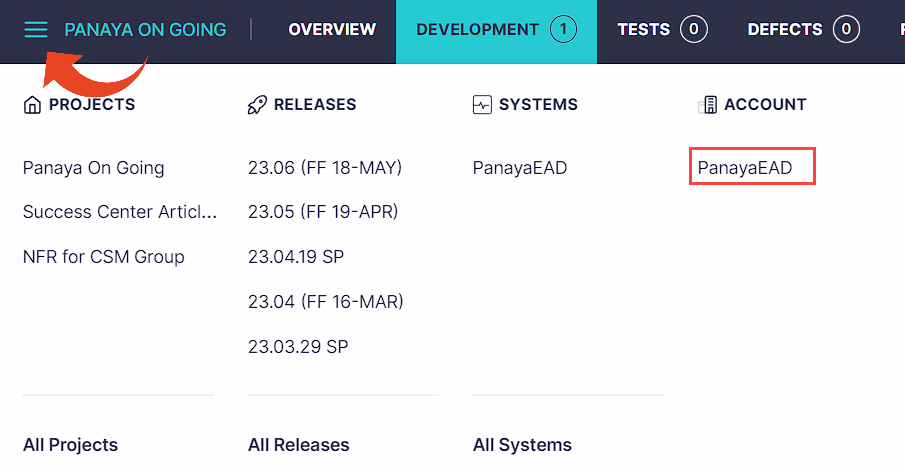

- Select Board View
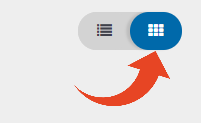
- Drag from your Portfolio Backlog and -
Drop to a Release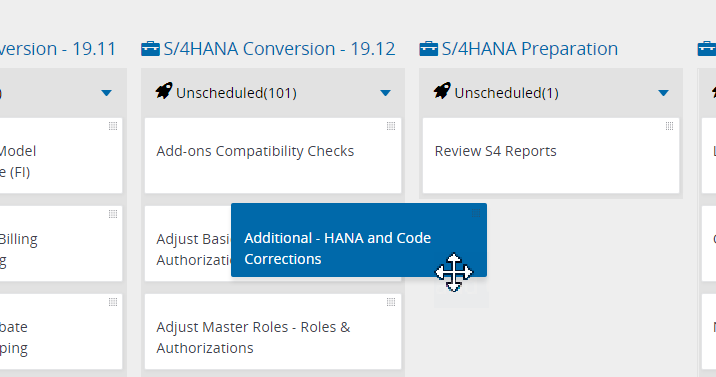
Before reassigning any Requirement, drag it back to the Backlog first
A requirement can only be assigned -
- From the Backlog
- With no linked Tests
Drop to a Project (Unscheduled) -
Expand the Unscheduled section before you drop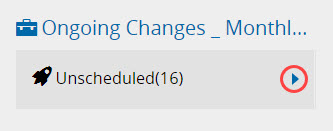
No Releases?
Create one or set reoccurring Releases
No Projects? Turn on Group Releases 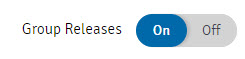
Filtering Options
Narrow down the board with the various filters to only display Requirements of certain Status, Impact Risk, Owner, Project, Release, etc.