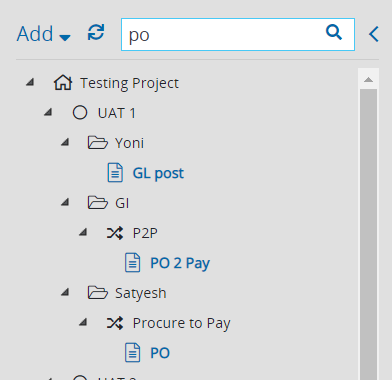You can search for anything within your Panaya project, using the general search box.
Good to Know!
- Hit Ctrl+F to open up the project search
- Hit Ctrl+F twice to open up your browser search
You can use asterisk (*) anywhere in the search string (e.g. wh* finds what, white, and why, but not awhile or watch) Or use the following shortcuts to open directly an entity you search.
Shortcut * | Search Results |
|---|---|
D:xxx | Open Defect ID xxx |
T:xxx | Open Test ID xxx |
F:xxx or R:xxx | Open Feature or Requirement (Level 1) - depending on the methodology - Agile or Waterfall |
US:xxx or F:xxx | Open User Story or Feature (Level 2) - depending on the methodology - Agile or Waterfall |
TA:xxx | Open Task ID xxx (Level 3) |
C:xxx | Open Correction ID xxx |
* The Shortcut can be either lowercase / uppercase
Test Tree View Search
You can use the Find Tests search box in the Tests Tree view. Go to the Tests Tab > select Tree view and type your search term.