Although Panaya always recommends using our Online Risk Analysis and ICR Synchronizer, certain circumstances may require the use of its Local Installation version.
Why should you use a local Installation of the Panaya Risk Analysis and ICR Synchronizer?
- Your organization does not allow users to download the Panaya Online Risk Analysis and ICR Synchronizer
- You are using Google Chrome, but you are not permitted to download a ClickOnce extension
- *.panaya.com was added to your whitelist/exceptions page, but security settings are preventing the Online Risk Analysis and ICR Synchronizer from working properly
- Your Citrix/VDI (virtual desktop infrastructure) environment is preventing the Online Risk Analysis and ICR Synchronizer from working properly
- Your Citrix/VDI (virtual desktop infrastructure) environment is being used by multiple Panaya users, requiring you to clear the Click-Once Cache folder repeatedly
What are the downsides of using a local Installation of the Panaya Risk Analysis and ICR Synchronizer?
- The tool will not be automatically updated
How to install the Panaya Risk Analysis and ICR Synchronizer locally?
If you wish to use a Local Installation, please follow the steps in this article - Working with the Local Installation of the Panaya Risk Analysis and ICR Synchronizer.
First, enable the Panaya Local Installation of the Synchronizer for the user -
- Click on the Settings button
 to open up the settings panel
to open up the settings panel - Click on Users
- Select a user from the list
- Set the Recorder Mode for the user -
- System Default
- Online (Recommended)
- Local Installation - If selected, the Panaya Synchronizer will not automatically update with improvements and bug fixes.
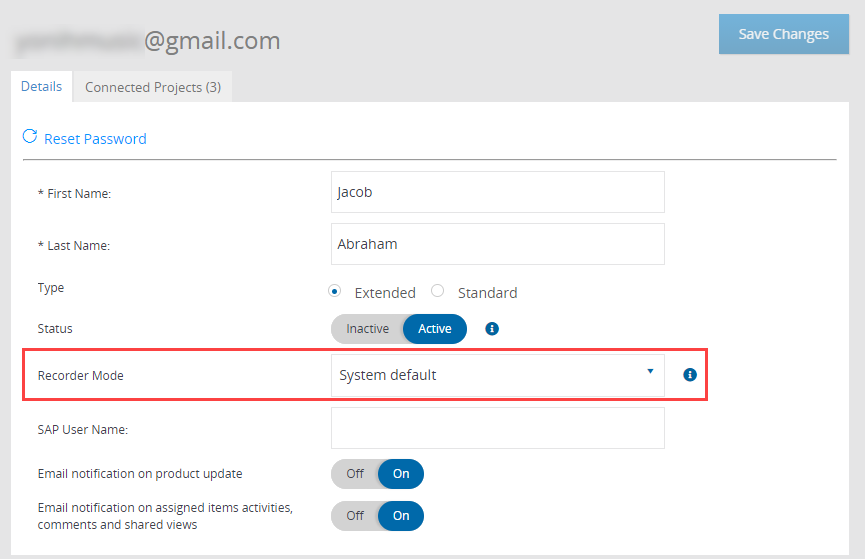
- Save Changes. Users will need to logout, and then login again for the new setting to take effect.
- Once the Local Installation tool feature is enabled, you will be able to download it under Settings > Configuration
- Select Installer for the Impact Analysis .Net local installation
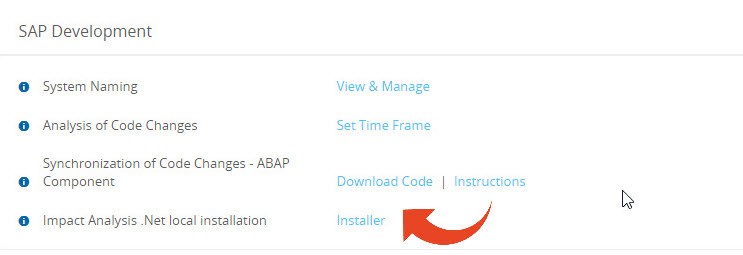
- The PanayaTestPlayerSetup.msi installation file will be downloaded locally
- Run the PanayaTestPlayerSetup.msi file and follow the installation wizard.
Note
- The msi file can be deployed to all users by your IT administrator
- Once deployed, the tool will not be automatically updated for all users. We recommend downloading and deploying the newest version once a month.
- The PanayaTestPlayerSetup.msi package is a signed application that utilizes Sha-256 signature. The installation does not require administrator rights.
- Panaya must be added to trusted sites. Add *.panaya.com to the trusted sites of the Citrix/VDI machine
Any issues?
- Installation Error / No admin rights? Contact your IT Administrator for assistance
- For other issues, please provide the error logs located under - <username>\AppData\Local\Temp when contacting Panaya Support