Although Panaya always recommends using our Online Recorder & Player, certain circumstances may require its Local Installation version. Click here to learn how to install the Online Recorder & Player.
Why should you use a local Installation of the Panaya Recorder & Player?
- Your organization does not allow users to download the Panaya Online Recorder & Player
- You are using the Google Chrome browser
- *.panaya.com was added to your whitelist/exceptions page, but security settings are preventing the Online Recorder & Player from working properly
- Your Citrix/VDI (virtual desktop infrastructure) environment is preventing the Online Recorder & Player from working properly
- Your Citrix/VDI (virtual desktop infrastructure) environment is being used by multiple Panaya users, requiring you to clear the Click-Once Cache folder repeatedly
What are the downsides of using a local Installation of the Panaya Recorder & Player?
- The tool will not be automatically updated
How to install the Panaya Recorder & Player locally?
If you wish to use a Local Installation, please follow the steps in this article - Working with the Local Installation of the Panaya Recorder & Player.
- First, enable your user to use the Local Installation tool, per the steps in this article.
- Once the Local Installation tool feature is enabled, you will be able to download it under Settings > Configuration
- Select Installer for the Test Player
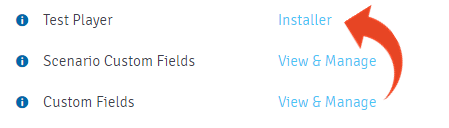
- The PanayaTestPlayerSetup.msi installation file will be downloaded locally
- Run the PanayaTestPlayerSetup.msi file and follow the installation wizard.
Note
- The MSI file can be deployed to all users by your IT administrator
- Once deployed, the tool will not be automatically updated for all users. We recommend downloading and deploying the newest version once a month.
- The PanayaTestPlayerSetup.msi package is a signed application that utilizes Sha-256 signature. The installation does not require administrator rights.
- Panaya must be added to trusted sites. Add *.panaya.com to the trusted sites in IE of the Citrix/VDI machine
- To set up the Panaya Recorder or Player to work with Google Chrome/Edge, the installation of Panaya Recorder for Web Applications extension is required. The installation
directory of the PanayaWebRecorderChromeInstallation.exe is under the logged in user's AppData/Roaming folder. Installing it in other locations is not currently supported.
Any issues?
- Installation Error / No admin rights? Contact your IT Administrator for assistance
- For other issues, please provide the error logs located under - <username>\AppData\Local\Temp when contacting Panaya Support
- For issues when executing test activities - read this article