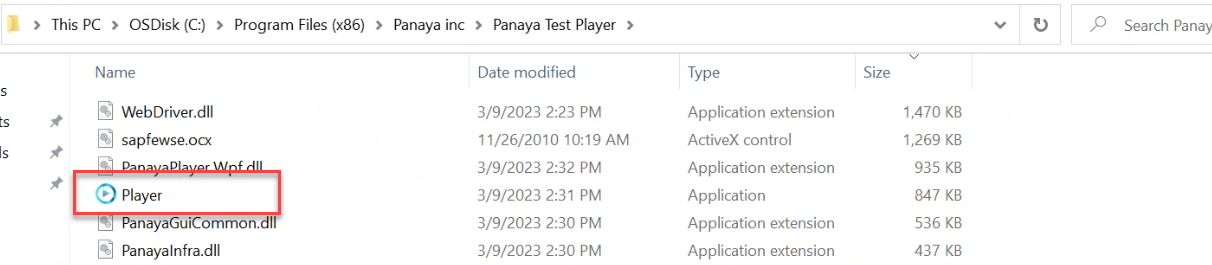Follow these instructions when working with the Panaya Local Installation Recorder & Player -
Google Chrome will show this file in the downloads tab at the Top Right corner of the window. Click on the download button to view the file.
Click on the file to open it.
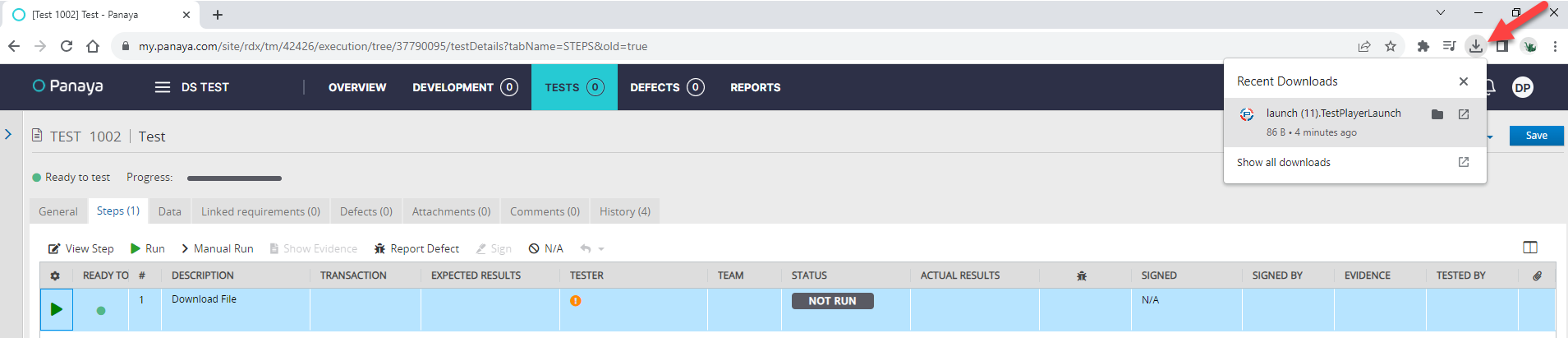
MS Edge will show this file in the downloads tab, but if you don't see it, look for it in your downloads folder.
Click on Open file.
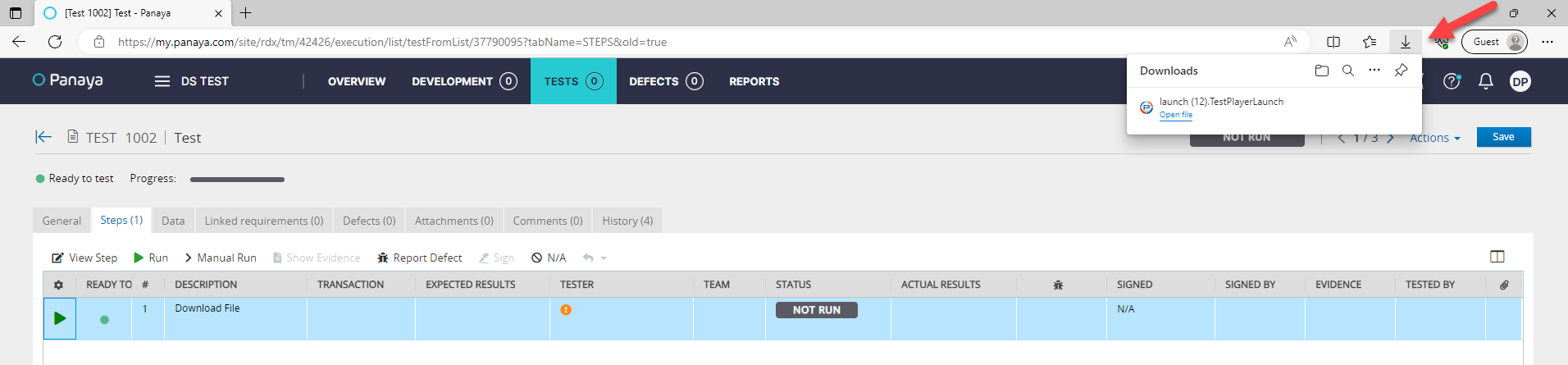
You may be asked - How do you want to open this file?
If this message appears, select the Panaya Test Player and set it to Always use this app to open launch(x).TestPlayerLaunch file.
Is the file opening with another application?
Upon installation, the Panaya launch(x).TestPlayerLaunch could open with another application other than the Panaya Test Player, such as Adobe Acrobat, Edge, or Chrome.
To resolve this issue, set the Panaya Test Player to be the default application to open the launch(x).TestPlayerLaunch file by following the instructions below.
- Navigate to your Downloads folder, and locate the launch(x).TestPlayerLaunch file
- Right-click on the file and select Open with > Choose another app
- Select the Panaya Test Player app.
- To avoid this issue again, check the Always use this app to open option.
You may need to click on the More Apps link and look for the Panaya Test Player app..gif)
- On the next launch of the recorder, if you are seeing the downloaded file like shown below, in most MS Edge browsers, you should be able to right click on the file and then select the option "Always open files of this type"
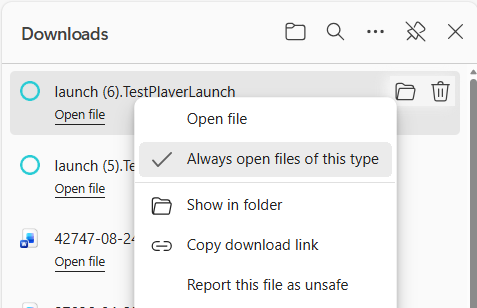
In Google Chrome, a similar procedure can be followed, click on the downloads folder icon, then right click on the downloaded file, and choose "Always open files of this type"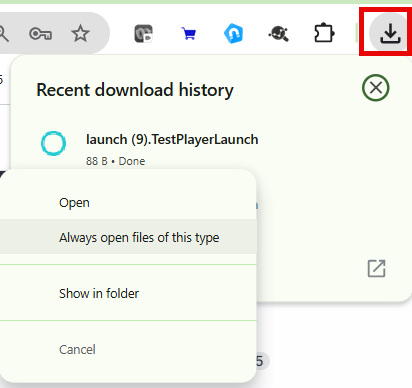
Cannot see the Panaya Test Player in the list of applications?
Select Look for another app on this PC and navigate to the folder where the Testing Tool is installed and execute the Player.exe file.
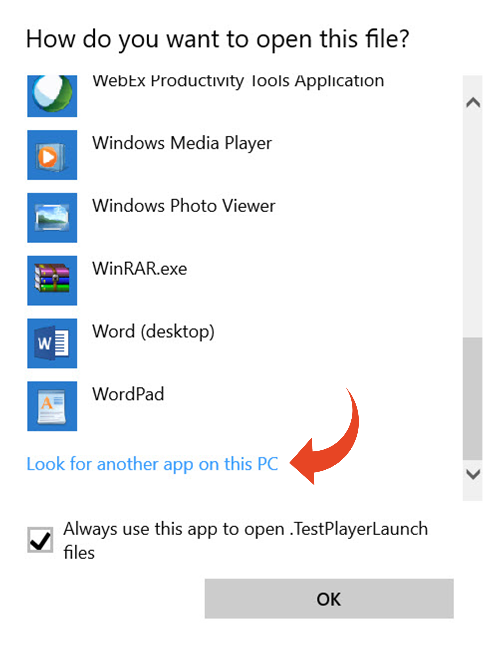
Typically, it will be located under the default location - C:\Program Files (86)\Panaya inc\Panaya Test Player\Player.exe like shown below: