The Script and Test Evidence template is used to export scripts and automatic evidence of test runs. You can either use the Panaya default template or customize it by adding your company logo and footer.
- Click on the Settings
 button to open up the Settings panel
button to open up the Settings panel - Use the drop-down list to select the relevant System
The Logo is defined on the System level. If you are connected to multiple systems, you will need to set the Custom Template for each system.
- In the Testing section, click on View & Manage for Script and Test Evidence Template
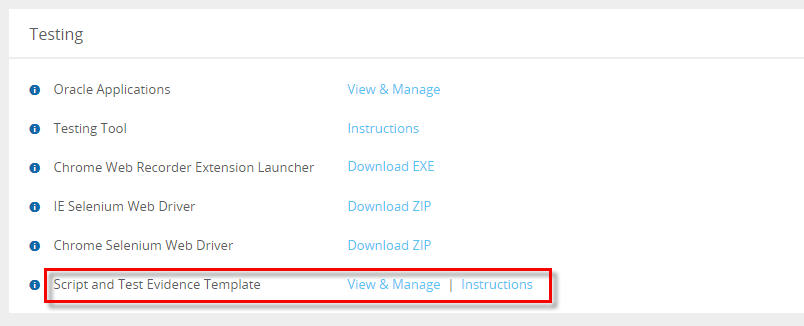
- Click Custom Template - Upload
- Upload your Logo - the logo must be in .jpg format and not bigger than 5MB
- You can also add a customized footer for the document (optional)
- Click on Download to display a preview of the document template
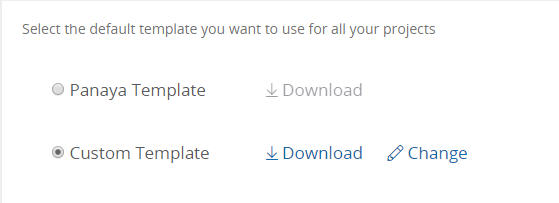
- If you would like to change the custom template, you can do it from the same place by clicking the Change link and then Save Changes
- If you would like to use the default Panaya Template (with a Panaya logo), choose the Panaya Template and then Save Changes
Cannot see your custom logo?
If you are using Microsoft Word to view the evidence and cannot see your custom logo, follow the below instructions to solve -
- In the yellow warning notification at the top of the document, click on Enable Editing
- Then, go to - File > Options > Display and check the box for Show white space between pages in Print Layout view