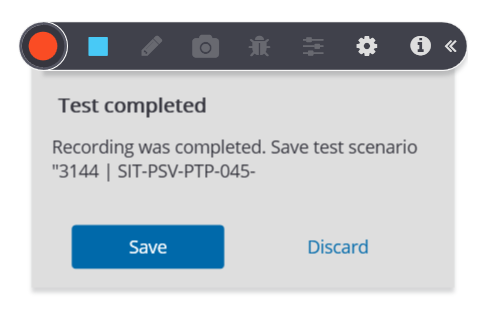You can record new transactions and activities and add them to the end of an existing Quick Test script using the Append button.
Begin Recording
- Select the Script tab of an existing Quick Test script
- Click on the Append button
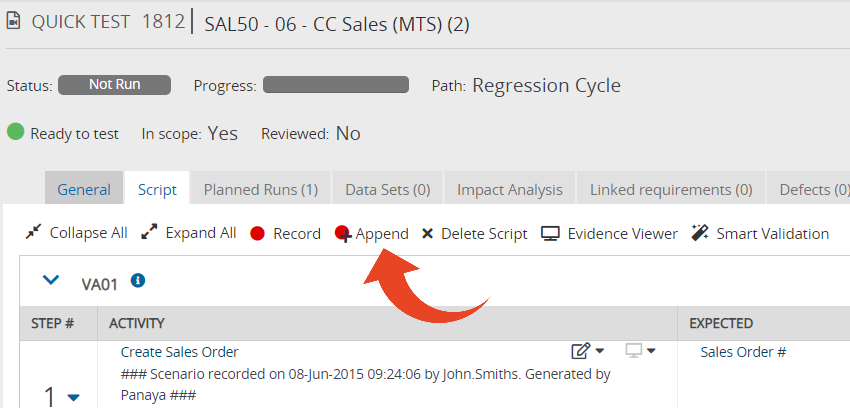 The Panaya Recorder will then launch
The Panaya Recorder will then launch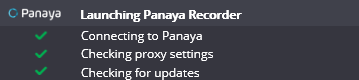
Define Recorded Applications
.jpg)
Select Recording Options  to determine what applications should be captured -
to determine what applications should be captured -
- Oracle EBS
Select this option to record your Oracle session. Your test evidence will pick up the fields used, input data, etc.
- Browser (Chrome, Edge)
Select this option to record business processes that can be performed on a web browser
This option supports Google Chrome and Microsoft Edge browsers only and requires the installation of browser extensions.
- Other Application
Use this option to capture other applications such as Microsoft Outlook, Microsoft Excel, Windows Folders, or any other screen activity that is not performed in your web browser or Oracle Applications.
Use this if you need to capture Adobe Flash applications or screens.
You can select both Oracle EBS & Other Web (Chrome, Edge). Your Test Evidence will include activities performed both on Oracle EBS and your browser. Activities will be grouped by application/form.
You can select both Other Web (Chrome, Edge) & Other Applications. Your Test Evidence will include activities performed both on your browser as well as with any other application such as Microsoft Outlook, Microsoft Excel, etc.
Begin Capturing
When you are ready to begin capturing, select the application to record and then click Start Recording
.jpg)
The recorder will appear in its minimized view . You can now go ahead and perform the business process. Panaya will capture your actions according to the selected applications.
. You can now go ahead and perform the business process. Panaya will capture your actions according to the selected applications.
Important!
Panaya allows a maximum idle time of 30 minutes while recording.
Any idle time of 30 minutes or more will cause the recording to abort.
Stop the Recording
At any point during the recording, hover over the flashing red circle and click on the arrows to expand the Panaya Recorder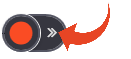

Click here to learn more about the available options while recording
When you have completed performing all activities, use the Stop Recording button .
.
You can then Save your recorded script or Discard it.