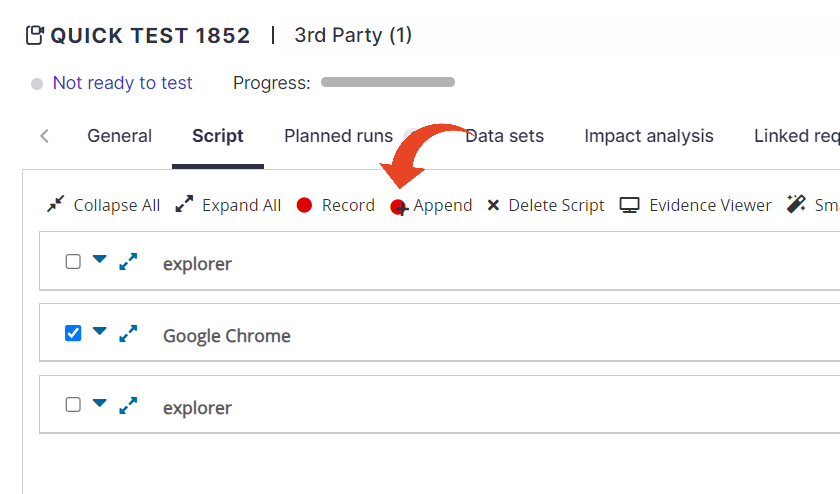This article is about Quick Tests.
Click here to learn how to record automation scripts using ScriptBuilder.
Deprecation Notice
This feature has been deprecated as of the September 2025 release. It will remain fully supported for existing customers but will no longer receive enhancements or updates. We recommend transitioning to our Test Automation solution, which offers advanced capabilities for faster, smarter, and more scalable testing.
Using the Append buttons, you can record new transactions and activities and add them to an existing Quick Test script. You can add activities between script sections or at the end of your current script.
To add activities in between existing script sections
Select the Script tab of an existing Quick Test script
Click on the little down arrow of an existing script section and select Append After or Append Before
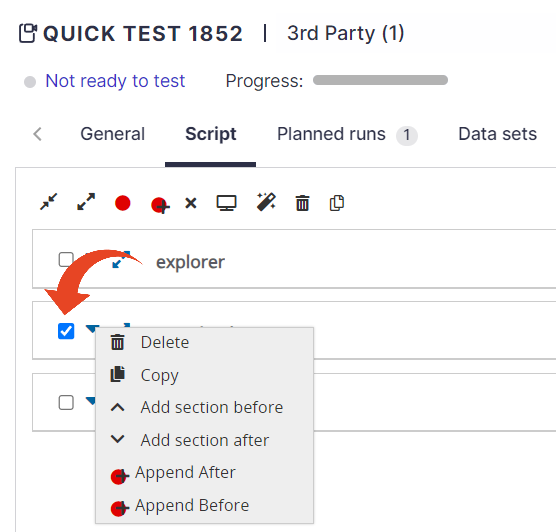
To add activities to the bottom of your current script
Select the Script tab of an existing Quick Test script.
Click on the Append button.