This article is about Quick Tests.
Click here to learn how to record automation scripts using ScriptBuilder.
Deprecation Notice
This feature has been deprecated as of the September 2025 release. It will remain fully supported for existing customers but will no longer receive enhancements or updates. We recommend transitioning to our Test Automation solution, which offers advanced capabilities for faster, smarter, and more scalable testing.
When executing a Quick Test, it is possible to perform additional activities or even introduce new transactions.
The new flow can then replace the original script or be saved as a new Quick Test script.
If you wish to record additional transactions and activities and append them to the end of an existing script, click here.
You can also edit the recorded Quick Test, delete specific transactions, or delete the entire script.
If you need to add an Activity screenshot, Expected screenshot, or replace an existing screenshot, click here.
Step 1 - Record the additional activities
Run the test in either Step or Transaction mode.
While running the test, perform the additional activity or run the newly introduced transactions.
Continue with the remaining activities of the test as you would regularly.
In Panaya Test Player, only hit Save when you have completed performing all additional activities.
Select the appropriate step after saving the test run and click Show Evidence.
Check to see that the additional activities appear in the evidence as expected.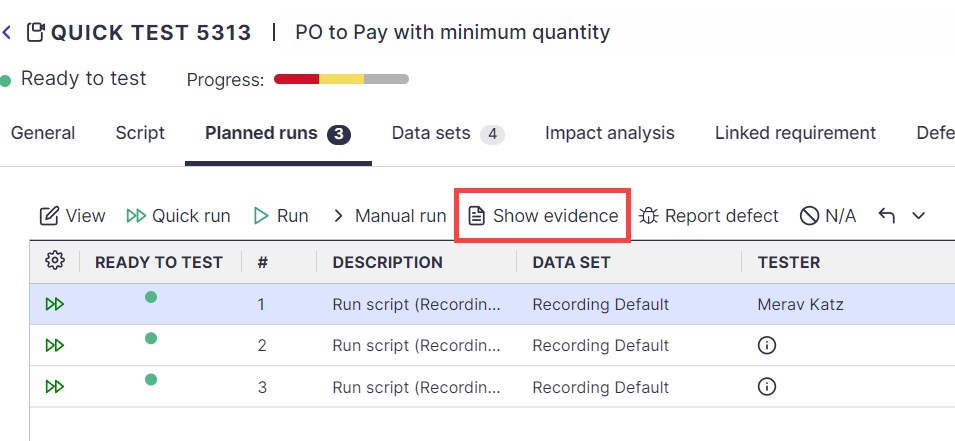
Step 2 - Update the Quick Test script (or Save As a new script)
- Select the relevant Planned Run and click on the View button.
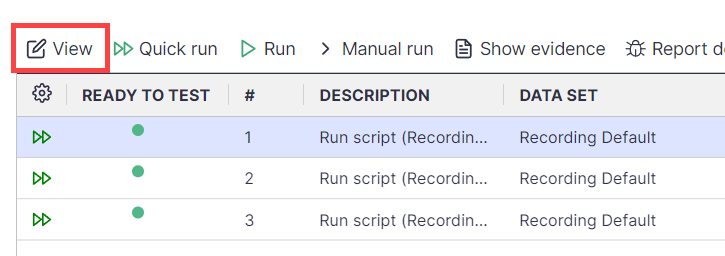
- Select the All Runs tab.
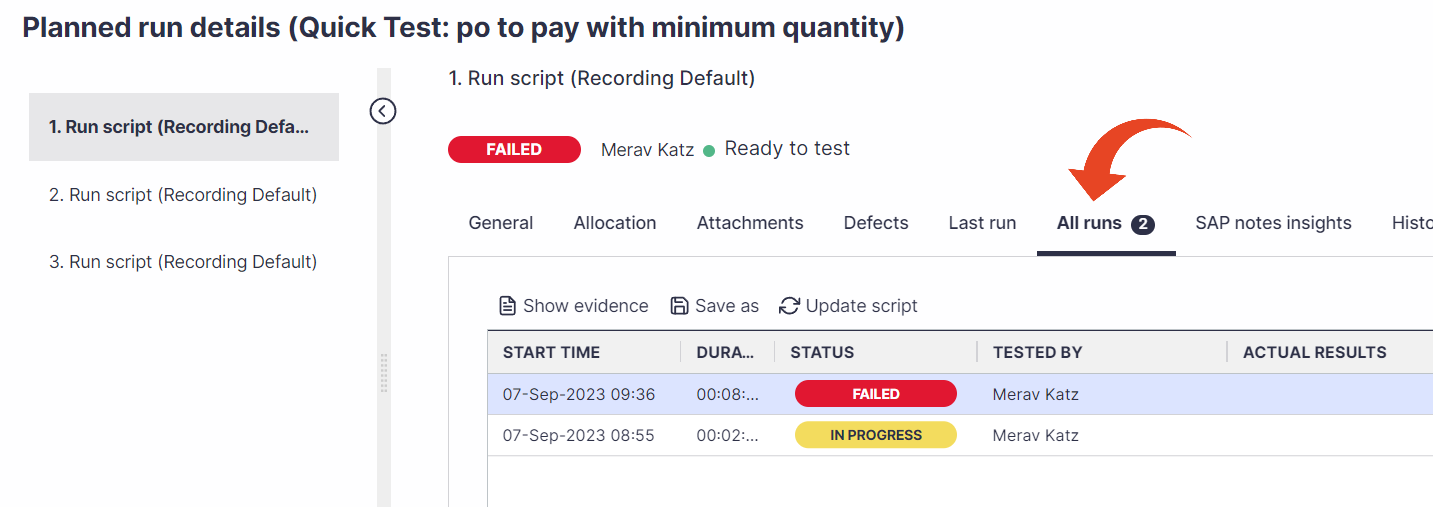
- Highlight the relevant run and select Save as or Update script.
Save as will save the highlighted run as a new Quick Test script. The new activity will be automatically saved in the same location in the tree.
The updated script will overwrite the original script, including all additional activities captured in the highlighted run.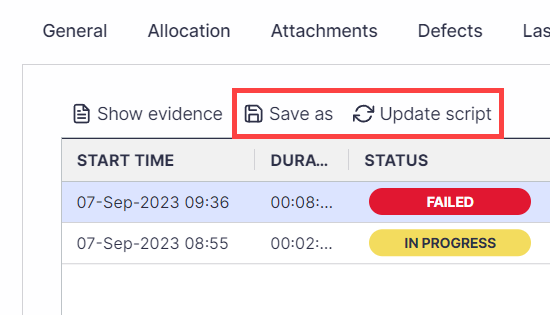
To replace a step or transaction in the Quick Test script -
Record the additional activities and update the script, then delete the unnecessary steps or transactions