Deprecation Notice
This feature has been deprecated as of the September 2025 release. It will remain fully supported for existing customers but will no longer receive enhancements or updates. We recommend transitioning to our Test Automation solution, which offers advanced capabilities for faster, smarter, and more scalable testing.
You can edit your pre-recorded Quick Test script; click here to learn how
If you wish to record new activities or transactions and update the script accordingly, click here
To learn how to edit, replace or delete screenshots, click here
This article describes how to manually write a test script without using the Panaya recorder.
Click on Create First Step.
If you cannot see this button, you can Delete the existing script
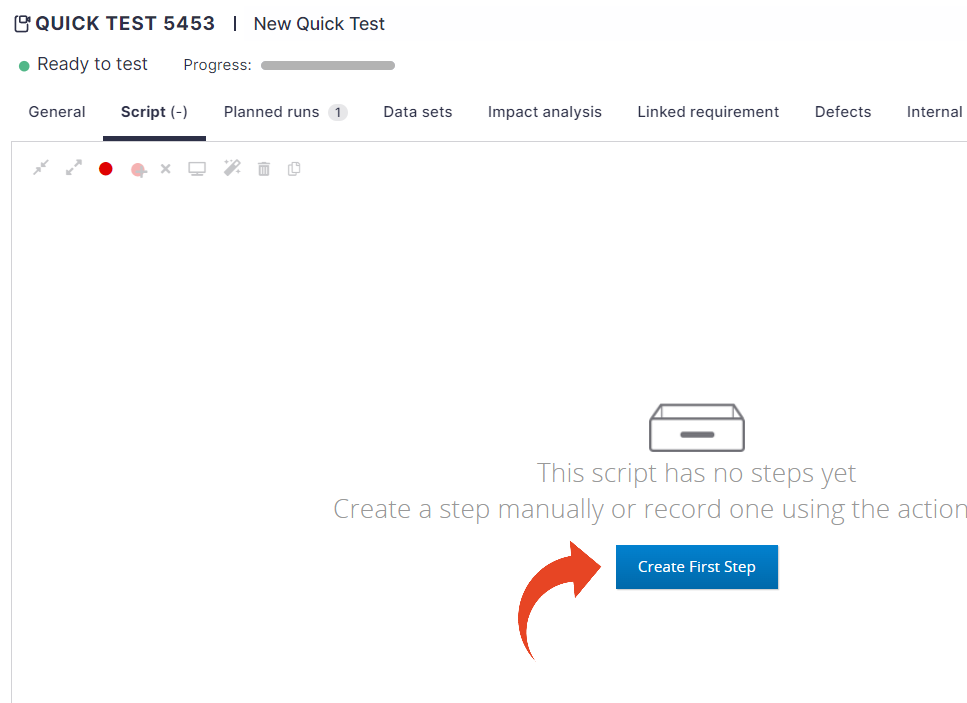
Select the Edit Step button or double-click on the step Activity or Expected Results to edit.

To add a Command or a Comment, click on Edit Step and then use the Add After or Add Before buttons.
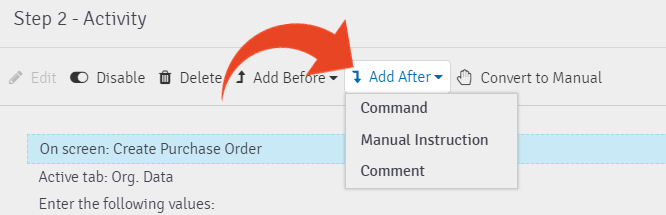
To add a screenshot, click on the little arrow in the Activity or Expected fields.
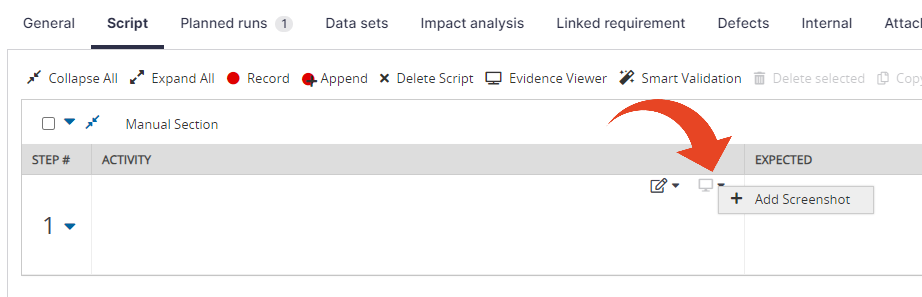
To add the next step, click on the little arrow next to the Step # and select Add Step After.

Save Changes

Delete the Quick Test script
Select the Script tab.
Click Delete Script
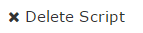
Save Changes

Delete an Entire Transaction or Section
Select the Script tab
Select the transaction/section and click on Delete selected.
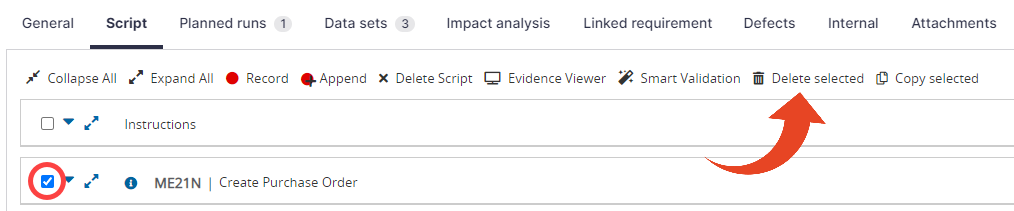
Click Save.
Note
You cannot delete the single remaining step in a step group