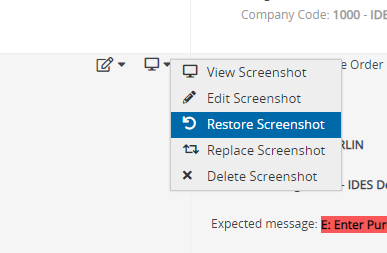Deprecation Notice
This feature has been deprecated as of the September 2025 release. It will remain fully supported for existing customers but will no longer receive enhancements or updates. We recommend transitioning to our Test Automation solution, which offers advanced capabilities for faster, smarter, and more scalable testing.
You can easily edit screenshots captured by Panaya using the built-in image editor. The editor allows adding text, arrows, and other visual elements to any screenshot, whether captured by Panaya or uploaded manually.
You can edit, replace or delete a Quick Test script or Defect screenshots captured by Panaya. You can also upload and edit your images.
To edit, replace or delete a Quick Test screenshot click on the little arrow next to the screenshot icon and select Edit Screenshot or Replace Screenshot.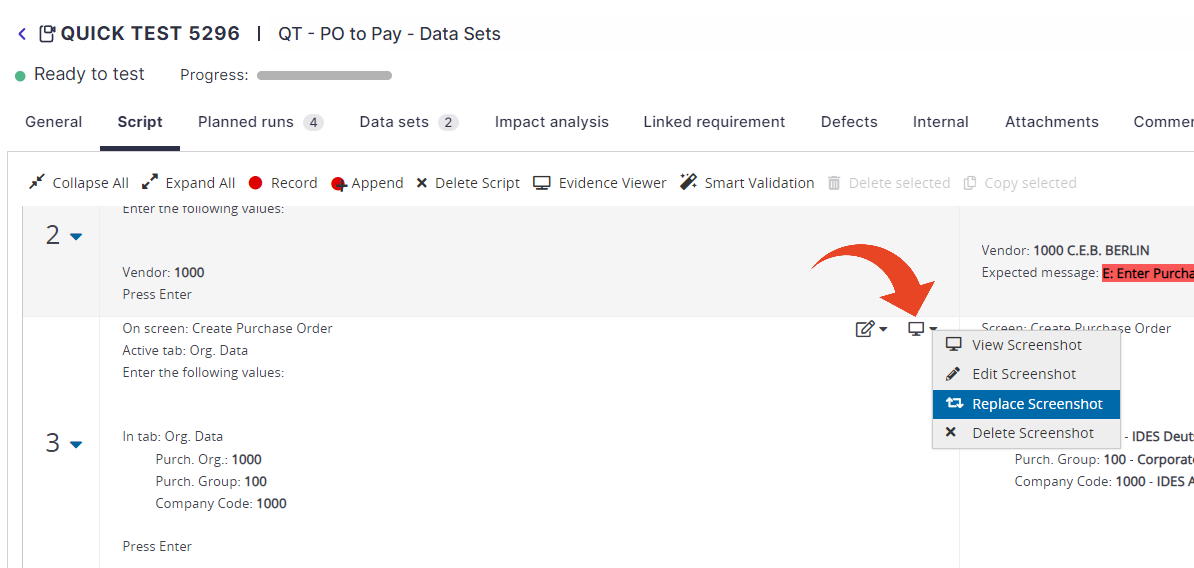
Editing
If you choose to edit ![]() the screenshot, you can use the built-in image editor to add text, arrows, and other visual elements.
the screenshot, you can use the built-in image editor to add text, arrows, and other visual elements.
You can change the color of any shape or element using the color palette at the bottom of the editor.
Click Done to save the changes to the screenshot. 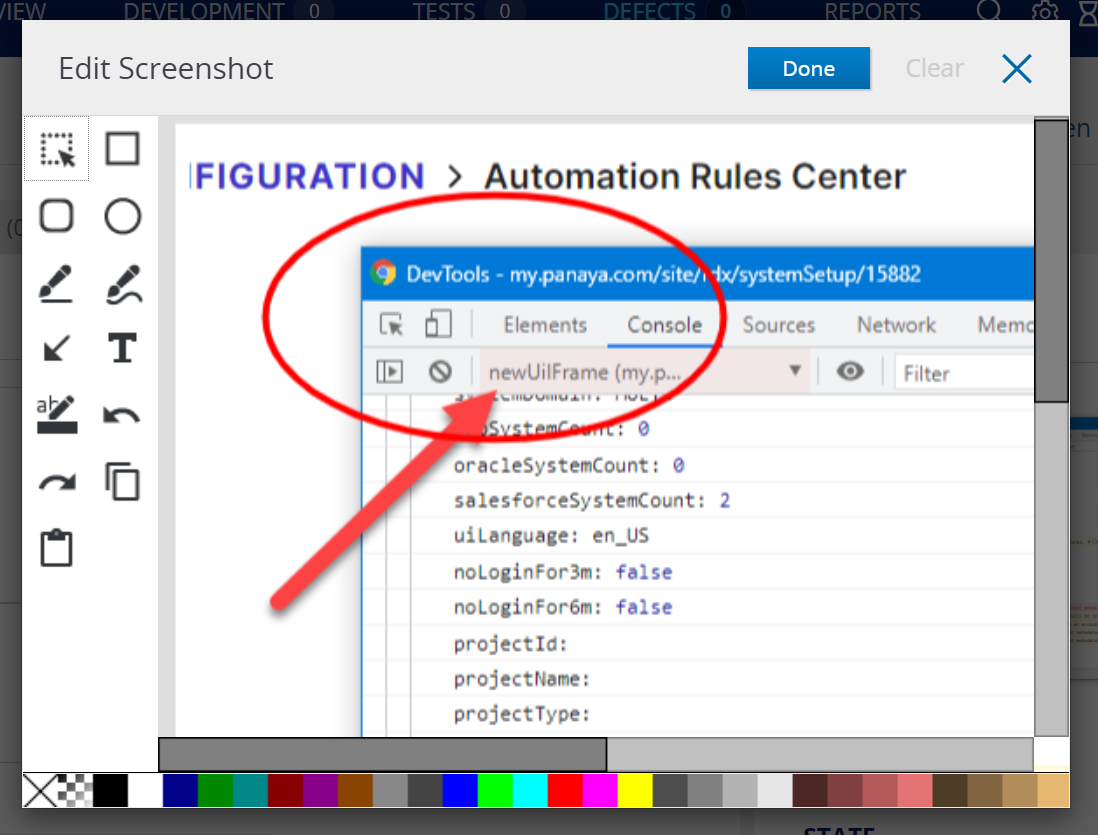
Good to Know!
Screenshots recorded with the Panaya recorder, then edited, can be restored to the originals.