You can export all users from all projects or export users from specific projects only.
The exported Excel spreadsheet will include the following -
- First Name
- Last Name
- Projects (Number of Connected Projects)
- Status (active / Inactive)
- Last Login Date
- SAP User Name
- User Custom Fields
Good to Know!
Use the Show filter or any column filter to narrow down the list
Your filters will apply to the exported list of users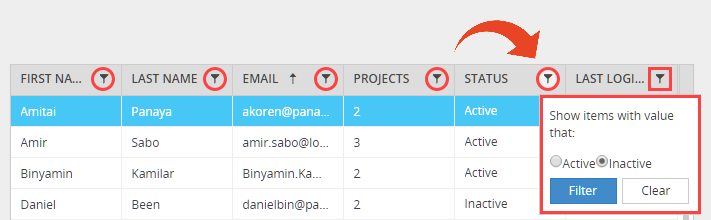
Exporting all users
- Use the Settings button
 to open up the settings panel
to open up the settings panel - Select Users

- Select the Export to Excel option.
This option will export all users from all projects that are associated with the current account.
If you have more than one Panaya account, verify that the relevant account is selected using the Switch Accounts button.
Good to Know!
Use the Show filter or any column filter to narrow down the list
Your filters will apply for the exported list of users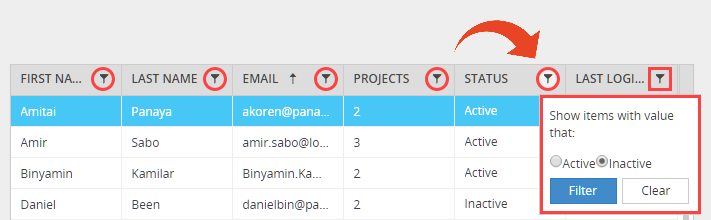
Exporting users by projects
- Use the Settings button
 to open up the settings panel
to open up the settings panel - Select Users

Select the By Projects view
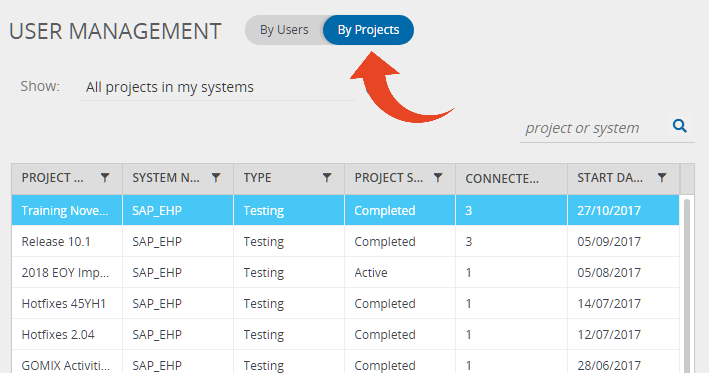
- Highlight the relevant project
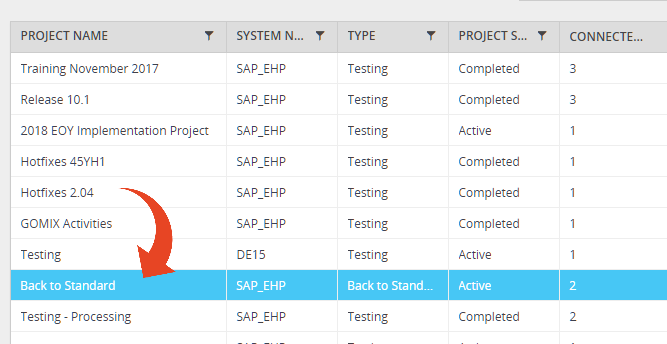
- From the pane on the right, click on Export Users
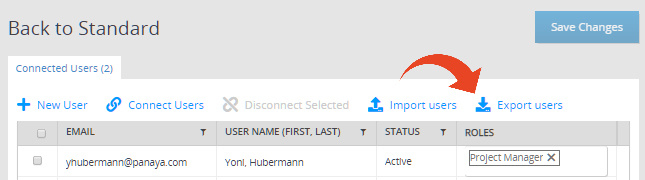
- Save the exported .xlsx file
To learn how to use the exported list for updating users details, click here
Good to Know!
Use the column filters to narrow down the list
Your filters will apply to the exported list of users
Cannot see the project you are looking for?
If you have more than one Panaya account, verify that the relevant account is selected using the Switch Accounts button.