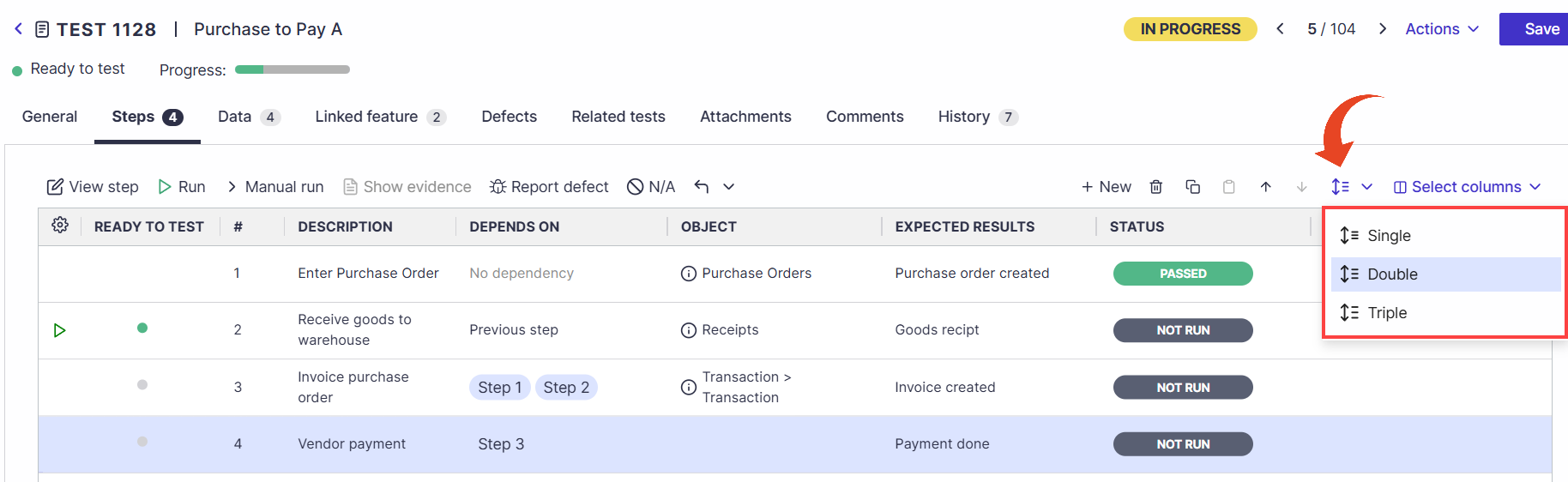This article is for Oracle users
Adding Tests
Open the test and select the Steps tab.
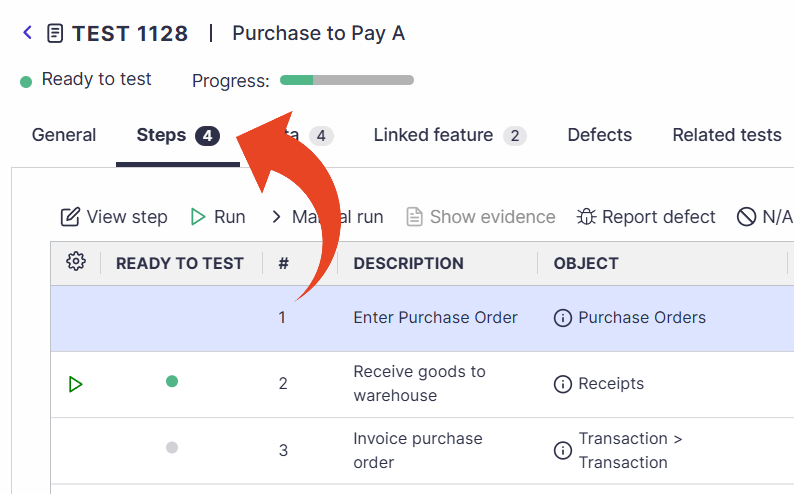
Click on the New button.
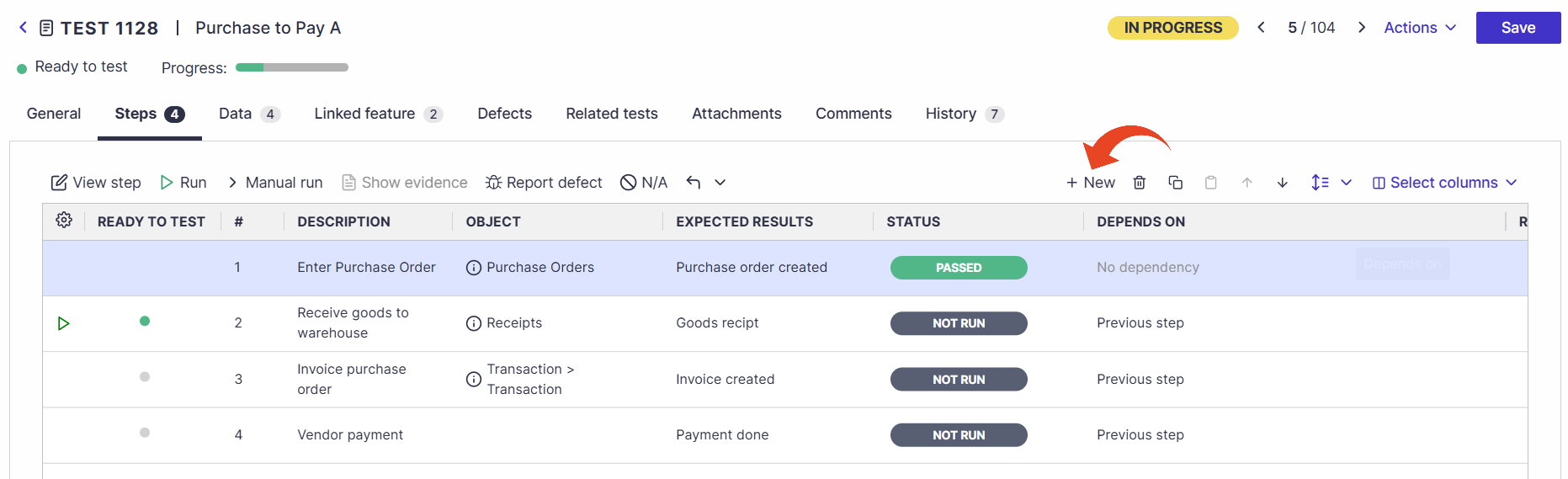
Double-click any field in the newly created step to fill in the details.
Click outside or hit the Enter key to confirm the input.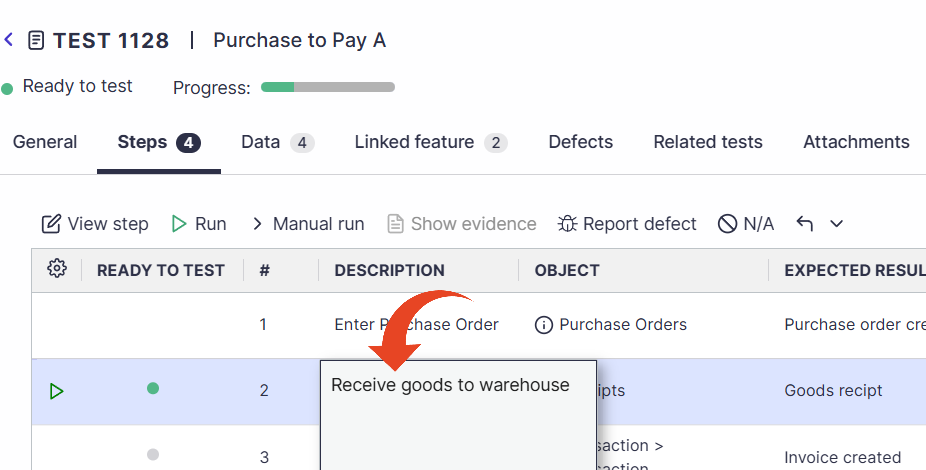
Tip!
Hit Tab to continue editing the next field. Use Shift+Tab to move back to editing the previous field.
When done, click outside of the text box and then save.
You can move the step up or down in the steps by selecting the step and using the arrows.

To define the Responsibility, Menu Path, and object Description details for each step, click on any field to open the Edit Object dialog box.
These fields will be considered for Test Coverage reports.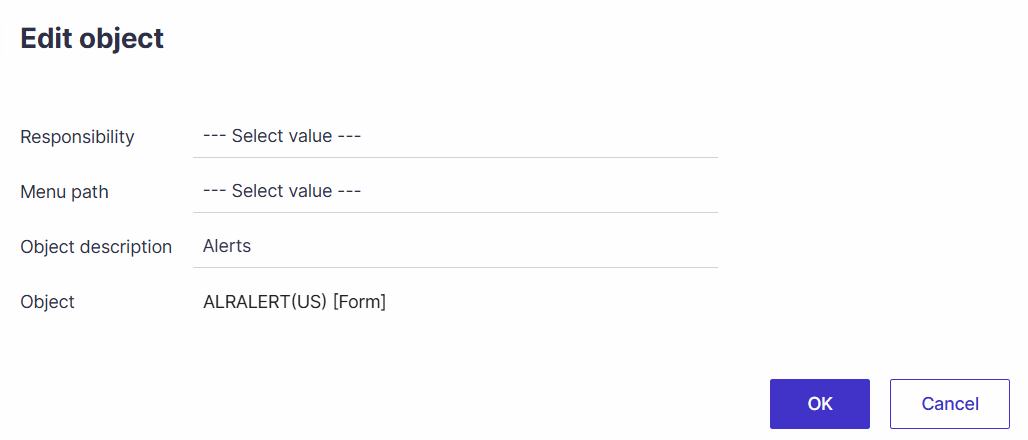
Tip!
Highlight a Step, then click on View Step to view or edit the step details.
In the step details pop-up, use the Allocation tab for quick steps assignment
Step Dependency
Steps can be dependent on one another based on their status.
Click here to learn more about step dependency.
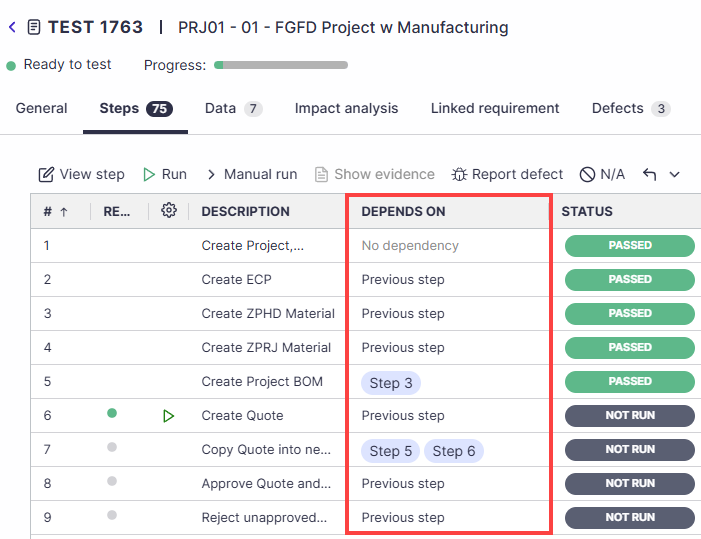
Row Height
You can adjust the row height from single to double or triple rows for improved visibility of step details.