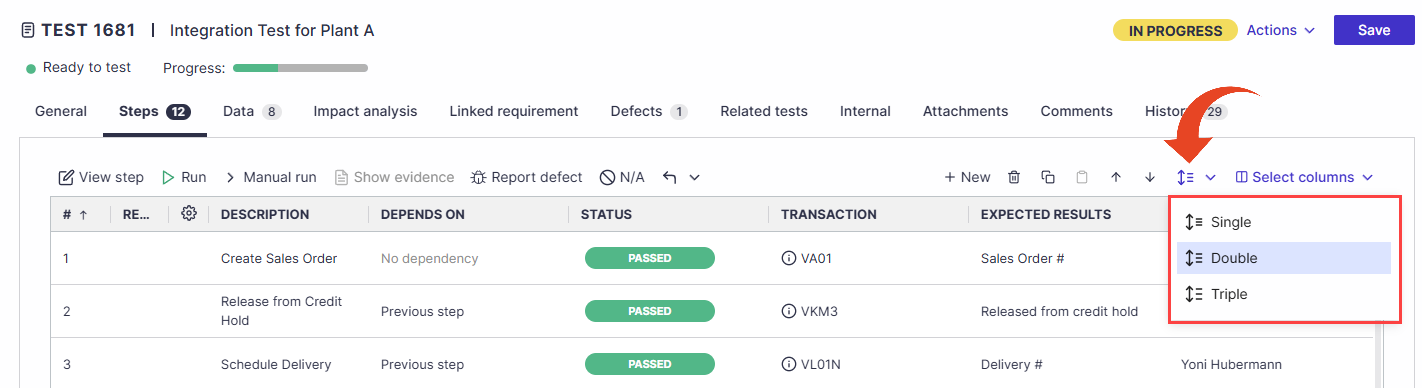Adding Steps
Open the test and select the Steps tab.

Click on the New button.
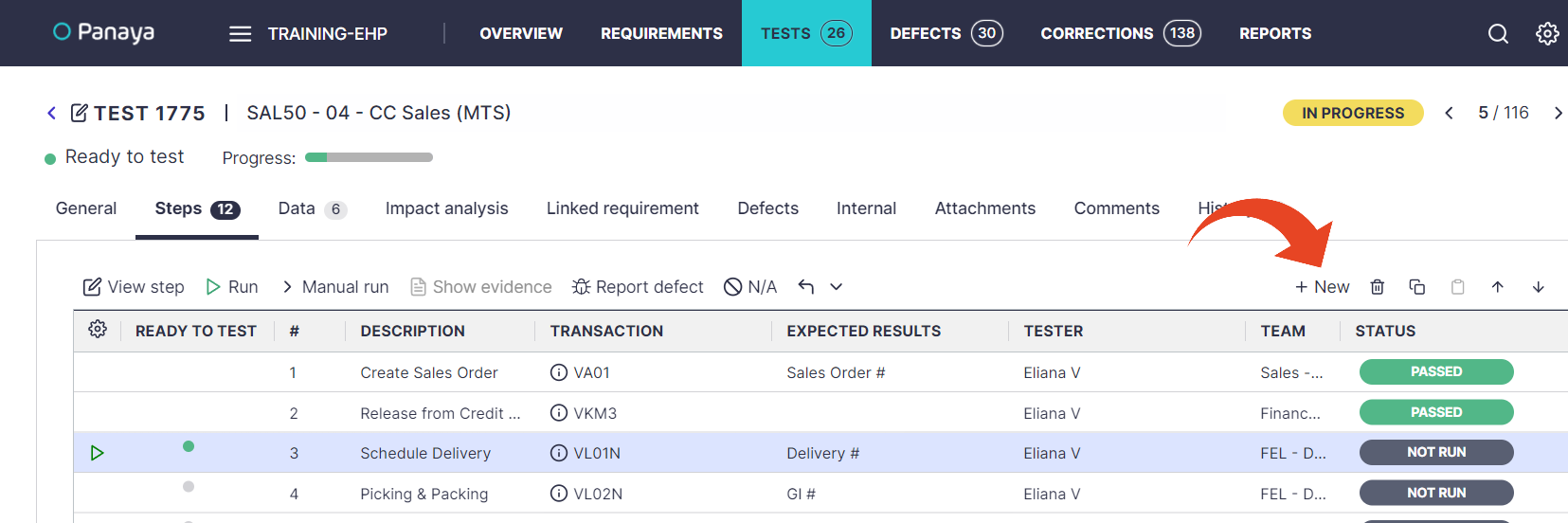
Double-click any field in the newly created step to fill in the details.
Click outside or hit the Enter key to confirm the input.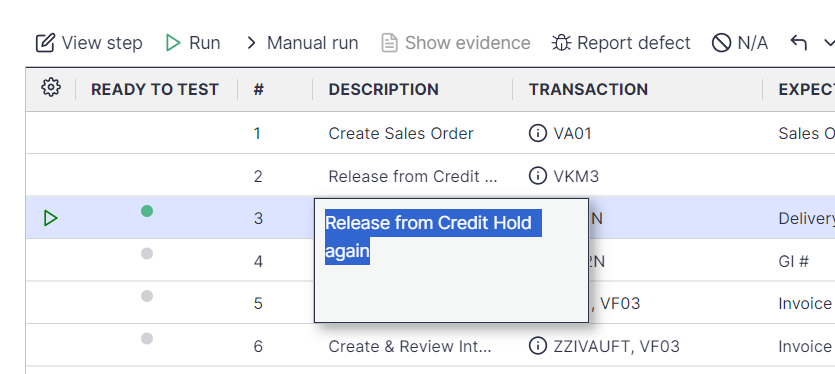
Tip!
Hit Tab to continue editing the next field. Use Shift+Tabto move back to editing the previous field.
When done, click outside of the text box and then save.
You can move the step up or down in the steps by selecting the step and using the arrows.
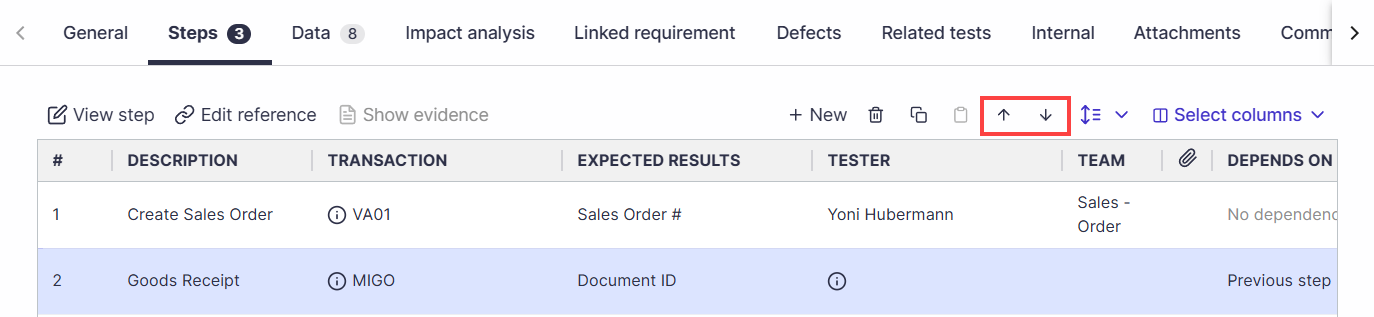
Tip!
Highlight a Step, then click on View Step to view or edit the step details.
In the step details pop-up, use the Allocation tab for quick steps assignment
Step Dependency
Steps can be dependent on one another based on their status.
Click here to learn more about step dependency.
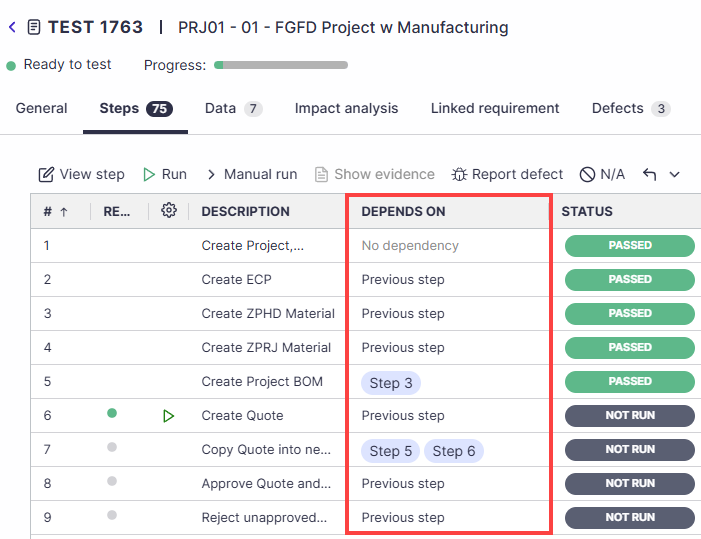
Row Height
You can adjust the row height from single to double or triple rows for improved visibility of step details.
Your selection is saved for your user and applied across all projects.