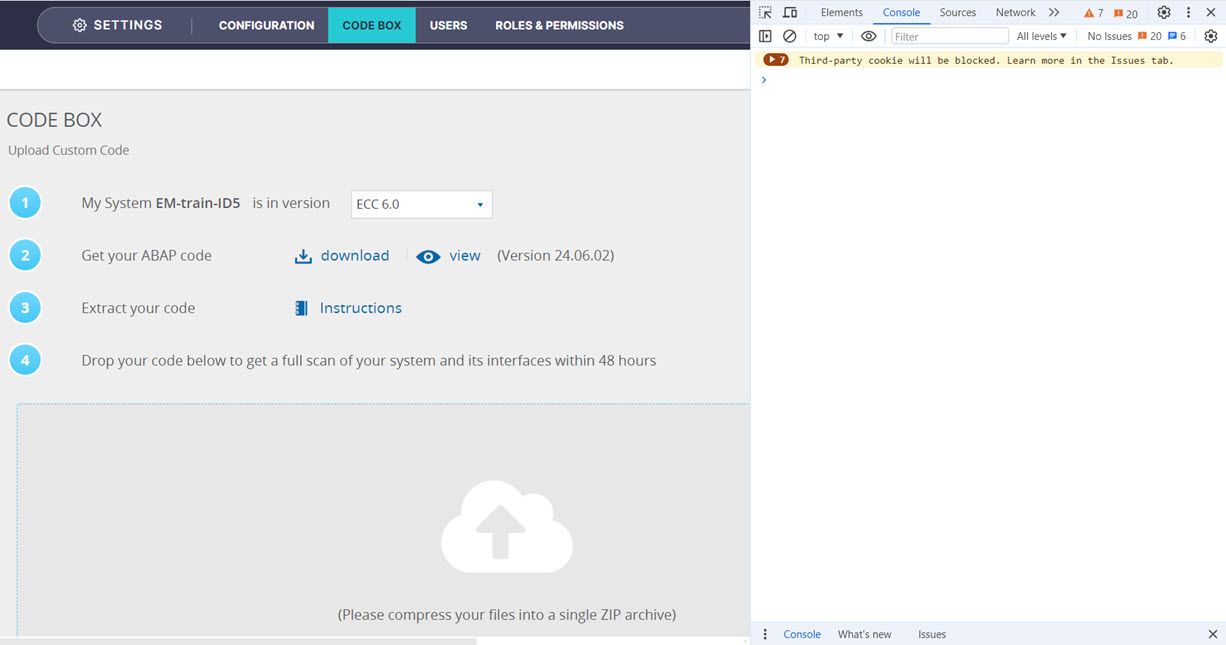If you are trying to upload your custom code extraction to Panaya and encounter one of the error messages below, follow the instructions in this article to solve the issue.
“You are not authorized to upload your code.”
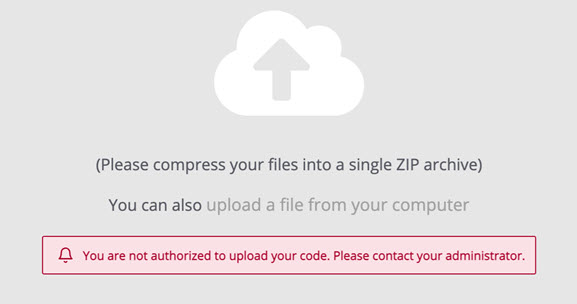
Ensure you have the correct permissions to upload an ETL via the Code box. The following Predefined Roles have the Upload ETL permission for the Code Box: Basis/DBA, System Administrator
Learn more about roles and permissions.
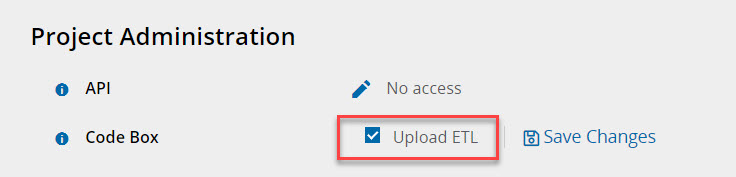
At least one Panaya project should be in Active status. On-hold or Completed projects are not affected when uploading your custom code and are not sufficient.
To find out if there’s an active project in the relevant system, visit the All Projects view by clicking on the main menu and selecting All Projects.
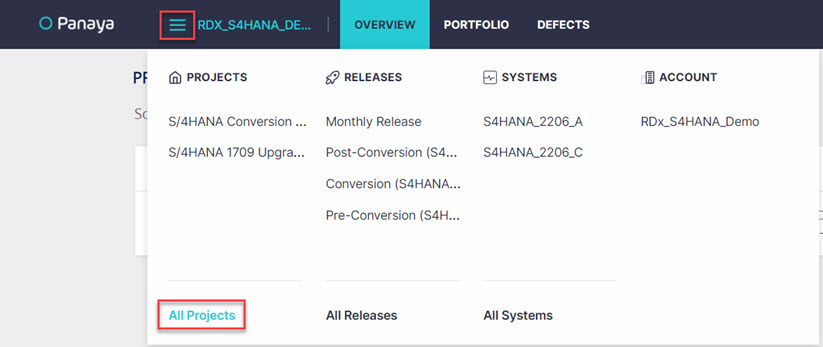
Use the filter to select the relevant system, deselect all non-applicable systems, and check the Active Projects Only options.
If no active projects are showing, either re-open an existing (Completed or on hold) project or set up a new project.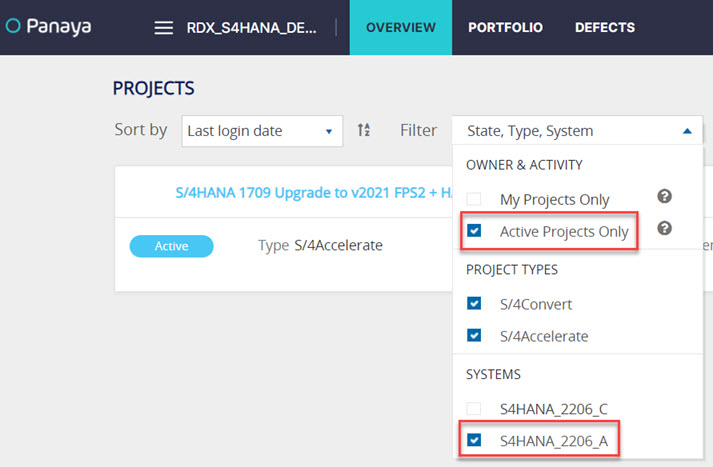
“We encountered an error.”
If you encounter this general error, follow the instructions below to try and solve the issue.
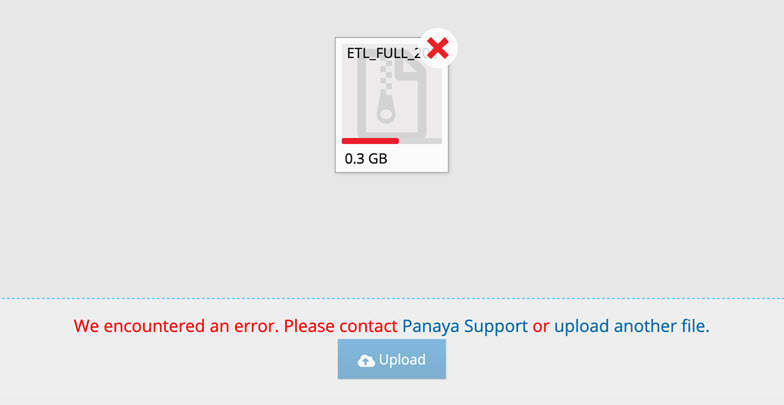
Ensure the file is in an accepted format - .zip or .gz.
.rar files are not supported.Try using an Incognito tab in your Chrome browser or an InPrivate tab in MS Edge. Check whether the issue persists by logging into Panaya > Settings > Code Box > Retry to upload your custom code extract file.
Keep the same browser tab open and avoid locking your operating system during the upload (i.e. the screensaver/lock screen), as this can interrupt the connection/upload.
If you are using a VPN connection, disconnect the VPN and then try to upload your custom code extract again. This often resolves the issue, as company policy could block large uploads. If the issue is resolved, contact your IT administrator and ask them to add *.panaya.com and *.amazonaws.com as trusted sites in the VPN settings.
Try using another internet connection/ISP (for example, a hotspot or home internet connection), as there could be a network issue or company security policies blocking the upload of large files.
For SAP custom code upload -
Ensure you can unzip the compressed file and that there is only one file in it with the extension *.xml.
There should not be a separate folder in the compressed file.
For Oracle custom code upload -
Ensure that you can unzip the compressed file. There should be multiple files inside (these are mostly .csv and .zip files).
These contents should not be inside of a separate folder in the compressed file.
“A Custom Code extraction file is currently being processed on Panaya server”
If you encounter the warning message below, follow these instructions to try and solve the issue:
.jpg)
If a custom code extraction was uploaded more than 48 hours ago and this warning message appears, please contact Panaya Support. Panaya Support will check on the upload status so you can upload another file.
If a custom code upload was uploaded less than 48 hours ago, please wait until your previous upload completes the analysis.
Further Troubleshooting Steps
If the solutions above do not solve the upload issue, please contact Panaya Support with the following details -
The name of the system you are trying to upload to.
A screenshot of the error message you encounter.
DevTools screenshot -
Press F12 on your keyboard to open the DevTools on your browser.
Refresh the Code Box page and retry the upload. Share a screenshot of the Console of DevTools, similar to the one below.