Usage is used in several aspects of the Panaya solution and plays an important role in several activities, for example:
Project scoping
Code cleanup
Priority level for Fiori progression tests
More information about usage levels can be found here.
Usage is extracted during the full ETL extraction process or with a usage only extraction. Panaya automatically extracts usage from production system via RFC, but in some cases it may not be possible to do this. To manually extract usage statistics from the production system, you need to access the production system, run transaction ST03N (R/3 Workload and Performance Statistics), and export the required information. Then, upload the usage file to Panaya.
Extracting Transaction Usage
Follow these steps to extract the transaction data for each month the system collects data -
Run transaction ST03N in production.
Choose Expert Mode.
Choose Month XX.
Under the Analysis View > Transaction profiles > Standard.
Change the Layout and include only the following columns - Report or Transaction name, Name of Background Job, and Number of Dialog Steps.
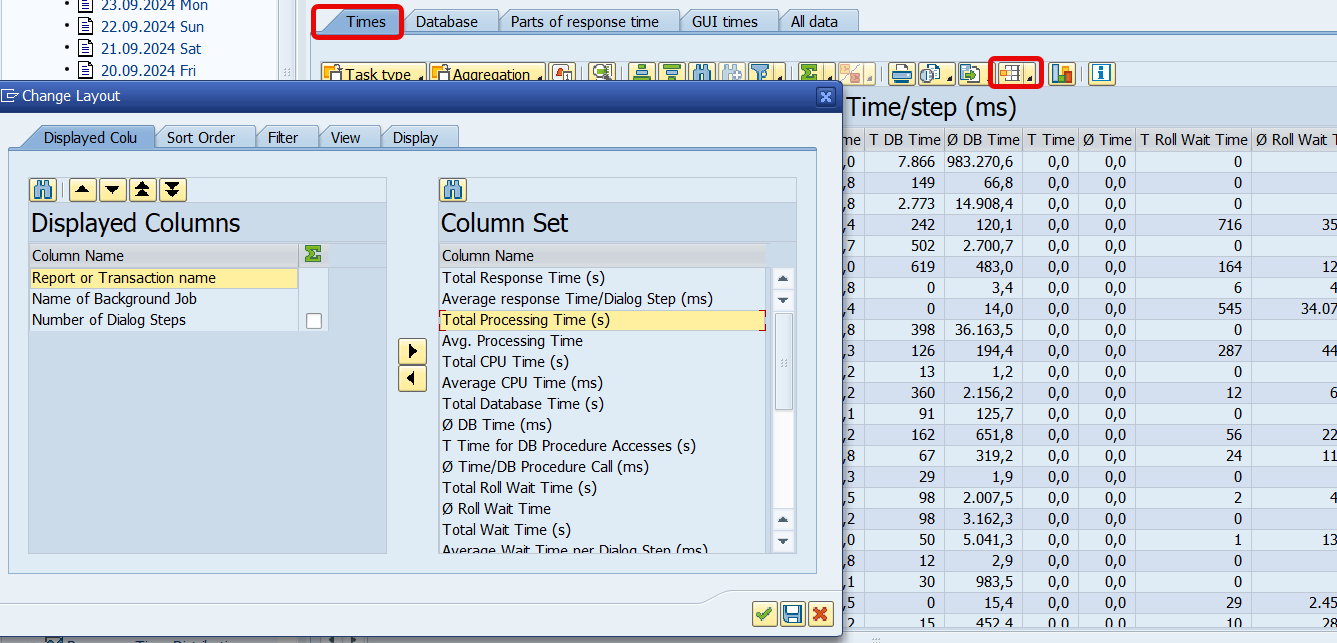
Choose the Times Tab.
Export the list to an Excel spreadsheet in CSV format (include the month and year in the file name for easy reference). Be sure to format the “Number of Dialog Steps” column to a number. The resulting file should look similar to this format:
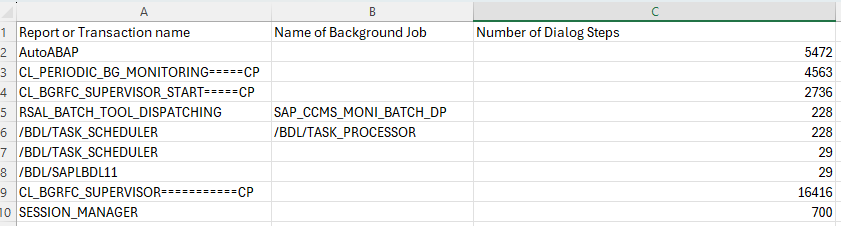
Repeat steps 1-8 for each month.
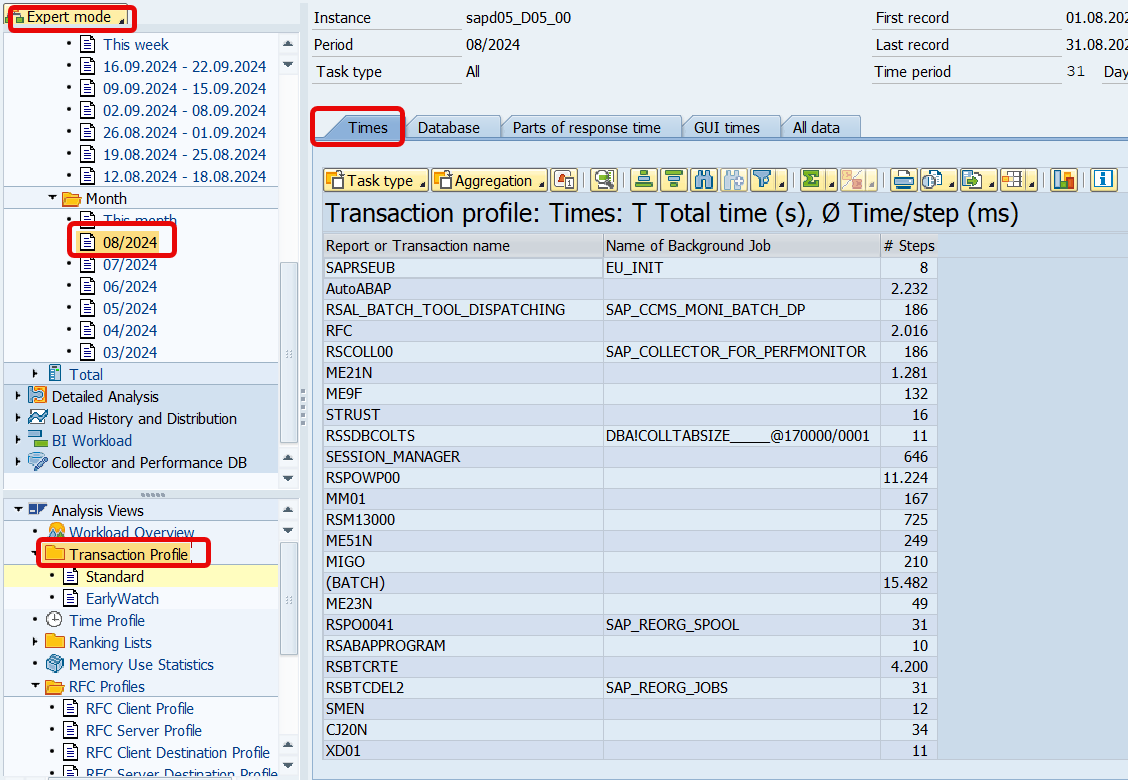
Extracting RFC Usage
Follow the below steps to extract the RFC usage data for each month the system collects data -
Run transaction ST03N in production.
Choose Expert Mode.
Choose Month XX.
Under the Analysis View > RFC profiles > RFC Server Profile.
Choose the Function Module Tab.
Change the Layout and include only the following columns: Function Module and Number of RFC Calls.
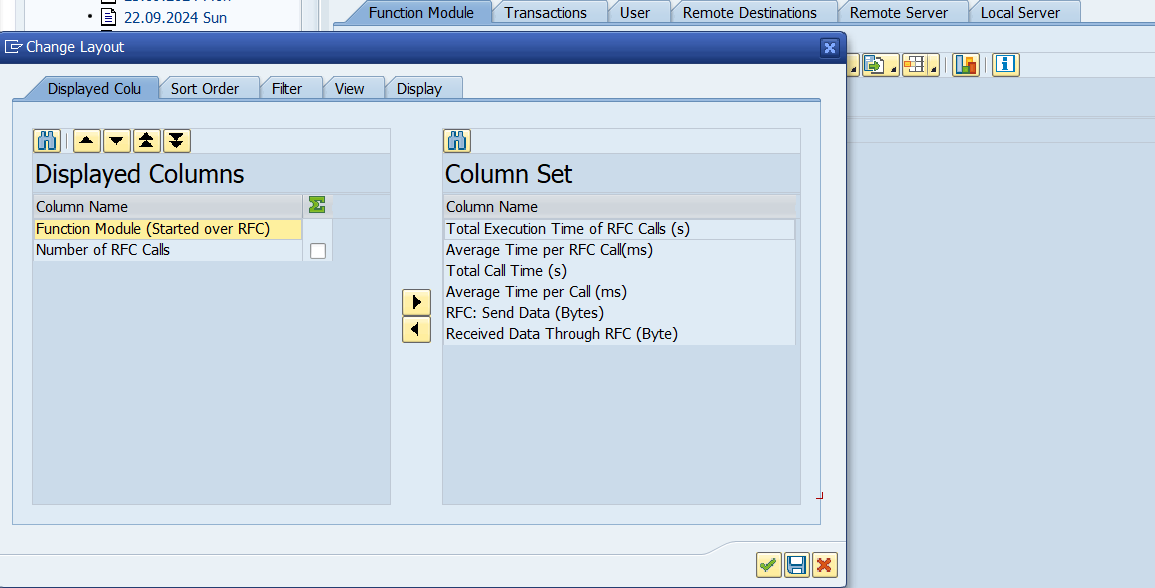
Export the list to an Excel spreadsheet in CSV format (include the month and year in the file name for easy reference). Be sure to format the “Number of RFC Calls ” column to a number. The resulting file should look similar to this format:
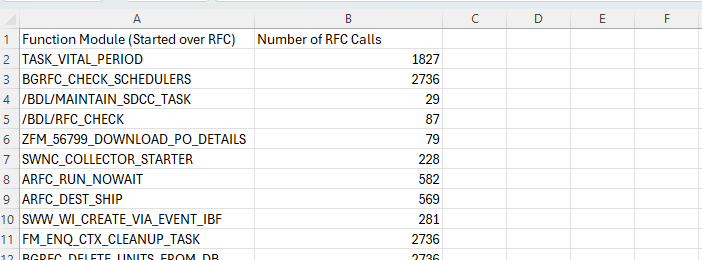
Repeat steps 1-8 for each month.
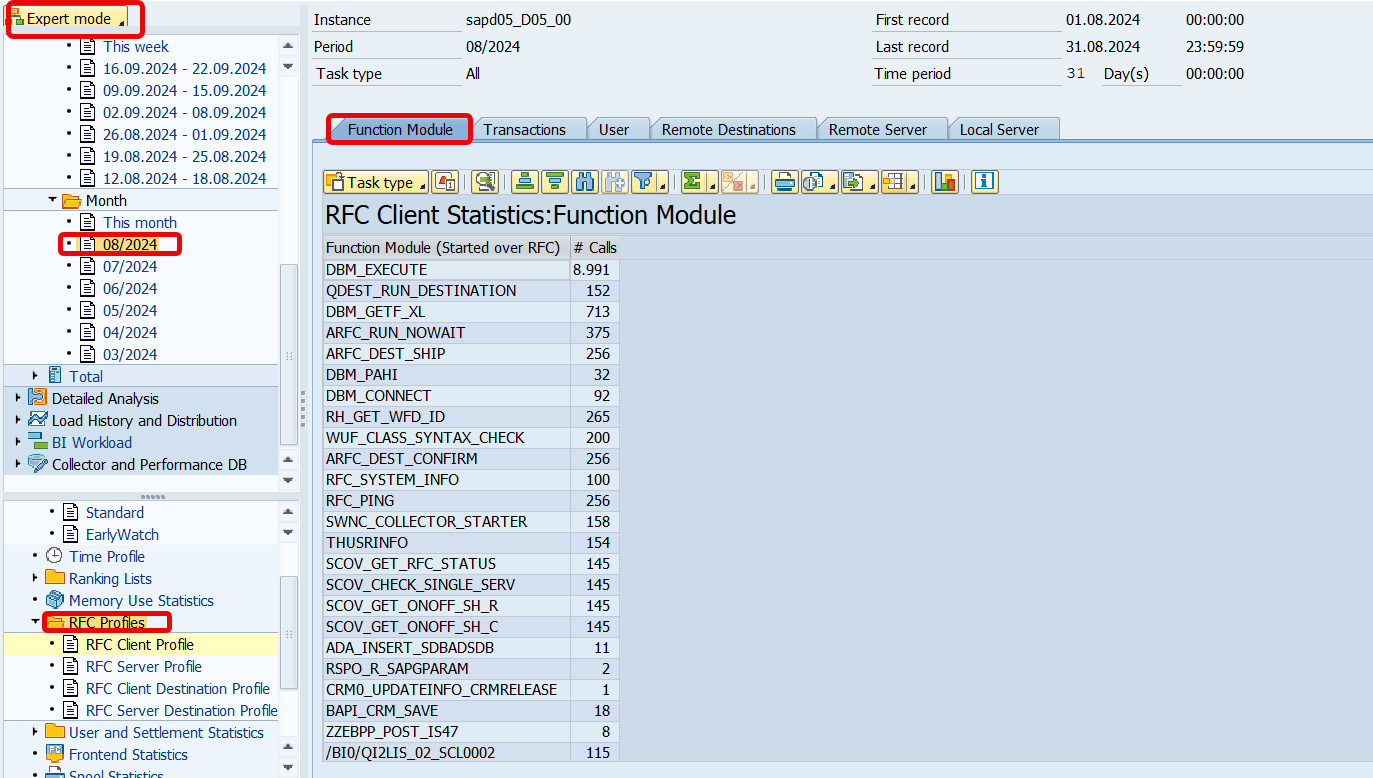
Uploading Usage to Panaya
You must upload at least one full ETL extraction prior to uploading the usage to Panaya
In the Panaya Configuration page, go to SAP Development → Object usage data update → Upload usage.
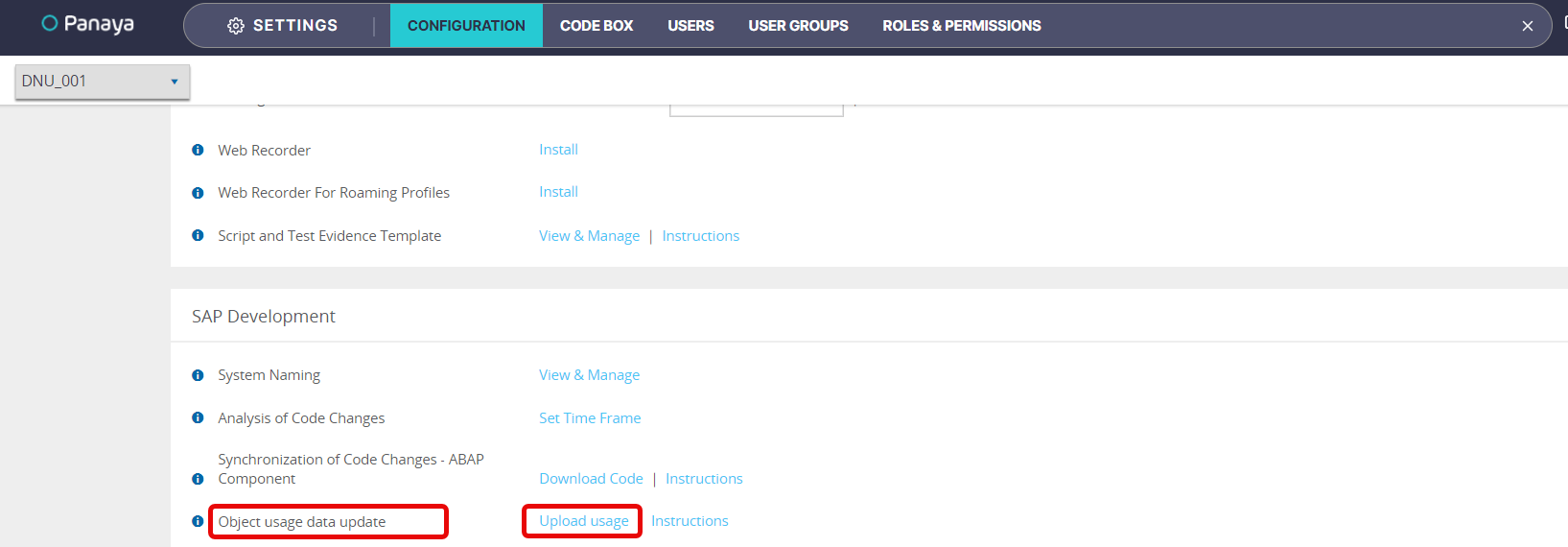
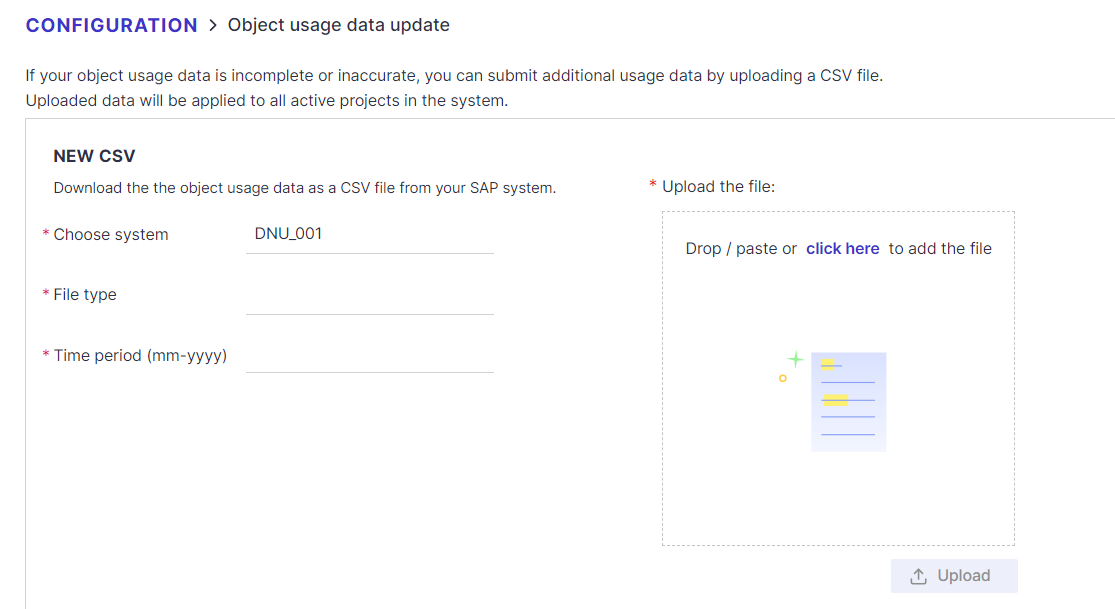
Select the Panaya system you would like to upload the usage to.
Select the File usage type, either Transaction or RFC.
Select the month and year of the usage file, and pay attention that you enter the exact format, mm-yyyy.
Drop/paste or upload the usage file and click on Upload.
Good to Know!
The uploaded usage will be processed with the next full custom code upload.