Panaya integrates with ChaRM so that you can create and sync Panaya requirements, including test coverage, risk, and statuses. For installation of this functionality, please see this article.
Creating a Change Request in ChaRM will create a new requirement in Panaya. Adding transports in ChaRM will sync the transports to Panaya. In order for the transports to sync to Panaya and link to the requirement, be sure to upload a custom code file.
ChaRM Integration Introduction Video
ChaRM Integration Full Demo Video
Instructions
- Create a new Normal Change and select the Panaya Normal Change Transaction type.

- Select the relevant Change Cycle / Phase
 The Change Cycle / Phase must be the one that is configured for the same system which was selected in the Panaya Connector Configuration screen:
The Change Cycle / Phase must be the one that is configured for the same system which was selected in the Panaya Connector Configuration screen: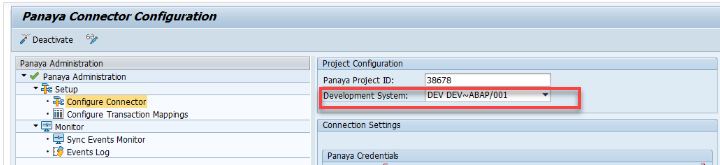
- Fill in the change details and click Save.
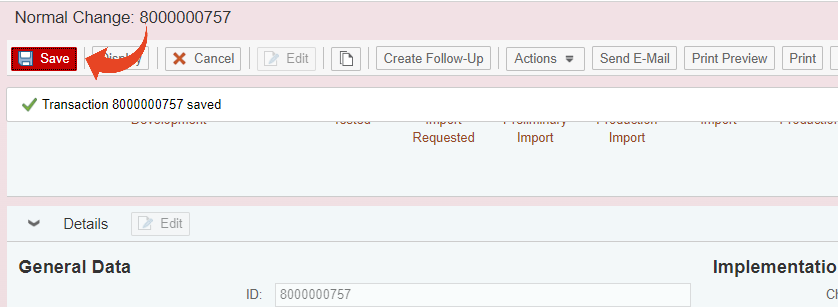
- A Panaya ChaRM requirement will be automatically created, and a link will be added in the Text Log area.
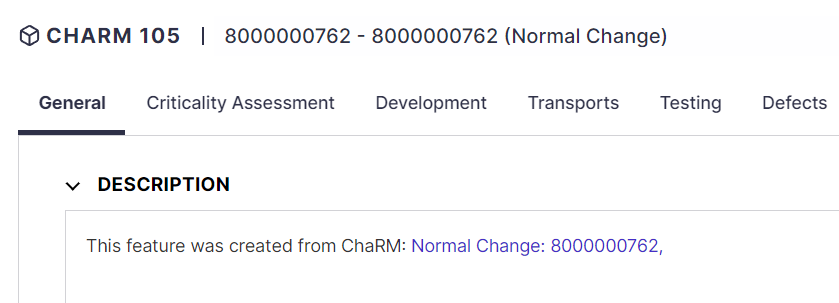
- Set the status of the Change to In Development
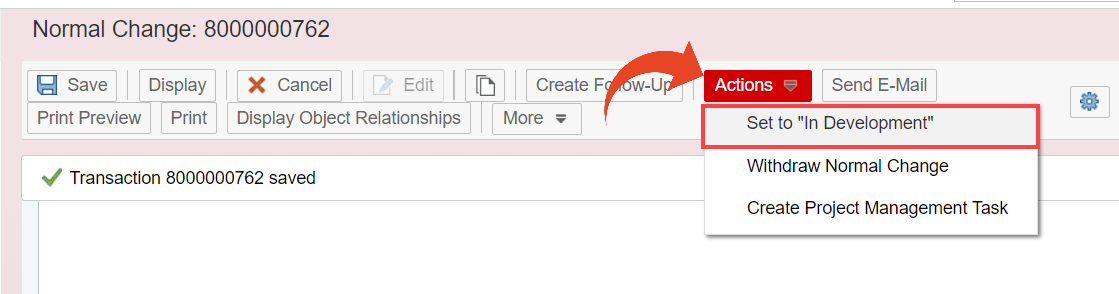
- Add transports to the change in ChaRM.
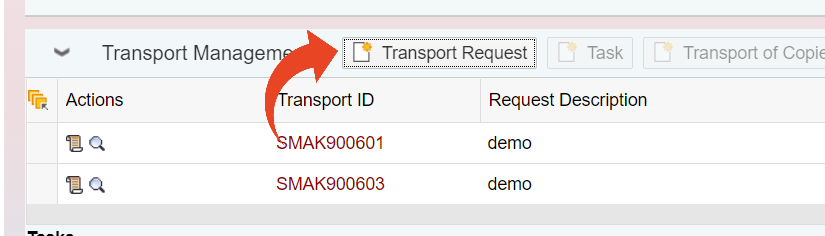 The transports will appear in the corresponding requirement in Panaya, and the status of the requirement will be updated to match with ChaRM.
The transports will appear in the corresponding requirement in Panaya, and the status of the requirement will be updated to match with ChaRM.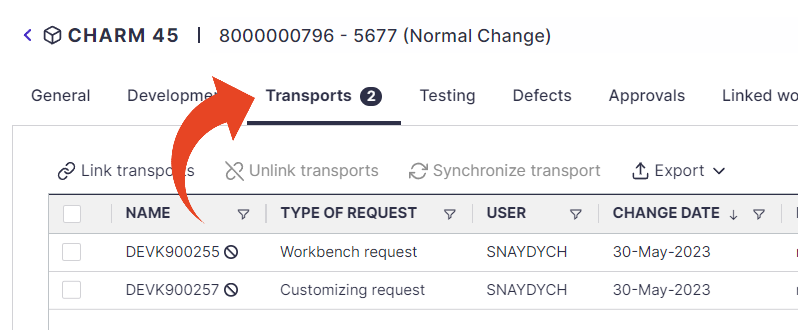
- To review the impacted entry points, select the Testing tab to review the Testing Risk and impacted entry points.
You can perform a transport check by clicking on the Perform check button in the Transport-Related Checks section in your ChaRM change.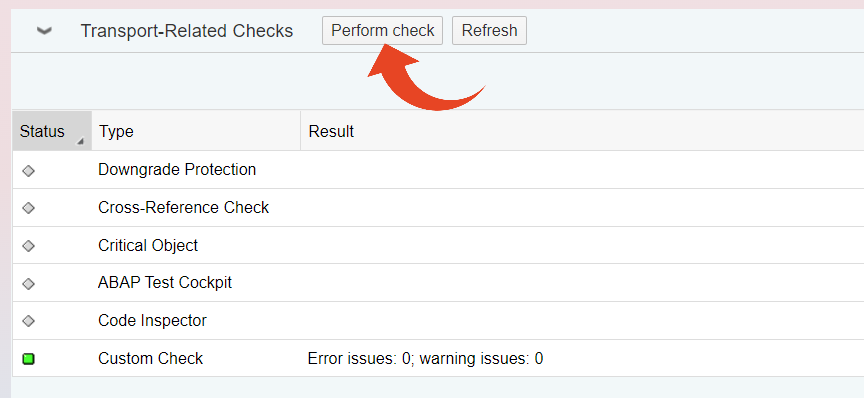 If you see the below message following a custom check, you should sync your transports into Panaya.
If you see the below message following a custom check, you should sync your transports into Panaya.
Impacted Entry Points
In the Testing tab, select the Impacted entry points section. Here you can view all entry points associated with all linked transports.
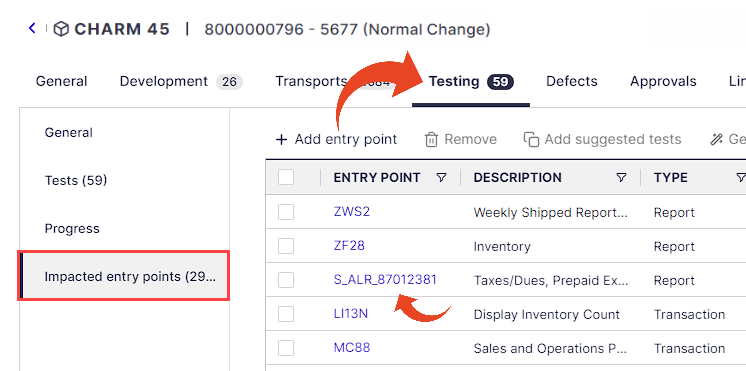
No Impacted Entry Points?
Impacted entry points will be visible once transports are in use and synchronization with Panaya executed.