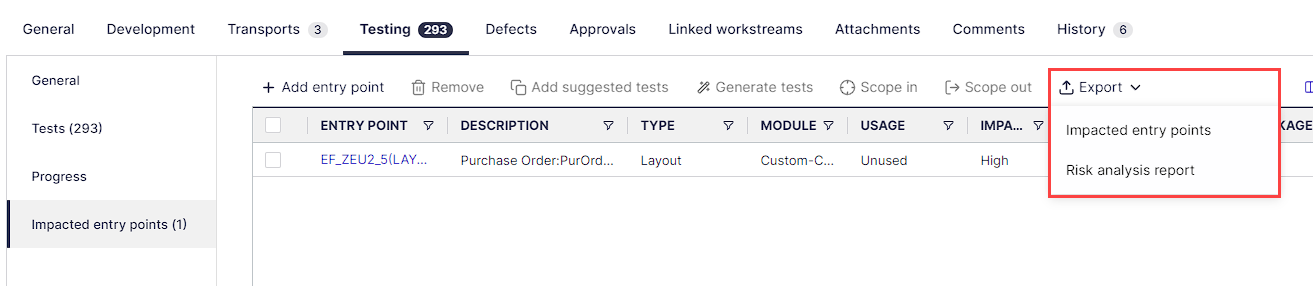This article explains calculating the testing risk by linking your transports to your development items, such as Requirements, Features, and Workstreams.
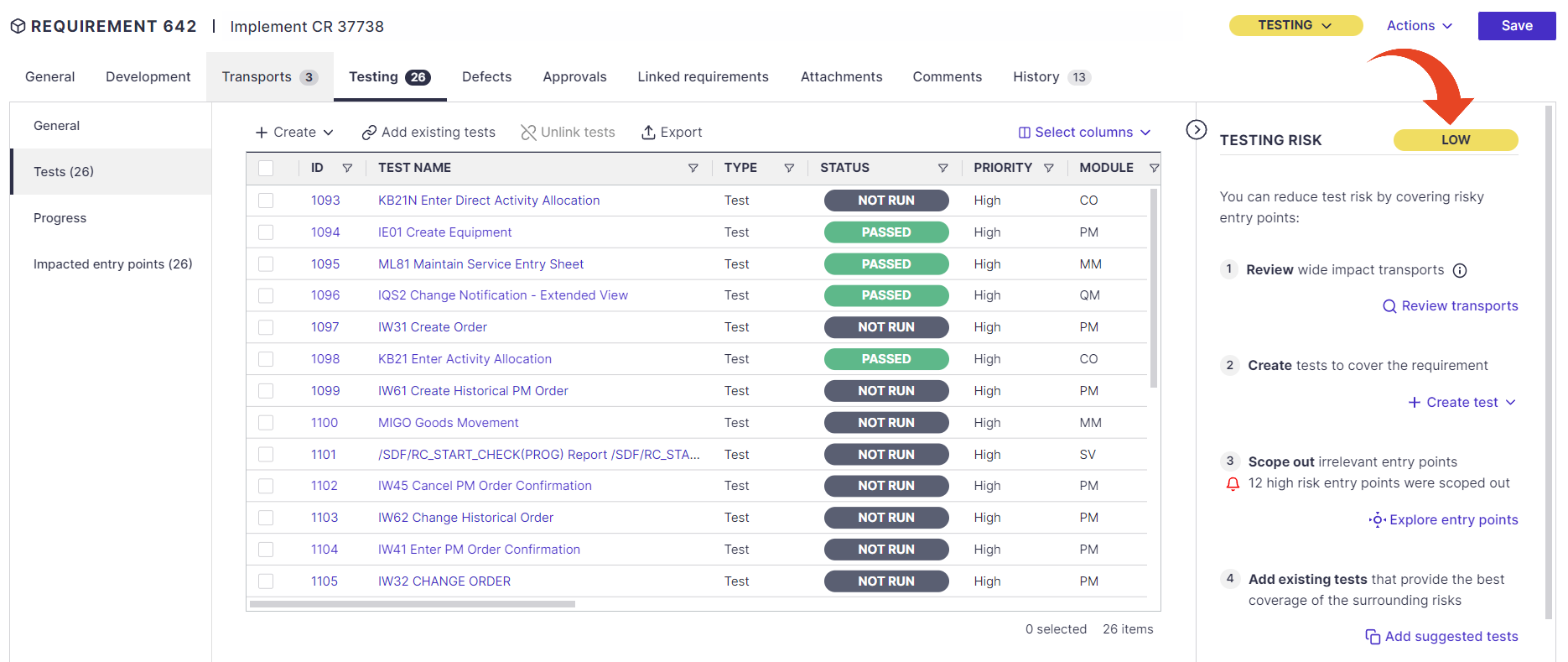
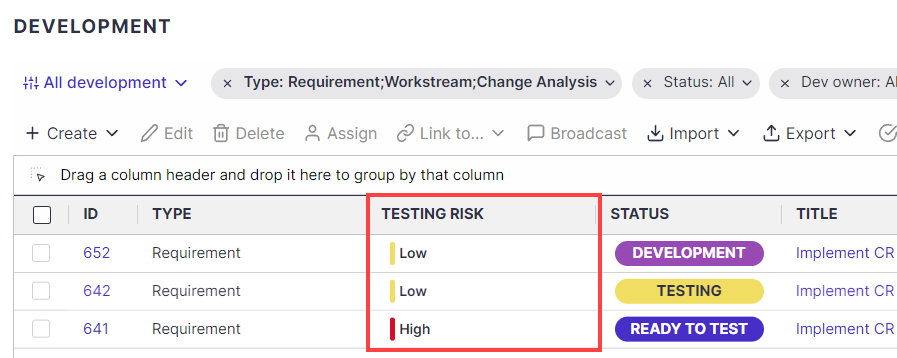
Transports tab
Select the Development tab in your Panaya project.
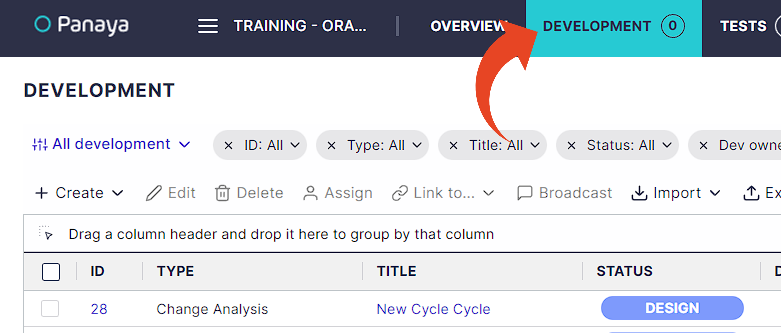
Select the Requirement / Feature /Workstream from the list
Click on the Requirement, Feature, Analysis, or Workstream ID or Name to open the details or double-click anywhere on a row.
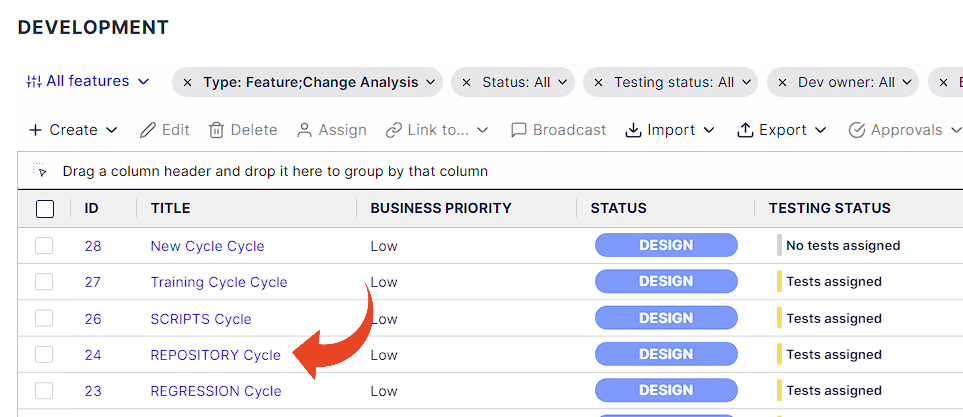
Select the Transports tab
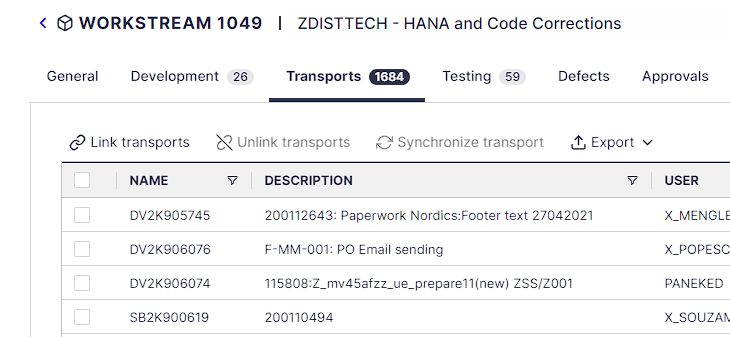
Linking transports
In the Transports tab for your development item, click on Link transports.
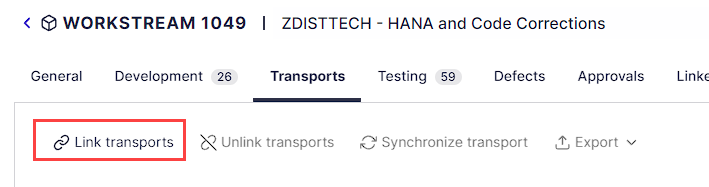
You can paste the list of transports or use the search option.
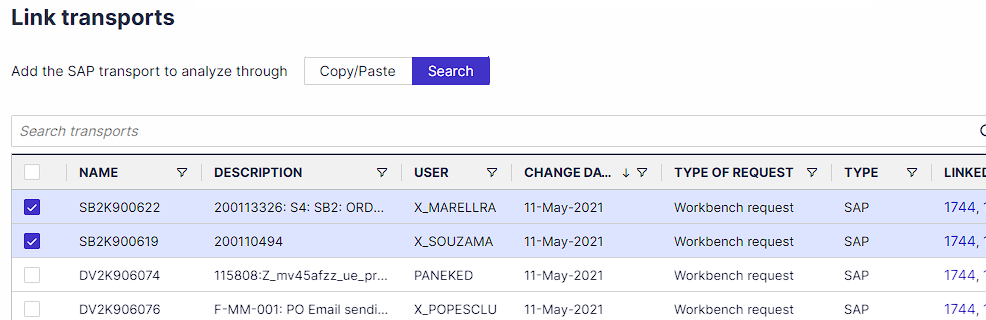
Select the transports from the list and click on Link.
To view the impacted entry points, select the Tests tab and then Impacted entry points.
Testing risk
The Testing Risk pane in the Testing tab allows a quick understanding of the risk involved for your development items.
Panaya uses a smart algorithm that considers the scoped entry point impact likelihood and usage and whether tests cover them.
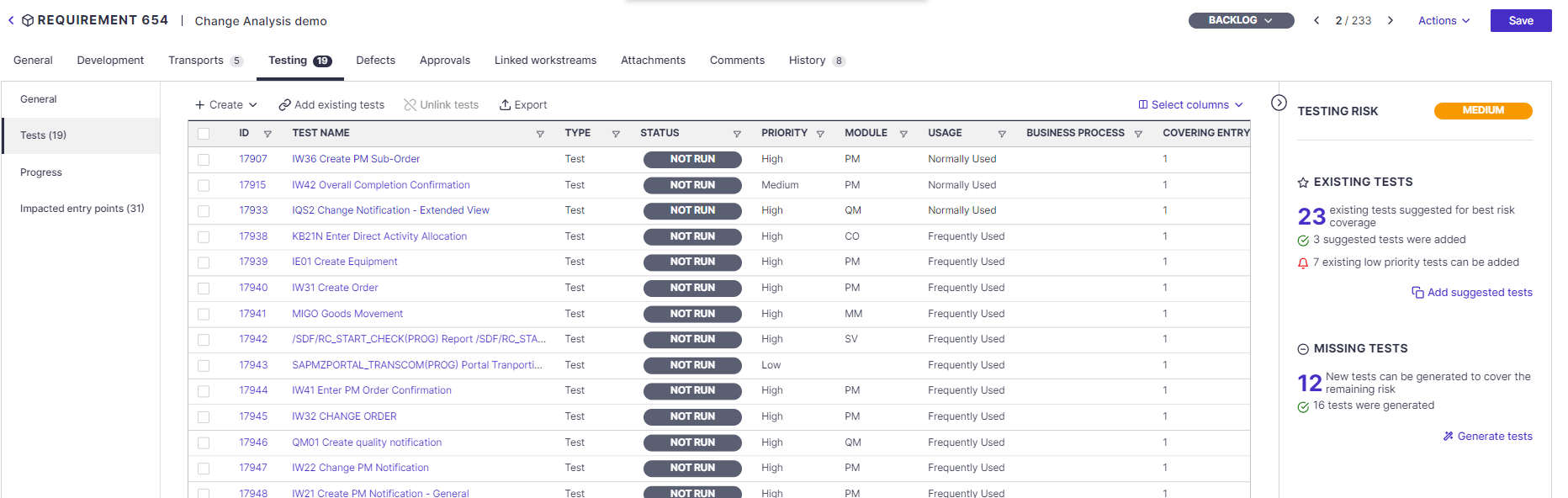
A High testing risk could result from one or more high-risk entry points not covered by tests.
A Medium testing risk could result from one or more medium-risk entry points not covered by tests.
A Low testing risk reflects covered high and medium entry points and unused and/or low-impact entry points, saving you time and effort during the test execution.
The suggestions in this panel are actionable and will assist you in reducing the testing risk based on the transport analysis.
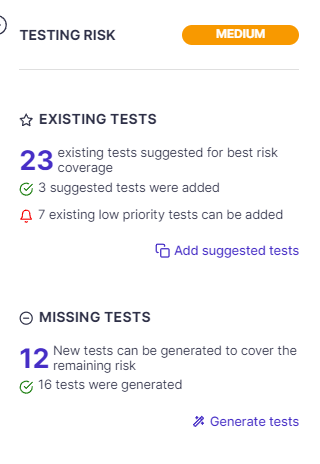
Existing Tests
The number of existing tests represents the most relevant tests (suggested tests) in your library that are associated with the analyzed entry points in your development item.
Click on Add suggested tests to view a list of all tests related to the analyzed transports.
You will be able to view the tests by their relevancy according to Panaya’s smart algorithm ranking. Panaya displays the tests grouped into Suggested tests and Related tests.
Suggested Tests
These are the tests that Panaya ranked as the most relevant for reducing the testing risk for your development item. Our algorithm considers the transports, objects, and entry points analyzed, whether the tests are clones or the original tests, and the date the tests have been created. We recommend that the suggested tests be added to cover your development item.
Related Tests
The tests displayed in this section are all other tests covering at least one entry point. According to the Panaya algorithm, these tests should be reviewed and added if necessary.
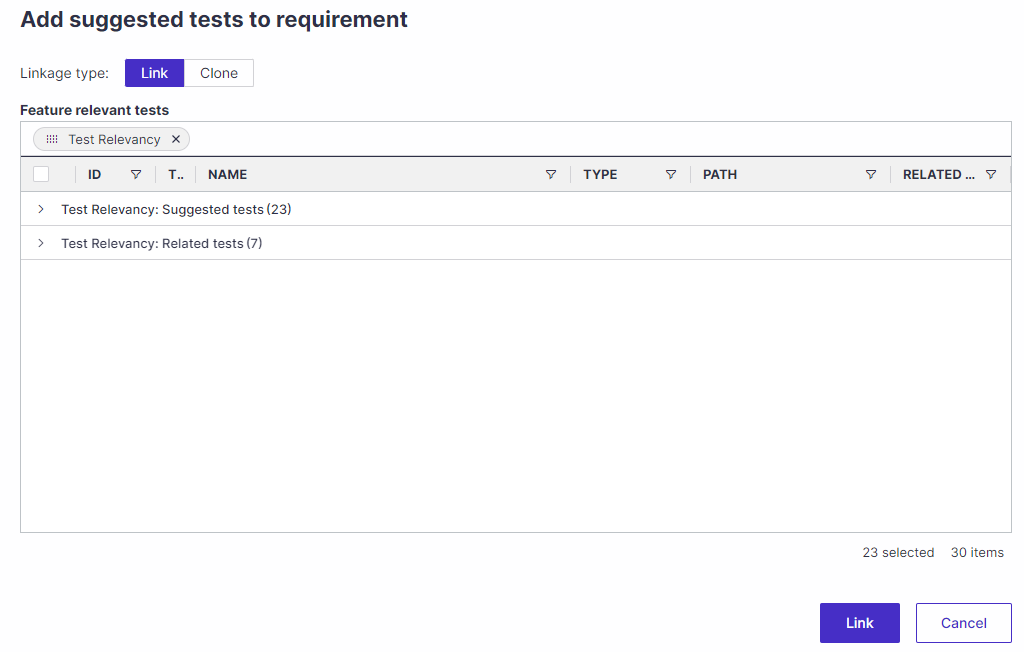
Missing Tests
The number here indicates the number of entry points where Panaya could not find covering tests with high or medium risk. High and Medium testing risk tests are grouped as Recommended tests, while Low testing risk tests are grouped as Additional tests.
Use the Generate Tests button to automatically create tests for the uncovered entry points and fine-tune the coverage. We recommend adding high and medium risk tests. You can filter tests by the risk using the column filter.
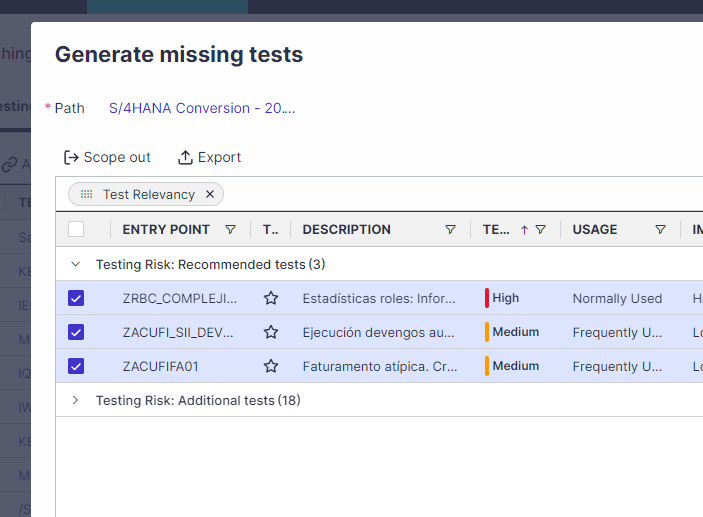
Unanalyzed Transports
This section highlights empty or wide-impact transports that Panaya could not fully analyze. Click on Review transports to be redirected to the transports tab for further review and analyze.
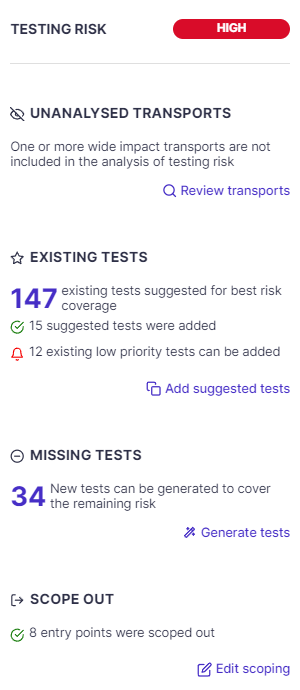
Scope Out
This area displays the number of manually scoped-out entry points, specifically highlighting high and medium-risk entry points that have been scoped out manually.
Impacted entry points
In the Testing tab, select the Impacted entry points section. Here you can review specific Entry Points associated with linked Transports. Use the below available actions to engance your test plan.
Scope entry points in and out
Click on an entry point to view it in detail.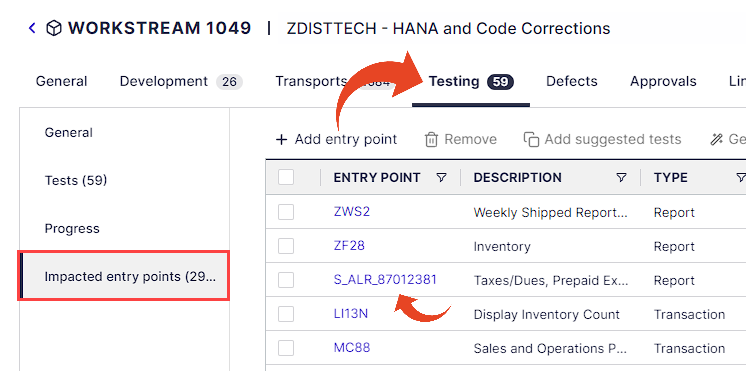
For each entry point, you can define whether it is in scope and the owners and add comments.
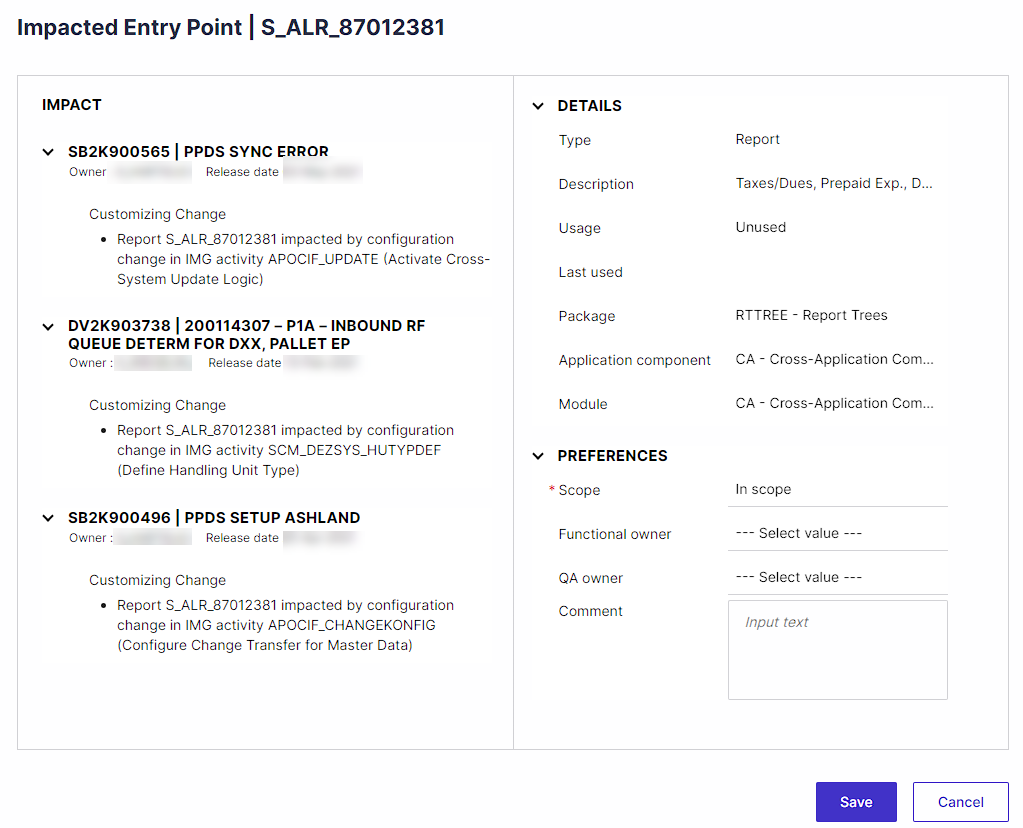
To scope multiple entry points, use the scoping buttons to scope selected entry points in or out of the project.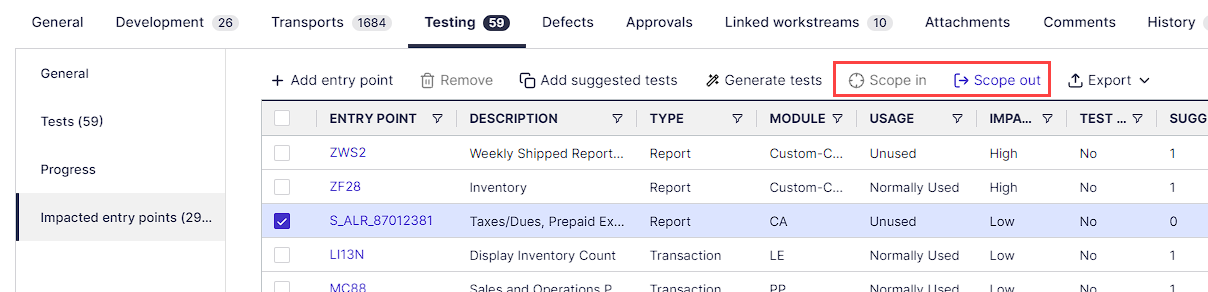
Manually adding entry points
The Add entry point button allows adding entry points not picked up by the analysis of the transport.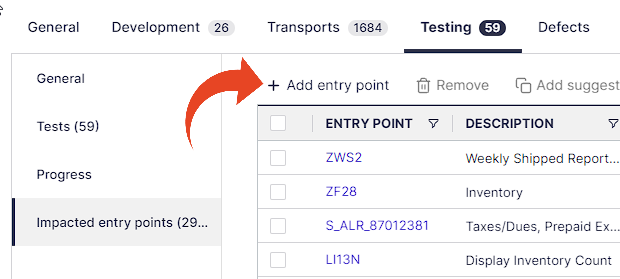
Adding information as columns
Use the Select Column button to hide or display additional information.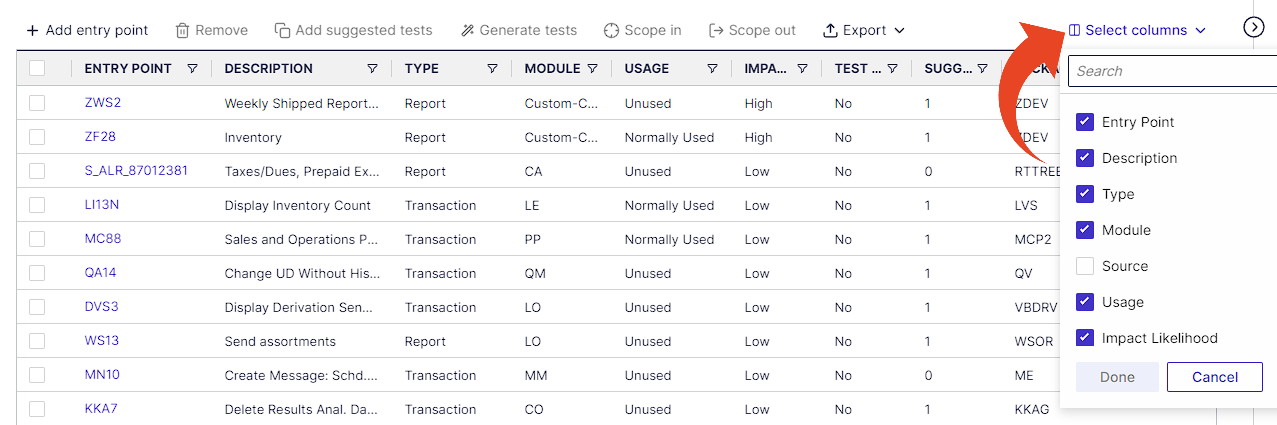
Generate tests
Use the Generate tests button to easily create new unit tests that will cover impacted entry points.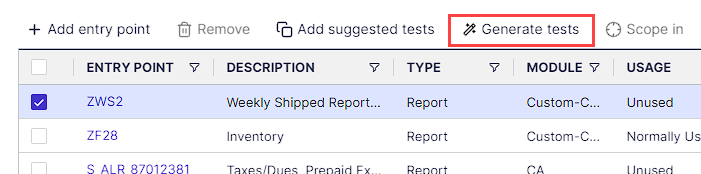
Add suggested tests
Panaya lets you Review Suggested Tests and decide whether to include them in your test plan.
To add to the test plan, highlight the Suggested Test and select Add Suggested Tests.
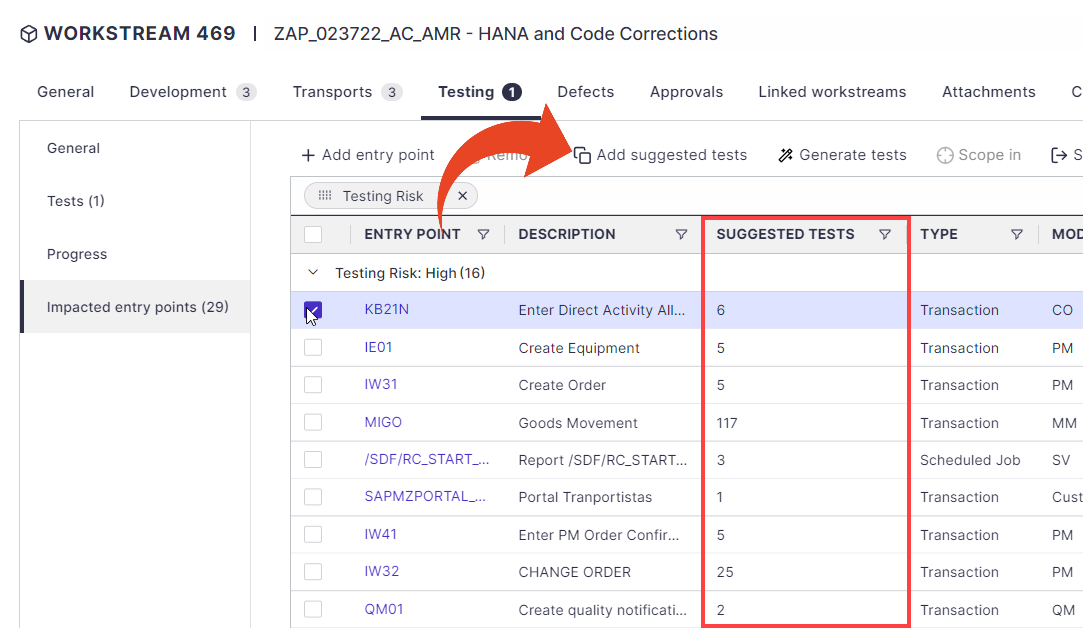
Export options
Export your transport and impacted entry points for your features or requirements, including associated transports and data, entry points, impact risk, and test activities.
Export Transports
Export the associated transports - Transport ID, Description, SAP user/owner, Transport date, Transport type, Type of request, Comments, Wide Impact Risk Indicator, and action recommendation.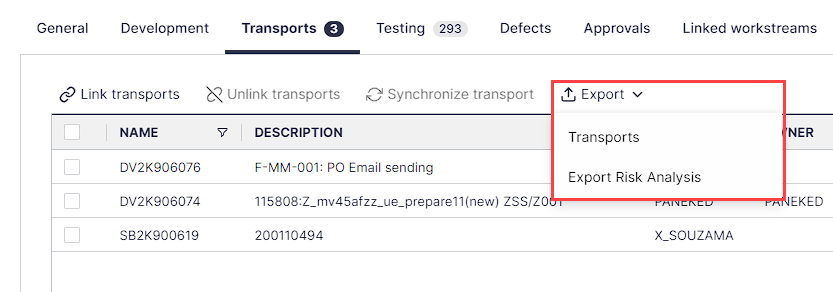
Risk Analysis
Export the associated transports, entry points, impact, and tests.
Including - associated transports, Transport ID, Description, SAP user/owner, Transport date, Transport type, Type of request, Comments, Wide Impact Risk Indicator, and action recommendation.
The Excel file will also include the Entry Points details, Entry Point Description, Type, Source, Usage, Module, Application Component, Package, Last used, Impact Likelihood, Covered Y/N, Scoping In/Out, and Comments.
A dedicated sheet will display all tests, and another will cover tests.