You can import your existing Word, Excel, or PDF-based testing scenarios using Panaya’s Test Box. Within 48 hours, the test activities will be ready for you.
If you wish to begin working immediately, you may import your test assets using a template.
Good to Know!
Before uploading your test assets, please read the guidelines below.
Please use Excel format when using the Test Box to import Test assets from other Testing Tools, such as HP ALM (QC).
An XML format is not supported.
Panaya test templates are not supported when importing with Test Box. Please see how to import using a template.
You should upload one ZIP file, including all tests for conversion.
From within a Project -
Hover over the Tests tab and select Test Box
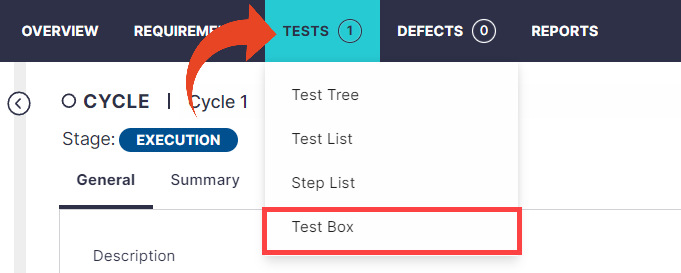
Drag and drop the files into the Test Box, or click on Upload a file from your computer to browse and select the file to upload.
You can import Excel, Word, or PDF files and a ZIP archive of these formats.Click on
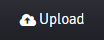 Once the upload is complete, you will be given a Test Box ticket ID. Within 48 hours, the test activities will be ready for you.
Once the upload is complete, you will be given a Test Box ticket ID. Within 48 hours, the test activities will be ready for you.
If you uploaded the assets from within a project, the test activities would appear in a new cycle named ''Imported''.
If you uploaded the assets outside a specific project, the test activities would appear under a new project named “Test Box.” The project manager will receive an email notification when the process is complete.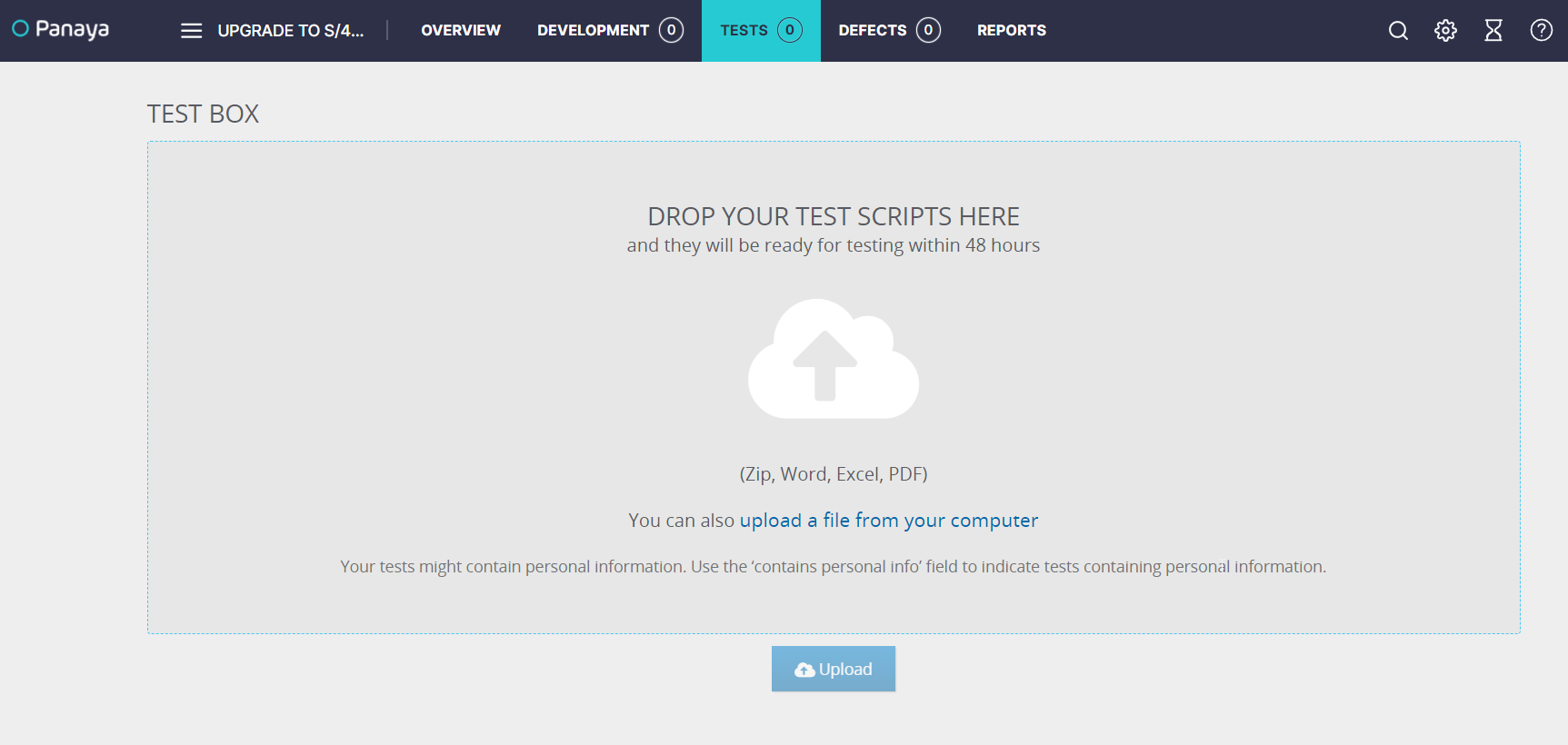
Test Box Guidelines
The following guidelines are recommended for successful and efficient test assets import:
Try to include all essential information regarding each test:
Test name, step description, transaction, expected result, tester
It is highly recommended to assign each step to a separate row
Note that non-testing documents such as user guides, training materials, or internal check-lists can not be imported
Test assets, including screenshots only with no textual information, cannot be converted
PDF files are not supported when importing Quick Tests
It is highly recommended to include the following data in the imported files:
Test Name
Do not include special characters (such as !@!$#^&*("") within the Test Name fieldBusiness Process – if you wish to combine several tests under one business process.
For each step -
Description
Transaction \Object
Expected Result
Team \ Tester
Tip!
You should upload one ZIP file, including all tests for conversion.