This article describes the steps you should take before contacting Panaya support regarding test automation-related issues.
ScriptBuilder Troubleshooting Mode
To submit ScriptBuilder related issues to Panaya support it is preferable using Attended Mode when applicable, that will also generate Run Results providing valuable context for the team as part of the troubleshooting process.
Open ScriptBuilder in one of the following execution modes:
Attended Mode (Recommended, applicable only for playback issues) - if your issue is in playback and can be reproduced by running the script as is.
Debug Mode (open ScriptBuilder from the test) - if your issue occurs during recording or is related to setup, or if you need to execute the script not in its original order to reproduce.
In ScriptBuilder - Click on the menu button to select Start Troubleshooting Mode.
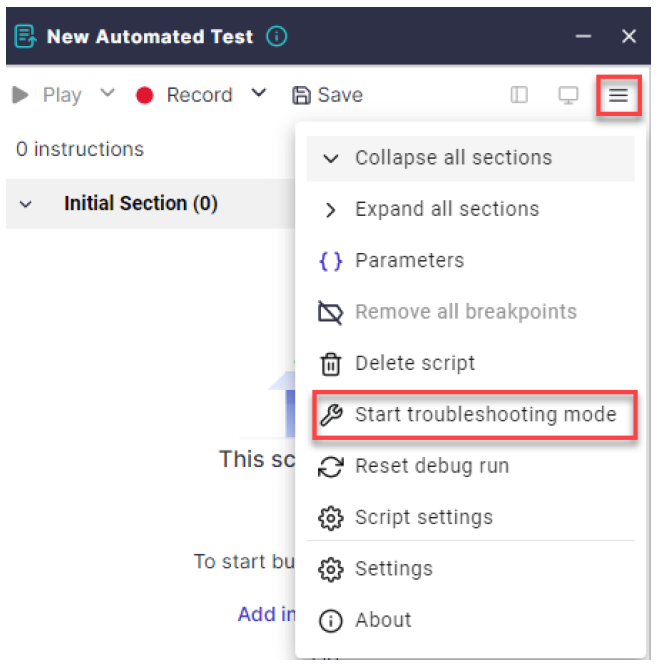
If the following pop up appears, click on Start troubleshooting.
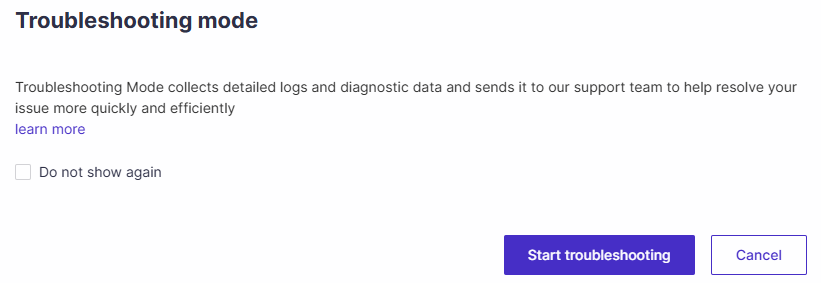
Begin recording/playing the script and follow the same steps as when the issue occurred.
When on the relevant screen, and the issue you want to report occurs, click on the Report issue button.
Be advised that if more than one issue needs to be reported you should close ScriptBuilder and open a new troubleshooting session for each issue separately.
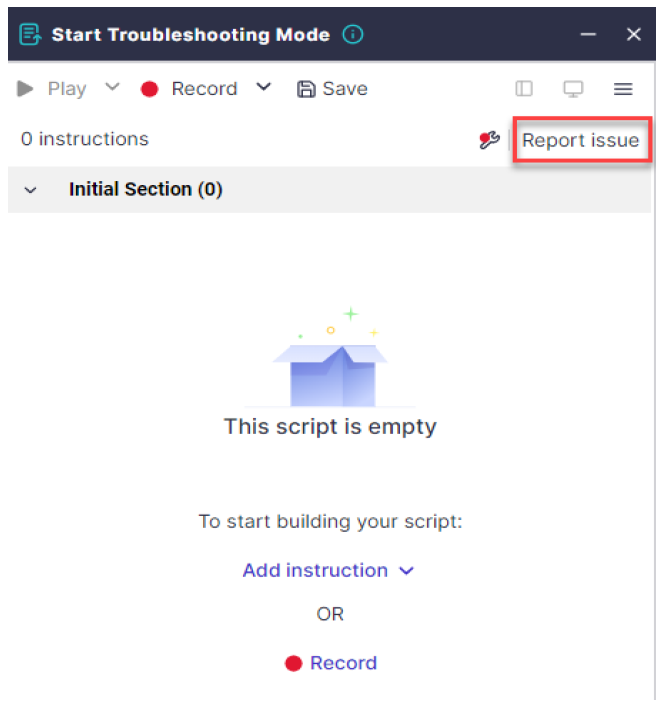
Select the problematic area from the drop down list.
Fill in the instruction number where the issue occurs.
Add a detailed description of the issue and the steps to recreate it, then click Send.
We encourage you to include the instruction number in which the issue occurred and state whether the problem occurred during the recording or while running the playback.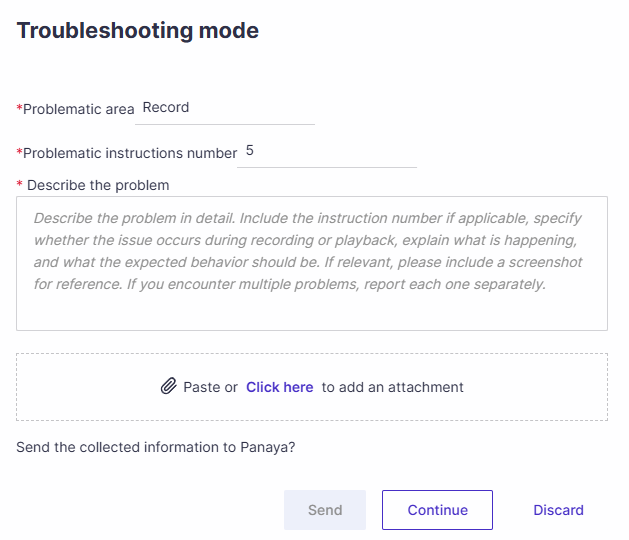
Upon completion, click on the Send button.
You will be given a ticket number, as in the example below. Use the ticket number when contacting Support.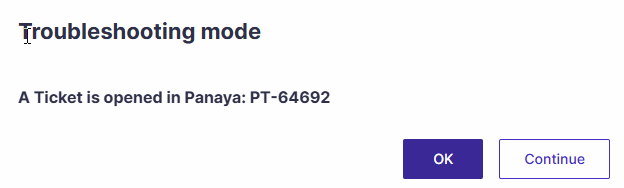
Agent Troubleshooting Mode
To submit automation agent-related issues to Panaya support -
Select the Planned Runs tab of the relevant automated test and click the Run automation button.
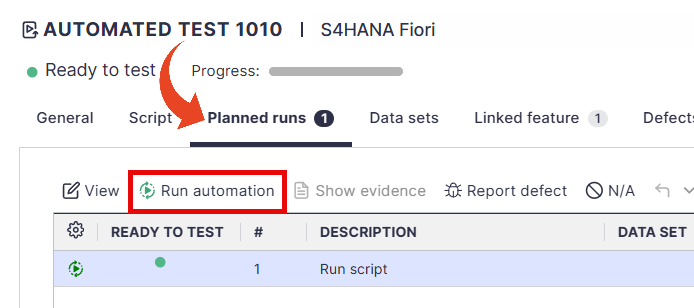
In the Run automation pop up, select Troubleshooting in the execution mode selection.
Describe the problem - add a detailed description of the issue and the steps to recreate it.
Fill in the number of the problematic instruction. You can attach a relevant screenshot.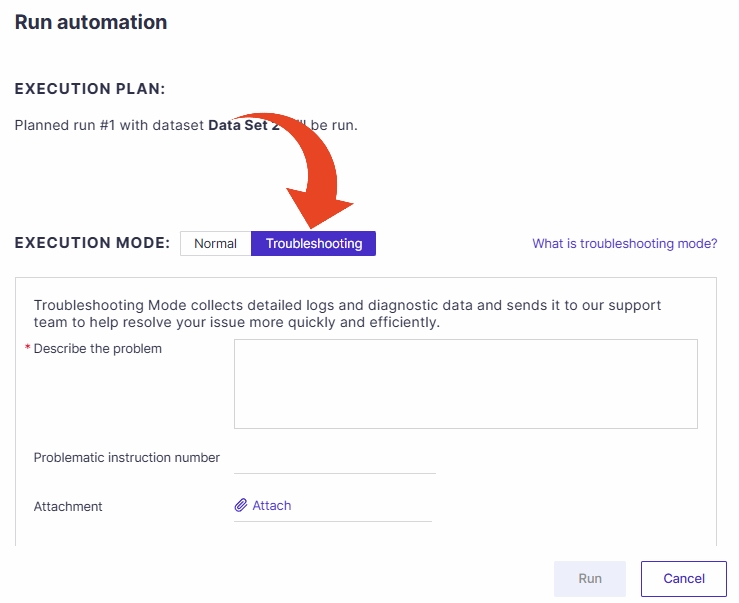
Click on Run.
The Panaya team will receive the logs and information required to investigate the issue following the agent execution.