Panaya Test Automation supports multi-user sessions via remote desktop services or a terminal server.
Follow the instructions below to set up a multi-user session when working with Panaya Test Automation.
Important!
You need administrator privlidges to be able to perform this setup.
Adminitrators can deploy the setup to all users.
Users working with ScriptBuilder and Google Chrome, must install the ‘Panaya Test Automation’ extension from Google Chrome Web Store.
Download and Run the Reg File
In the remote desktop or terminal server -
Click on the Settings button to open up the Configuration view.

In the Test Automation section, click the Download link for Additional setup for RDS/Terminal server, to download the zip file.
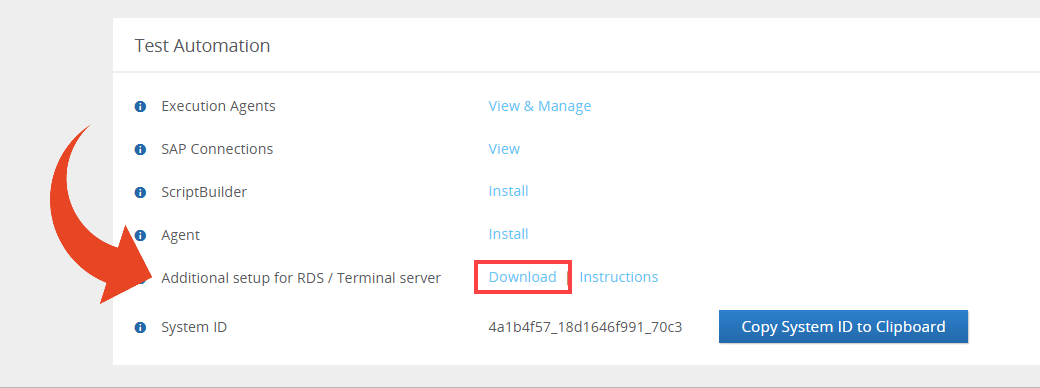
Extract the zip file and run the install.reg file.
Shared ScriptBuilder Installation
You only need to install one ScriptBuilder instance on the remote machine. This shared installation can support multiple users connecting and working simultaneously, as long as each user accesses the remote environment using their own operating system user.
Installation Path Change
The default installation path for ScriptBuilder is -
C:\Program Files\Panaya\\ScriptBuilder\\ScriptBuilder.exe\
By default, the install.reg file works with the default path.
Change the registry file to reflect the new path if you've installed ScriptBuilder in a different location.
Use double backslashes (\\) in the path to be valid in the registry format.