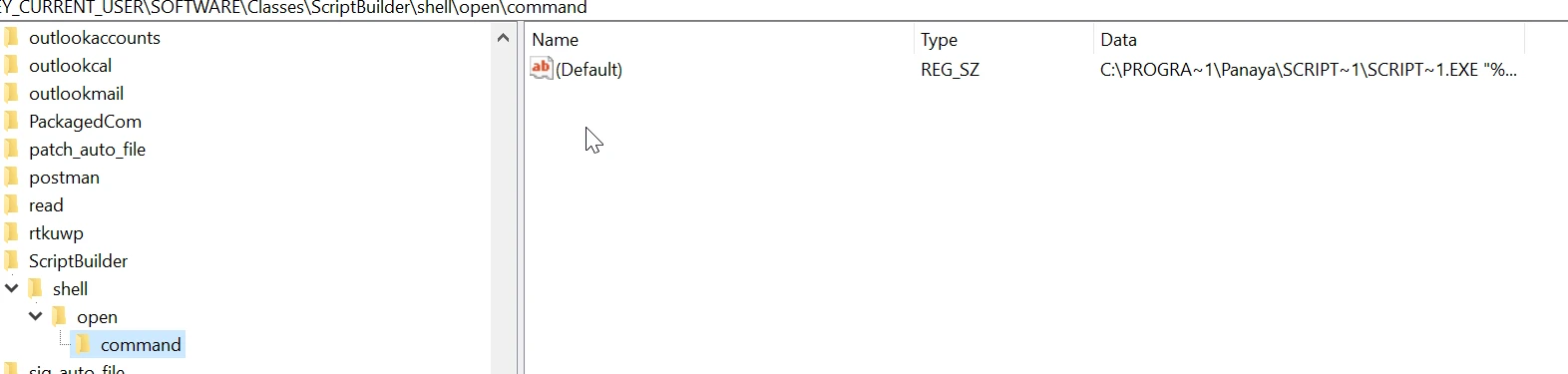““Let’s Get ScriptBuilder Up and Running” - If you encounter this message when trying to install or run Panaya’s ScriptBuilder, follow the steps in this article to get ScriptBuidler up and running.
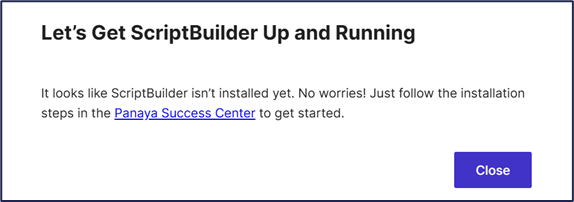
Solution I
Download and execute this file to try to solve the issue and provide a quick registry update.
Solution II
Open the Registry Editor application.
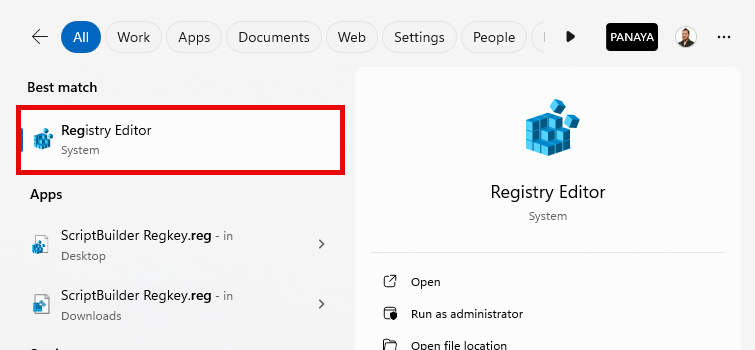
Navigate to this path -
Computer\HKEY_CURRENT_USER\SOFTWARE\Classes\ScriptBuilderIf you don’t have the key above, you should add it by right-clicking on the parent (for example, right-click on Classes → New → Key, and name the key ScriptBuilder)
Right-click (Default) → Modify and change the Value data to ‘URL:ScriptBuilder Protocol’
Right-click ScriptBuilder → String Value and add new String Value Name = 'URL Protocol'

Under
Computer\HKEY_CURRENT_USER\SOFTWARE\Classes\ScriptBuildercreate the following folder hierarchy -Shell->Open->Command by right-clicking on Scriptbuilder → New and creating three folders named Shell, Open, and Command.
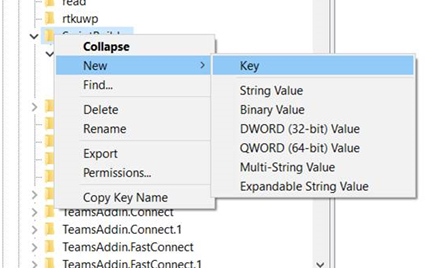
Ensure that the folder hierarchy is Scriptbuilder → Shell → Open → Command.
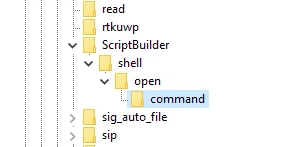
Go to
Computer\HKEY_CURRENT_USER\SOFTWARE\Classes\ScriptBuilder\shell\open\commandRight-click (Default) → Modify and change the Value data to 'C:\PROGRA~1\Panaya\SCRIPT~1\SCRIPT~1.EXE "%1"'