This article explains how to configure SSO for Salesforce users who want to log in with their Salesforce credentials.
We have another version of this article for SAP, Oracle, and Salesforce users who want to log in with organizational credentials.
We have another version of this article for SAP, Oracle, and Salesforce users who want to log in with organizational credentials.
To allow users to seamlessly login to Panaya using their Salesforce credentials, follow the instructions below.
- Click on the Settings button
 to open up the Settings panel
to open up the Settings panel - In the Security section, select View & Manage Single Sign On (Open ID Connect)
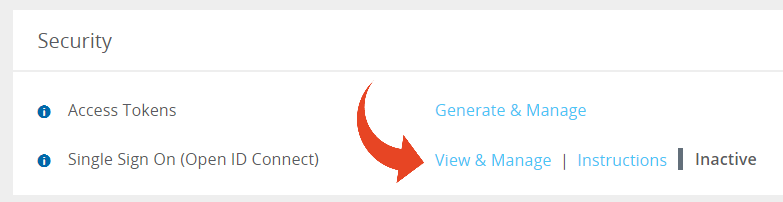
- Select to Use Salesforce IDP configuration
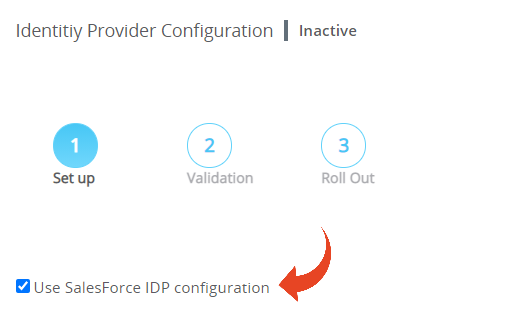
- Select your Email Domain from the drop-down list to auto-populate all other fields. There is no need to fill out these fields.
This list of email domains is derived from your authenticated Salesforce org.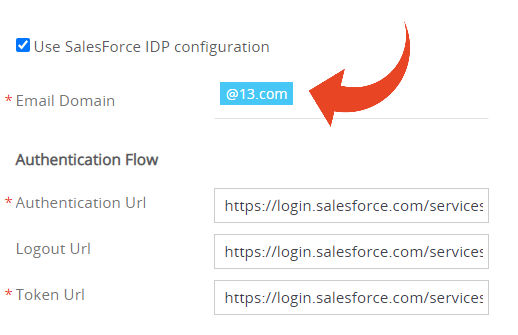
- Review the Authentication and Token URLs.
These URLs should end with one of the following -
/oauth2/v1/authorize or /oauth2/v2/authorization
/oauth2/v1/token or /oauth2/v2/token
- Click on Check Configuration
- To roll out the configuration to all organizational users, click on Continue To Log In With SSO.

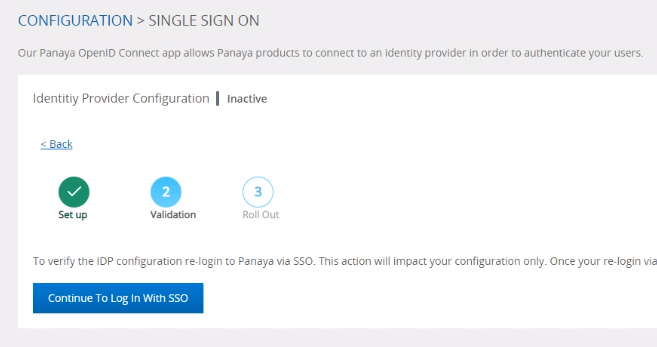
- To roll out the configuration to all organizational users, click on Roll Out To All Users.
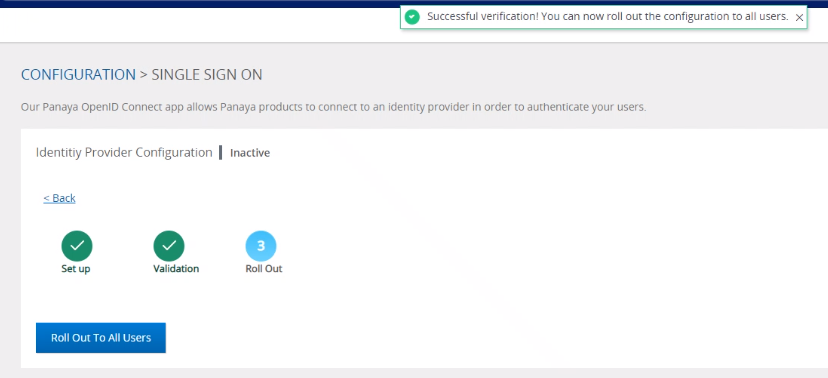
The Identify Provider Configuration will show as Active.
Users should now log in via SSO login with their organizational credentials.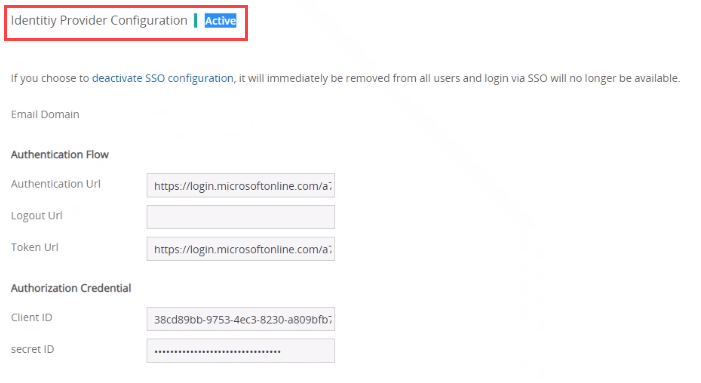 ImportantYou must log in to Panaya using the same email address for both the configuration and the validation step.
ImportantYou must log in to Panaya using the same email address for both the configuration and the validation step.
Need further assistance?
Contact Panaya Support