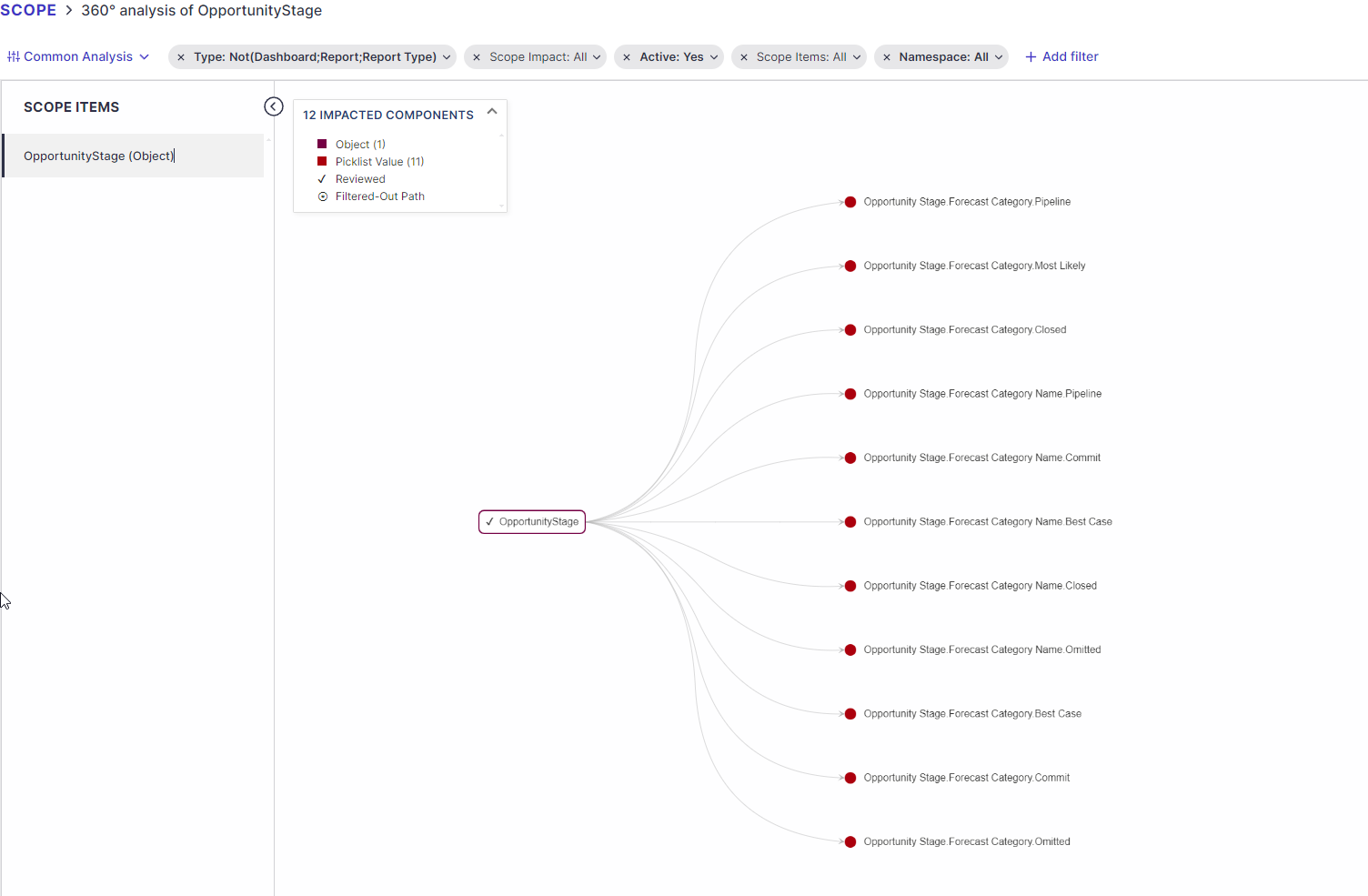Install and configure the Jira Plugin
As a JIRA Administrator go to Settings Apps Explore more apps -
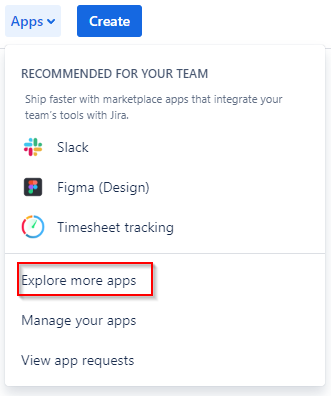
Enter ‘Panaya ForeSight’ in the Search window to search the Marketplace and click on the ForeSight plugin download link -
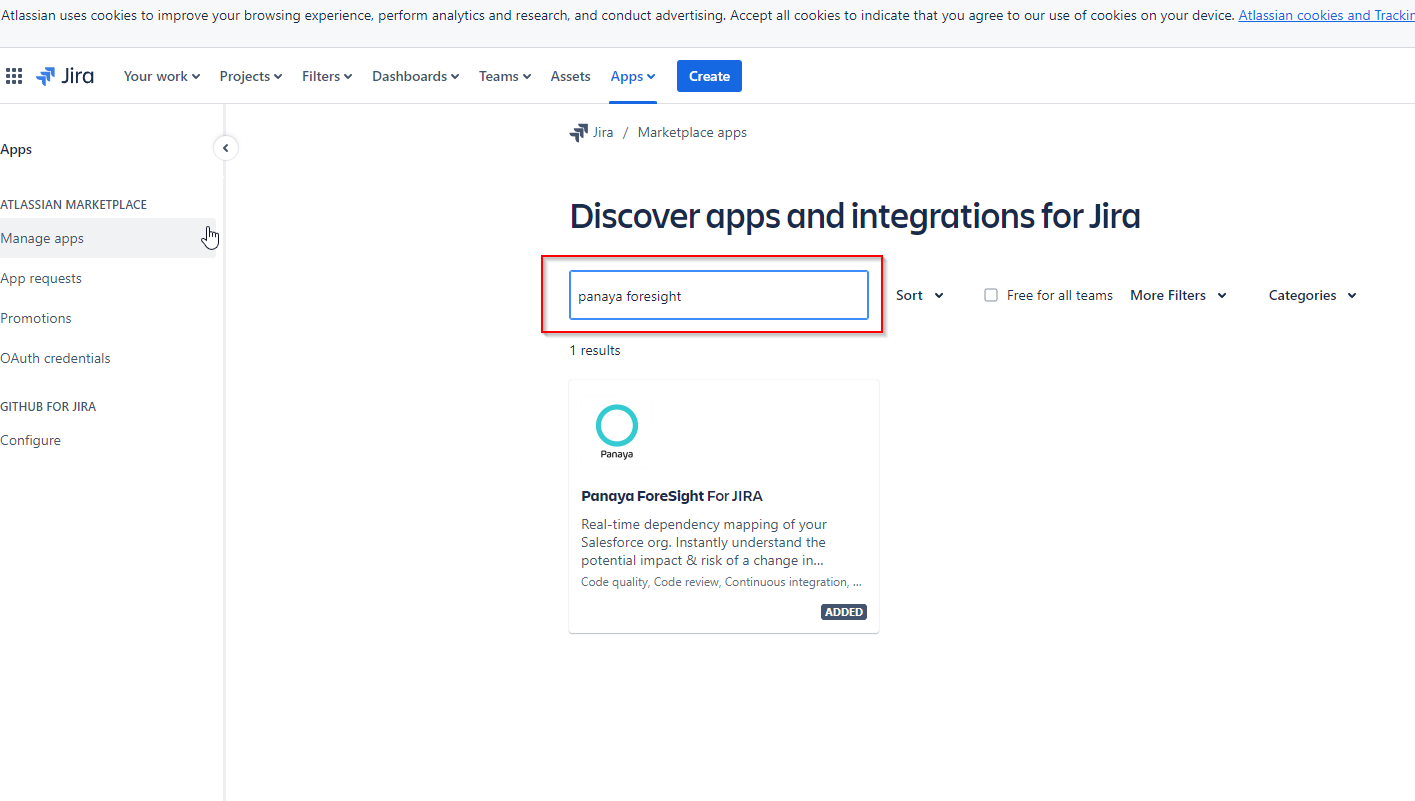
Click on Get app on the plugin page and Get it Now to download the app -
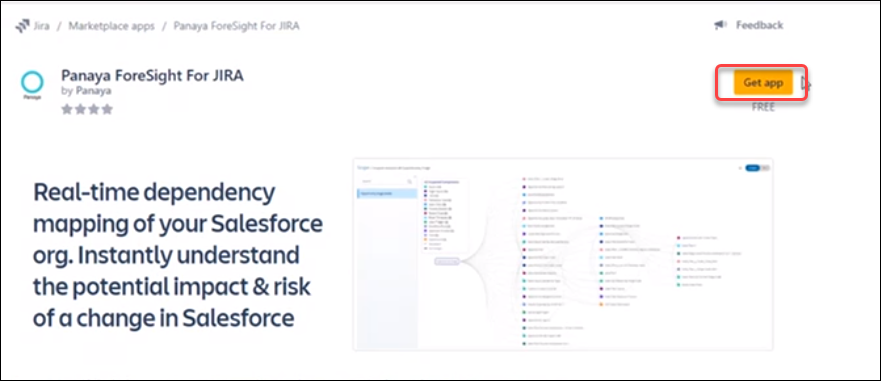
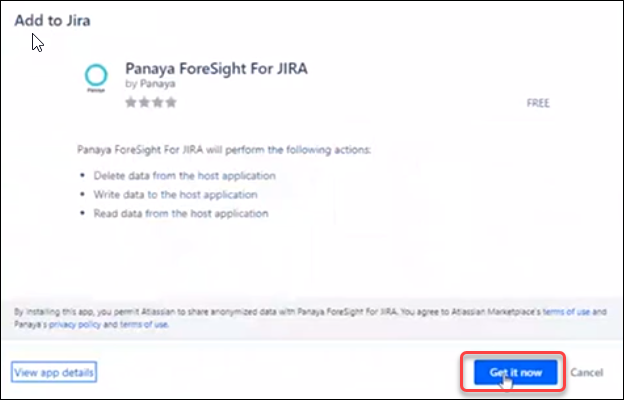
On the Success screen, click on Configure to get to the Configuration page -
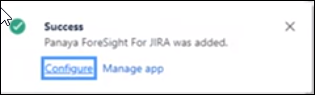
Alternatively, click on Manage apps to find Panaya ForeSight for JIRA under User-installed apps and click on Configure -
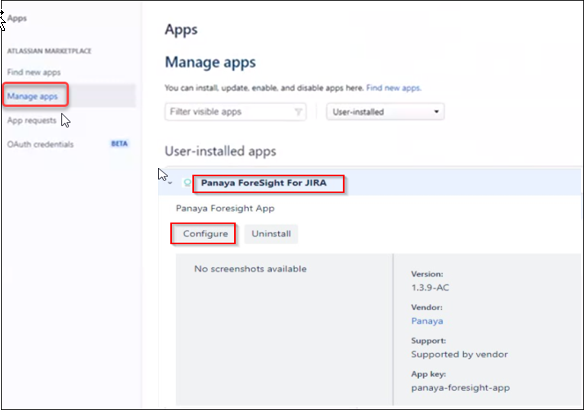
Enter the Configuration Credentials and click Save -
API User: your Panaya username (email address)
Panaya Token: Review the article How to create your token to generate it, and copy-paste it into the box
Panaya Region: The Region where your Panaya account is located:
US if you log in using my.panaya.com
EMEA if you log in using emea.panaya.com
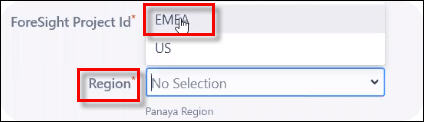
Foresight Configuration: click Next.
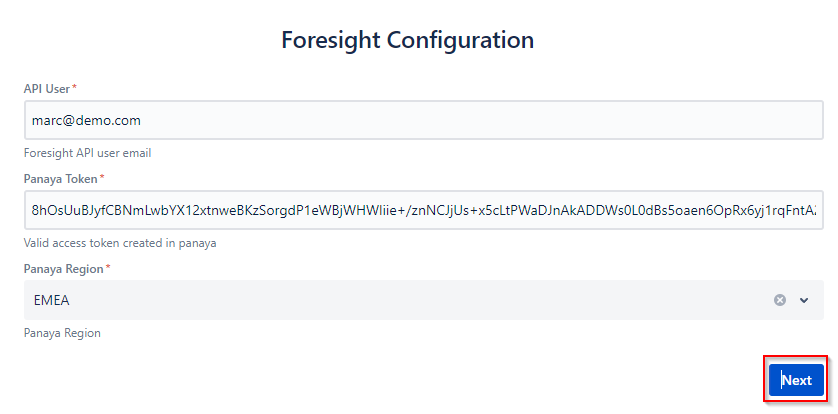
Enter the Panaya projects related to the Jira projects and click Save -
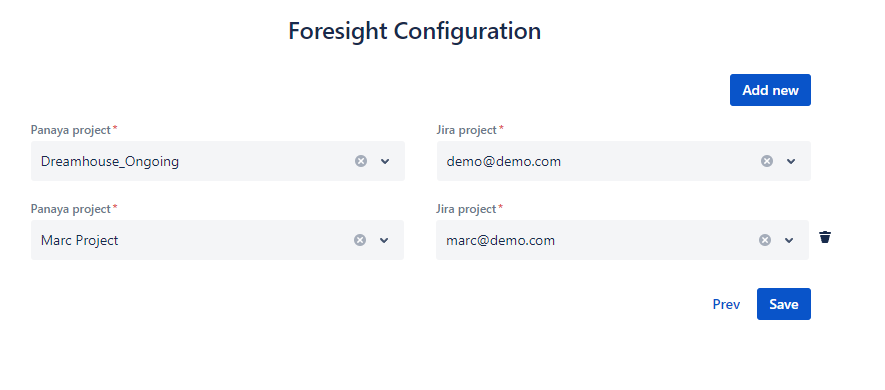
How to use the Jira Plugin
Login to a JIRA project configured in Step 6, create a JIRA issue and click on Metadata components.
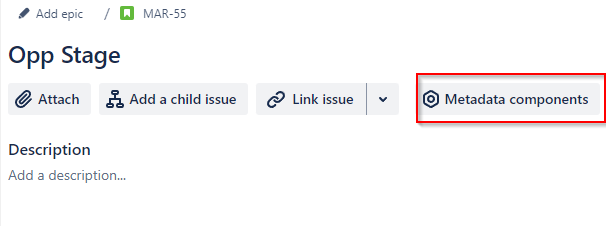
Click on Click here to start adding Salesforce components to the issue -
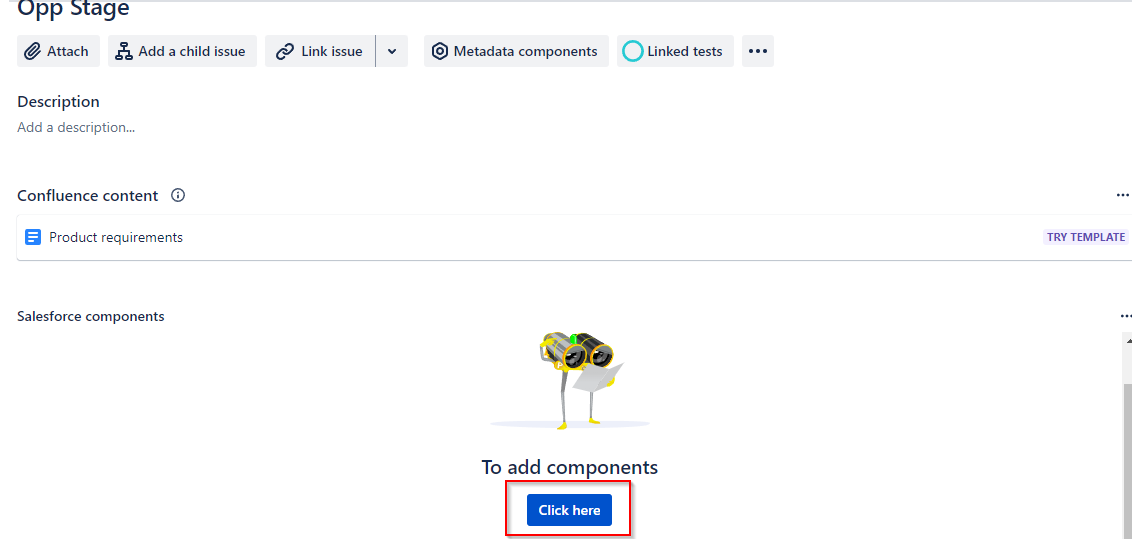
Select a Type, enter a text string for the component Name, and click on Search to retrieve one or more components matching the criteria -
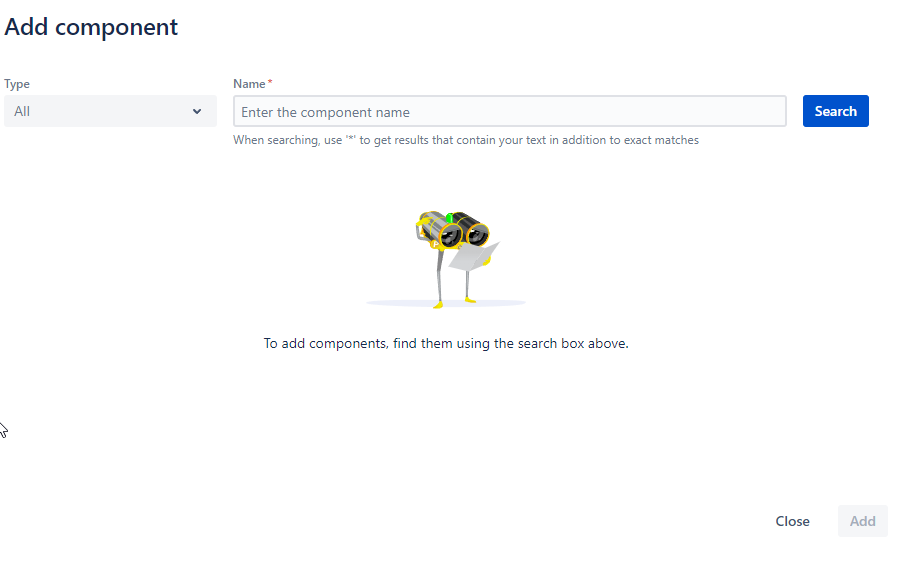
Click the checkboxes to select desired components from the list and click on Add.
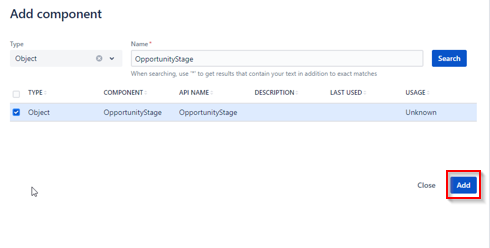
Click on +Add or Remove to include or remove components from the list. When ready, click on the Analyze button to launch the Panaya analysis -
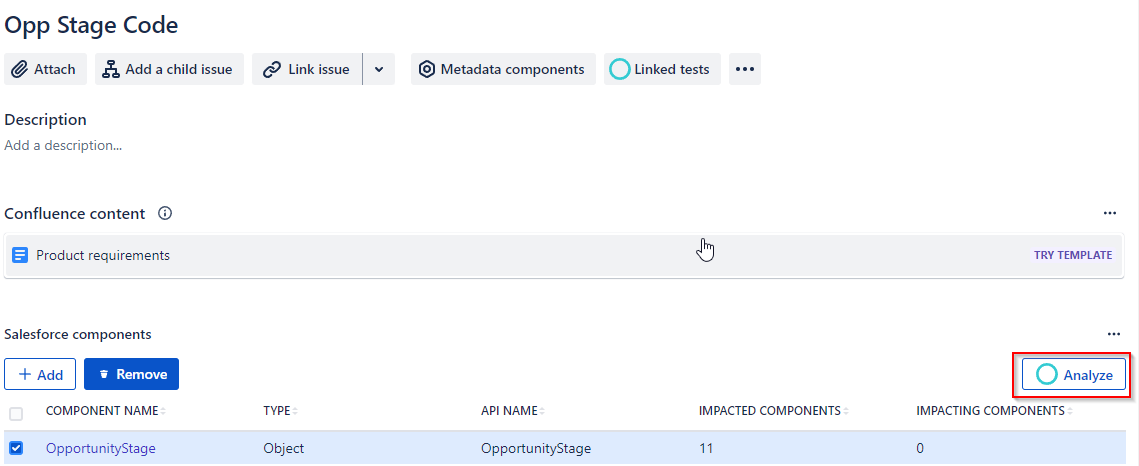
The result
A new Analysis is created in the Workspace in the related Panaya project (from Step 6) with a default name format of <JIRA Issue title>.
In JIRA the number of Impacted and Impacting Components will be displayed for each component based on the Panaya analysis.
The JIRA story and linked Panaya analysis are synchronized.
Any addition or removal of components in one platform will automatically synch with the other.
The number of Impacting and Impacted Components in the JIRA story will automatically update every time the analysis is launched from JIRA or Panaya.