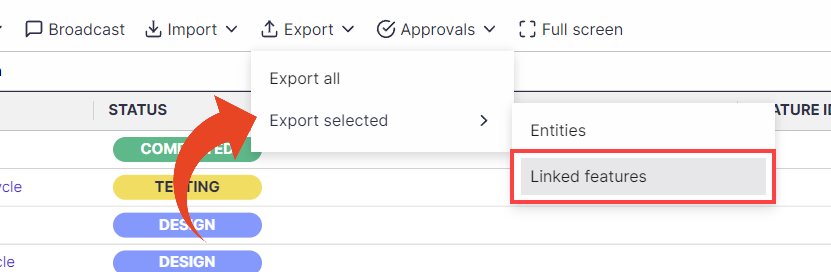You can customize the displayed columns for the Development / Requirements / Workstreams / Workspace lists.
You can then save your personal Custom View to be used across projects.
Add or remove fields
Click on the Select Columns button and check the columns you wish to display.
You can then drag and drop their location in the grid.
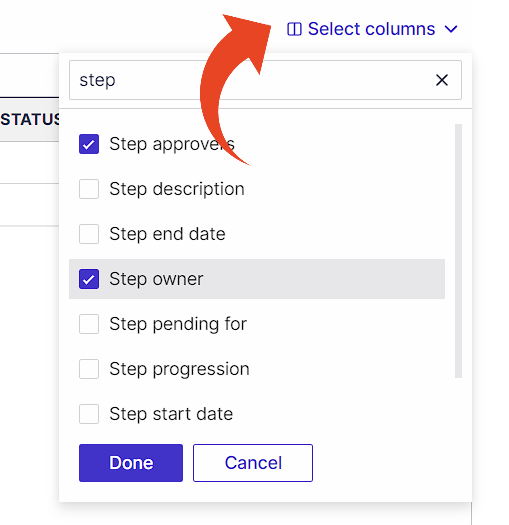
Views
The selected columns and displayed order is automatically saved for the current view. To save it as a new custom view, click the View selection button and Save As...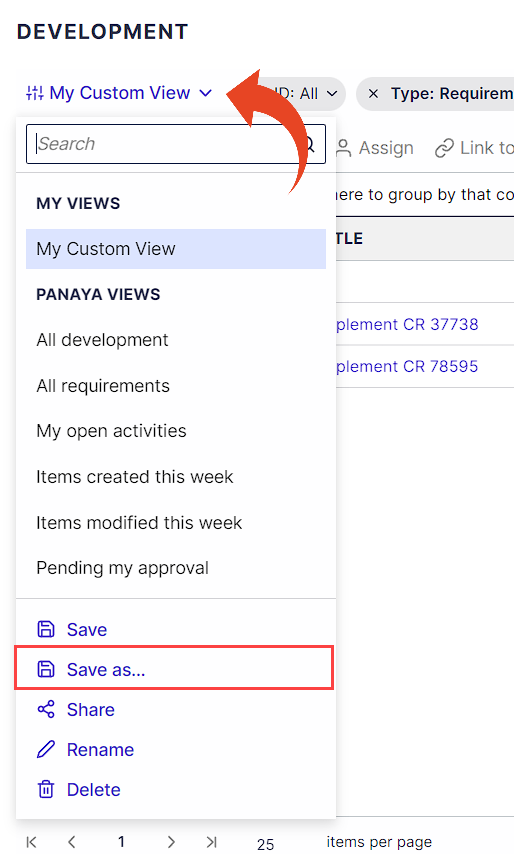
Saved views appear in My Views and can be shared, renamed, or deleted. 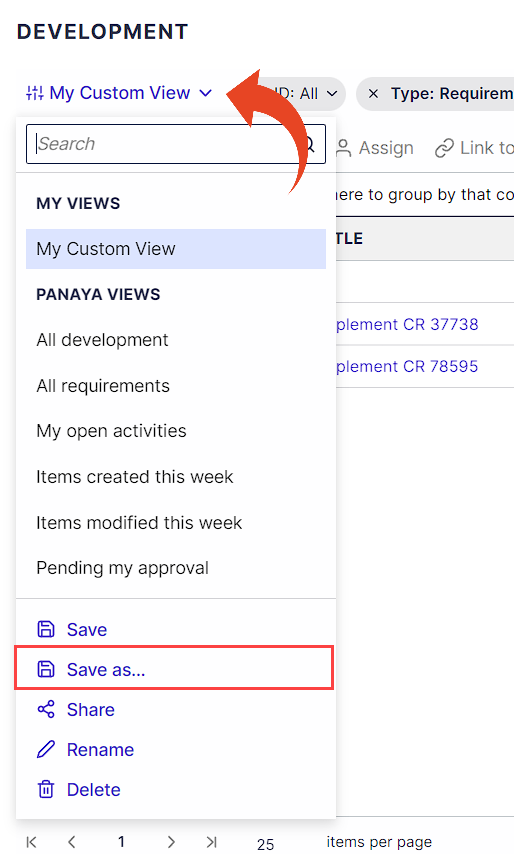
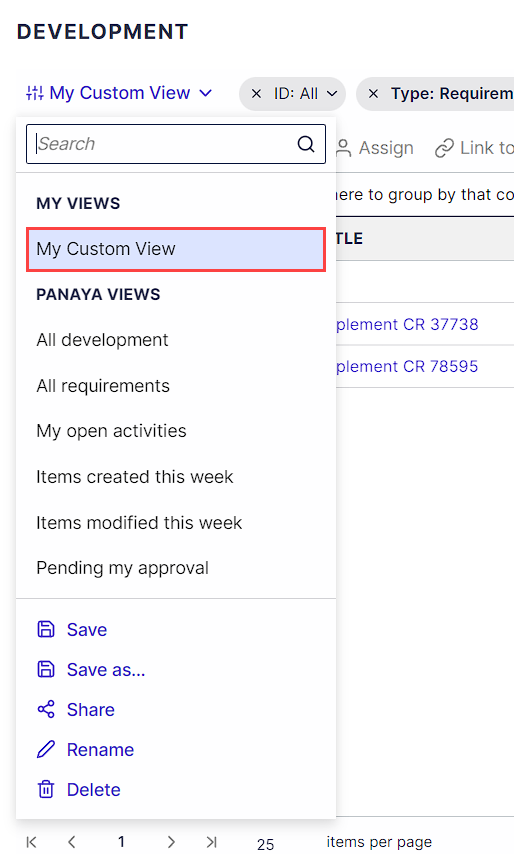
Reset View
To restore to the default column display for the selected view, use the View Selection option and then Reset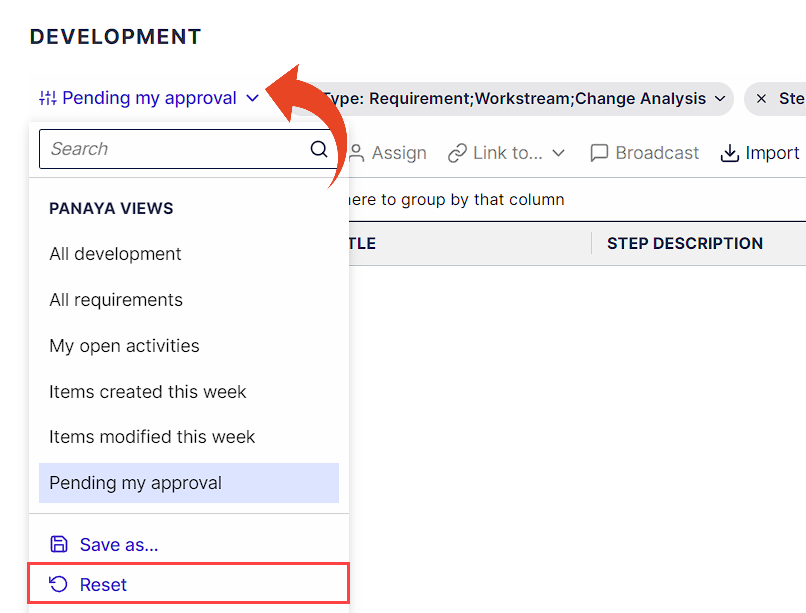
Exporting
All fields added to lists appear in Excel exports.
You can export all items in the list or selected items.
To export linked development items (typically requirements or features), select Export selected > Linked [entity name] option for the exported spreadsheet to include the selected development items and linked items' information.