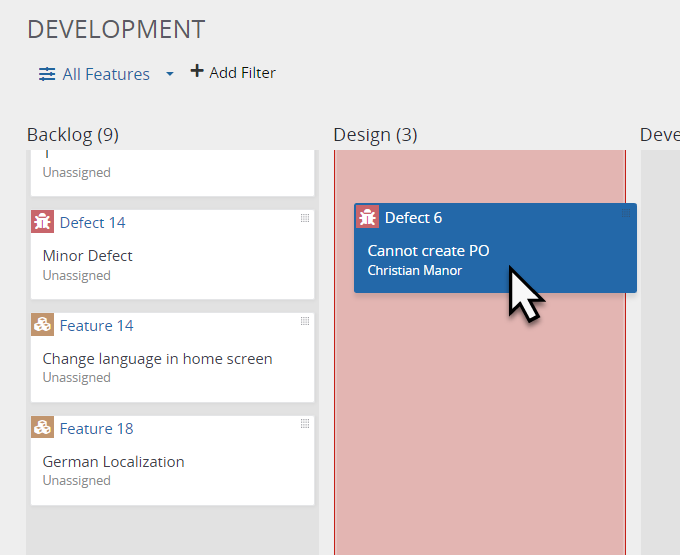The Agile Board allows you to assign development items to statuses using drag and drop.
The Agile Board is a powerful tool for managing development workflows. This guide explains locating, navigating, and utilizing the Agile Board to efficiently track and resolve requirements, features, user stories, tasks, and defects.
To access the Agile Board, hover over the Development or Workspace tab in a project and select Agile Board.
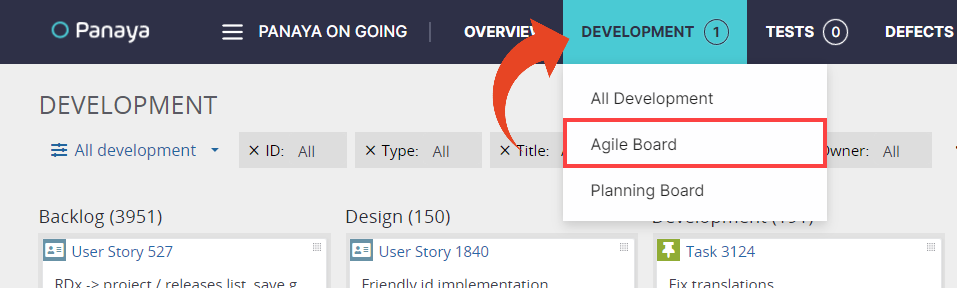
Columns representing different statuses of development items. You can move development items between columns to reflect their current status.
By default, new development activities will appear in the Backlog column.
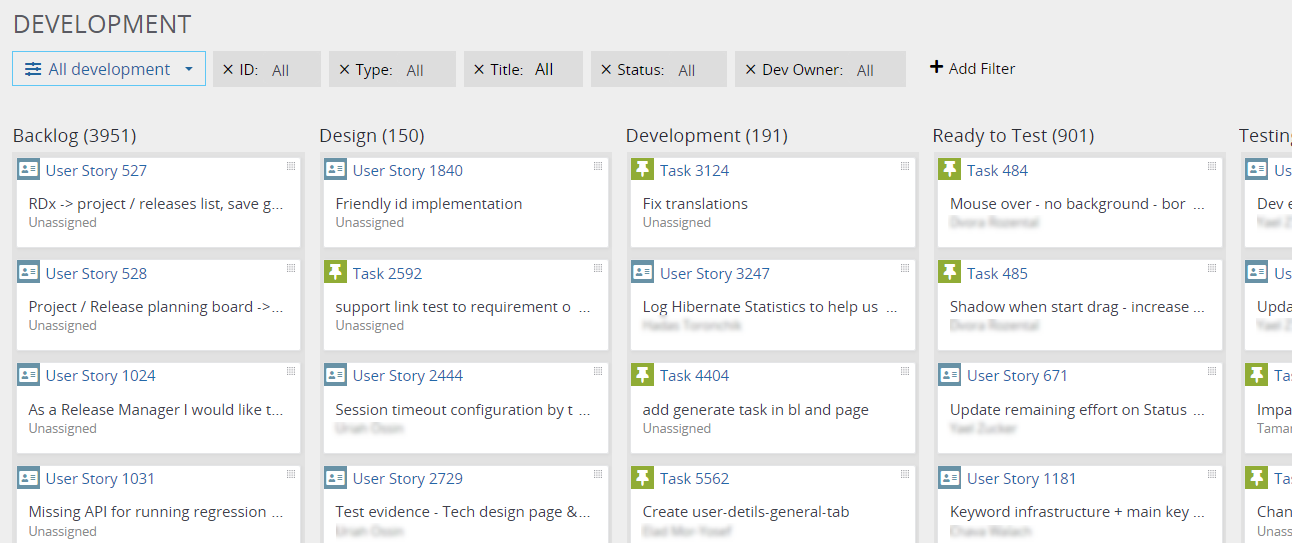
Defects in the Agile Board
You can drag and drop defects from one board status to the other. But keep in mind the following rules:
Defects can be moved to the Backlog, Development, and Ready to Test board statuses.
Resolved defects will be automatically moved to the Ready to Test board status column.
The defect was moved to the Ready to Test column and will be marked as Resolved.
Closed defects will be automatically moved to the Completed board status column.
Filters
You can use the filters to streamline your view. You can filter by status, priority, and owners. 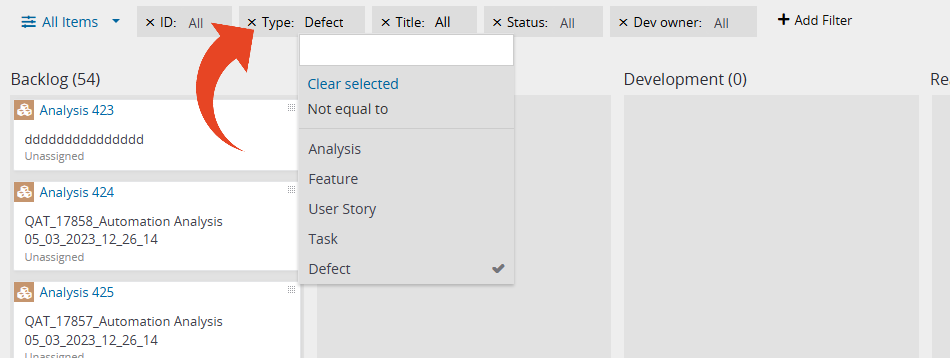
Good to know!
Defects can be moved to relevant statuses only.