Automated tests can be run on demand or scheduled. They can be run as part of a test set, rerun as part of an execution, or triggered using automation APIs on the test or test set level. This article explains how to run an automated test from an automated test, test list, or test tree to be immediately sent to the agent for execution.
Run an automated test on demand -
Run automation on-demand (from the automated test)
Run automation on-demand
Open up the Automated Test and select the Planned Runs tab.
Click on the Run automatically button in the relevant planned run, or highlight the relevant planned run and click on Run automatically in the actions bar above the grid.
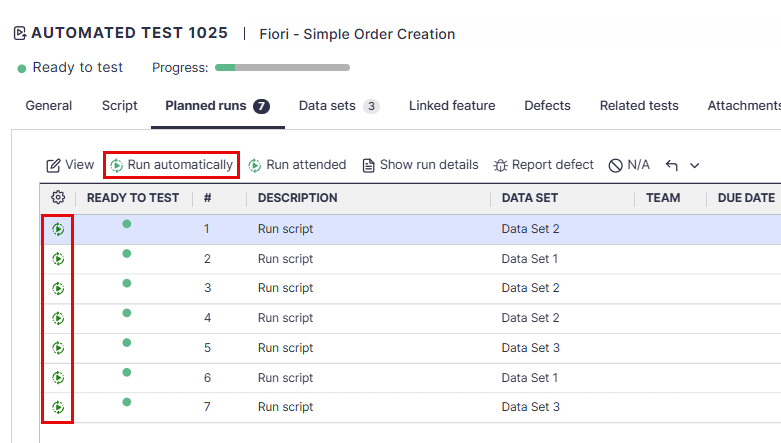
Run Automation from the Test List View
You can select automated tests for execution in the Test List view and run them on demand.
Hover over the Tests tab and select Test List.
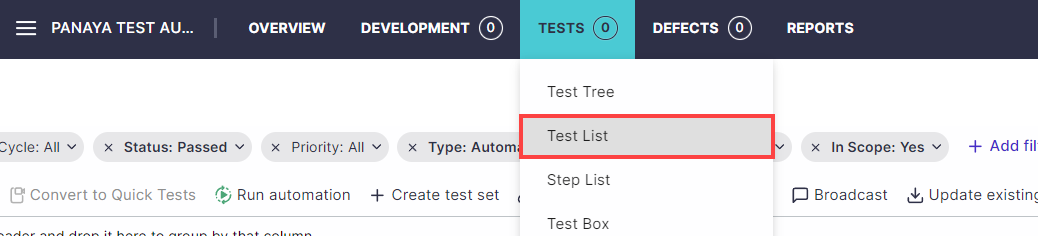
Select one or more automated tests in the list and click on Run automated tests.
All Planned Runs in the selected automated tests will be executed by order.
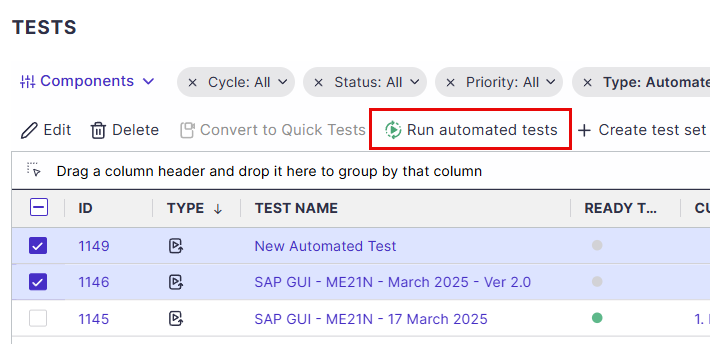
Run Automation from the Test Tree
You can execute a Project, Cycle, Folder, or Business Process directly from the Test Tree view.
Hover over the Tests tab and select Test Tree.
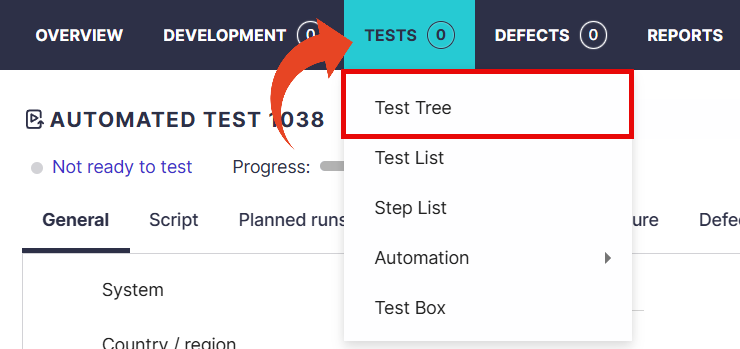
Highlight a Project, Cycle, Folder, or Business Process in the tree.
Right-click on the node in the tree and select Run automated tests.
All Planned Runs in the automated tests within the Cycle, Folder, or business process will be executed in order.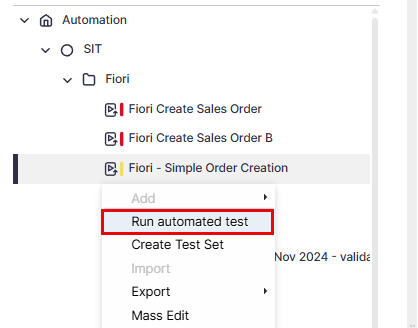
Good to Know!
This method executes all automated tests in the Project, Cycle, Folder, or Business Process and excludes tests and quick tests.
Troubleshooting Mode
Use troubleshooting mode to generate troubleshooting logs that will be shared with Panaya Support automatically.