Good to Know!
You can launch the Text Search analysis directly from within Salesforce using the ForeSight Chrome Extension
To locate and review the locations where a specific text/string appears -
- Click on the New Analysis button

- Select the Search For Text option
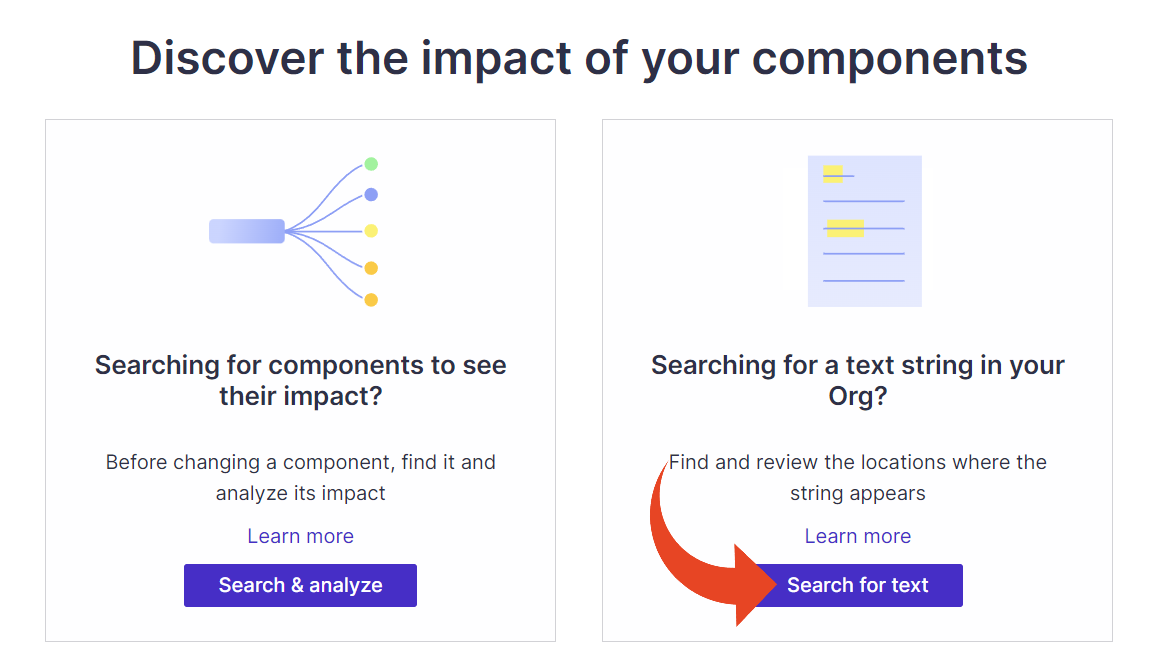
- Type any text such as user name, email, or error messages and press Return or click on the Search button.
Note
The following special characters are currently not supported for Text Search:
'\\', '+' , '-', '!' , '(', ')', ':', '^', '[', ']', '"' , '{' , '}' , '~', '*', '?', '|', '&', '/'
In the case of more than one word in the text string, the default search is a "wildcard" search, returning all variations of the string including embedded spaces, underscores, hyphens or no spaces.
The search can be limited to an Exact Match by clicking on the icon in the Search bar.

- Select a component on the left side of the screen, and the related code will show on the right side of the screen. The occurrence of the string will be highlighted on both sides.
Some components (like Aura) will have a number of tabs related to the code which can be reviewed.
Use the Forward and Backward arrows to navigate between multiple occurrences within the code section of the selected component.
Note
The search results are limited to 1500 unique components; however, all occurrences of the searched text within the 1500 components will be included as a line in the search results.
- Select one or more components to launch a 360 analysis, Export to Excel, or View in Salesforce,

Tip!
Use the Expand and Collapse buttons to view the grouping by Component Type
Use the Expand and Collapse buttons to view the grouping by Component Type
Supported Components
The following components are supported for searching texts.
- Apex Class
- Apex Test Class
- Apex Trigger
- Approval Process
- Assignment Rule (including Assignment Rule Entry)
- Aura Component App
- Aura Component (Aura Bundle)
- Connected App
- Custom Label
- Custom Metadata Record (including Custom Metadata Record Field)
- Custom Metadata Type
- Custom Metadata Type Field
- Custom Setting
- Custom Setting Field
- Dashboard
- Email Template
- Field (including Picklist Field, excluding Picklist Field Values and Fields without formulas and do not have default values)
- Field Set
- Flow
- Global Value Set (including Global Value Set Value)
- Lightning Page
- Lightning Web Component
- Object
- Process Builder
- Queue
- Record Type
- Remote Site Settings
- Report
- Static Resource
- Validation Rule
- Visualforce Component
- Visualforce Page
- Weblink (Button)
- Workflow Email Alert
- Workflow Field Update
- Workflow Outbound Message
- Workflow Rule
- Workflow Task