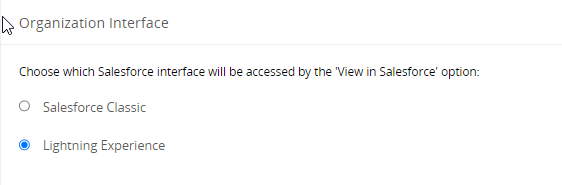To configure Panaya ForeSight to work with your SFDC Organizations -
- Click on the Setting button
 to open up the Configuration page
to open up the Configuration page
- In the Salesforce section, select Manage Authentication
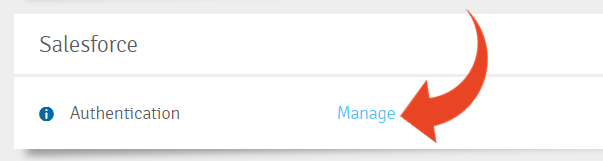
- Verify that pop-ups are enabled on your browser
- This is where you can manage your Sandbox and Production Organizations -
For the Sandbox Organization
Enter the relevant Salesforce org login URL and click on Authenticate. You can also use the default login http://test.salesforce.com.
Enter the login credentials for a Salesforce user that has been granted the required user permissions for the metadata extraction. The Salesforce user must have a Salesforce user type license, an API integration license is not valid.
MyDomainName--SandboxName.sandbox.my.salesforce.com
The setting Require Proof Key for Code Exchange Extension for Supported Authorization Flows should be set to Off.
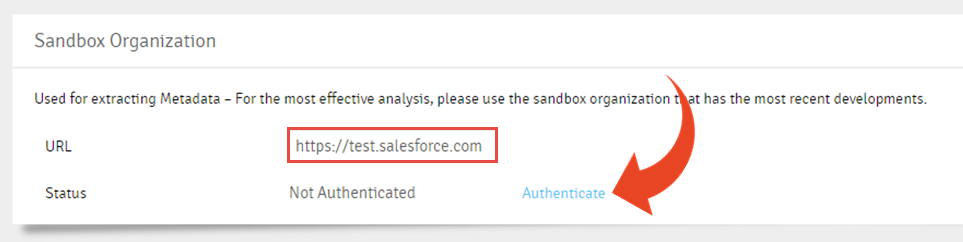
For the Production Organization
Select the checkboxes for the type of information you wish to collect. Then, enter the relevant Salesforce org login URL and click on Authenticate. You can also use the default login http://login.salesforce.com.
Enter the login credentials for a Salesforce user that has been granted the required user permissions for the metadata extraction. The Salesforce user must have a Salesforce user type license, an API integration license is not valid.
MyDomainName.my.salesforce.com
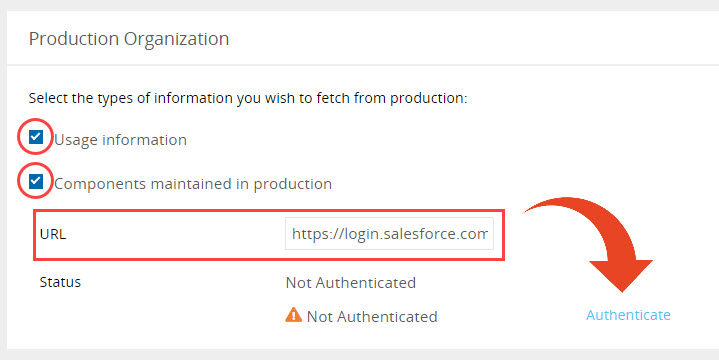
- Usage Information
Select this option to retrieve and set the usage levels for certain component types - Components maintained in Production
Select this option to retrieve the metadata for component types if their Last Modified Date is later than the same component in the Sandbox.
Panaya retrieves Reports, Dashboards, Page Layouts, and Mini Page Layouts from your Production org if their last update date is newer in production than in the sandbox.
- In the SFDC pop-up, fill in the username and password. The user used here should be assigned the following privileges. How to check your Salesforce user has the minimum needed privileges for the extraction.
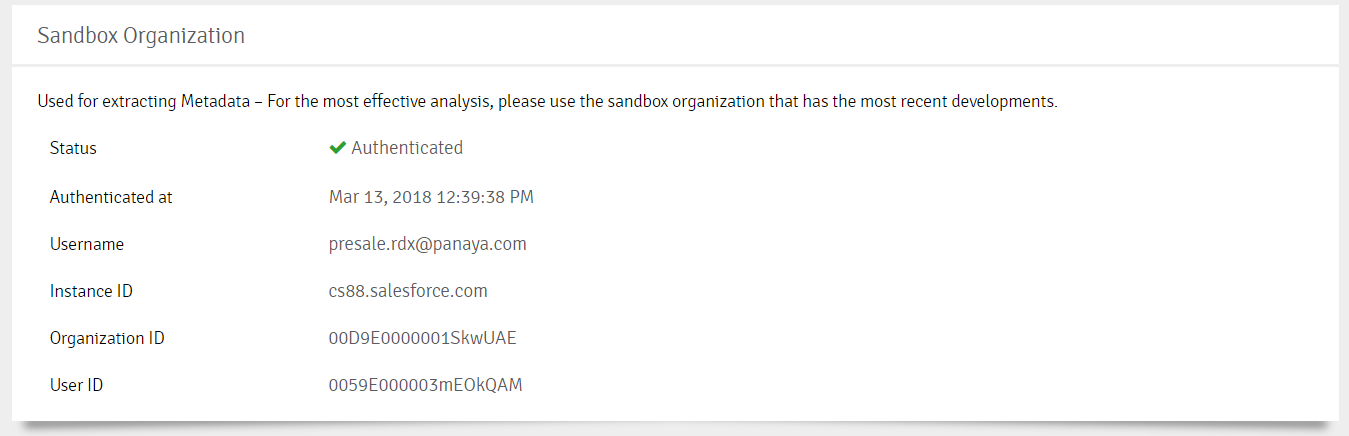
Couldn't authenticate your org? Read this article about fixing usage authentication validation
Scheduling the Extractions
Good to Know!
Use the Schedule Automation section to define automatic code extraction on selected days. The extraction will be uploaded to Panaya during off-hours defined by your Panaya Customer Success Manager.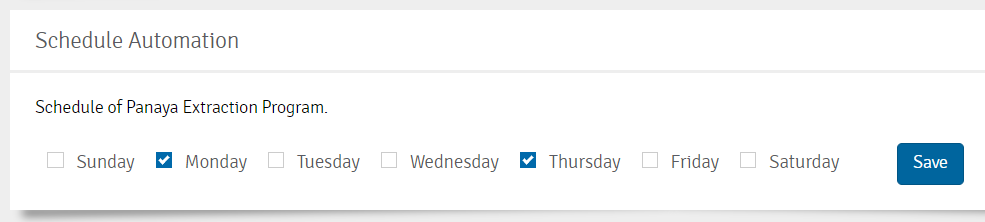
Organizations Interface
Select the default Salesforce interface to open when you choose to View in Salesforce.