Experiencing issues authenticating your Salesforce Org?
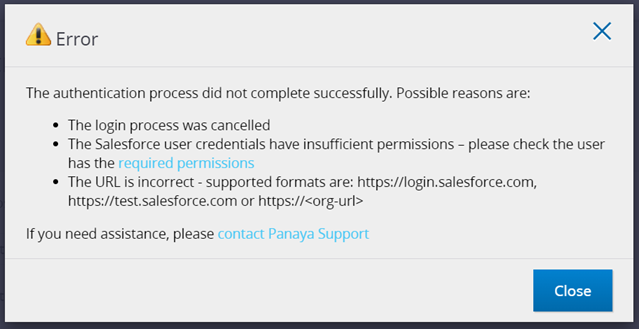
Please confirm the following:
- Clear cache and cookies in your browser:
MS Edge: How to clear browsing data in MS Edge
Chrome: How to clear cookies and cache in Chrome
We recommend to also try using another browser, so if you used Edge, try using Chrome instead and the other way around. - Try again to authenticate, and instead of the custom URL, use the default URL for Salesforce: https://test.salesforce.com
.png)
- Check if your Salesforce setup under Session Settings has the setting to Enforce login IP ranges on every request?
This setting will prevent the authentication to Panaya to work, and you will need to add a specific IP range to this:
- pas-emea.panaya.com - 176.34.151.62 (if you're using emea.panaya.com to login)
- pas-us.panaya.com - 54.88.118.128 (if you're using my.panaya.com to login)
More information on how to set this up in Salesforce can be found here:
https://developer.salesforce.com/docs/atlas.en-us.securityImplGuide.meta/securityImplGuide/users_profiles_epui_login_ip_ranges_edit.htm
It is also advised to confirm that the authentication works by removing the checkmark from the "Enforce login IP ranges on every request" box and then test the authentication in Panaya. - Verify that the user you're using to authenticate your Salesforce Org has the required privileges for metadata extraction.
If you still have issues after checking the required permissions, please check the results of the query in this article and verify that all the required permissions are set to true. - In the Salesforce Org setup check the OAuth and OpenID Connect Flows options:
The setting Require Proof Key for Code Exchange Extension for Supported Authorization Flows should be set to Off.png)
- Verify that pop-ups are enabled on your browser
Chrome:
Select the 3 dots in the top right corner > Settings > Privacy and Security (on the left) > Site Settings > under the Content header (scroll down to see it): ensure that Pop-ups and redirects are set to Allow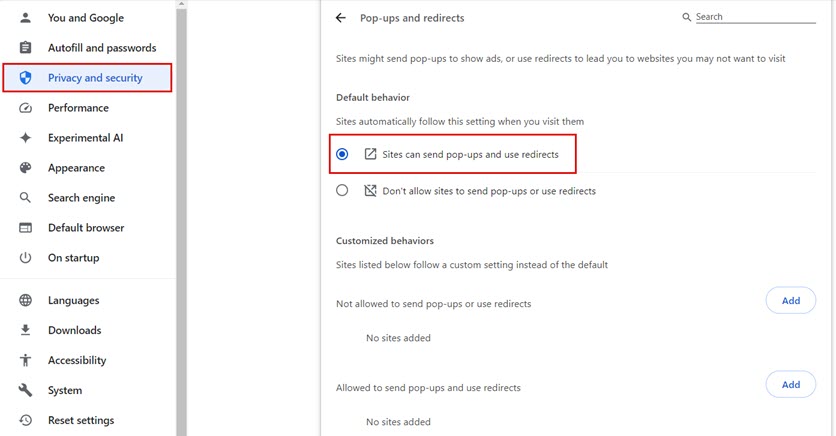
Edge:
Click on the 3 dots in the top right corner > Settings > Cookies and Site Permissions (on the left) > select Pop-ups and redirects - either set to allow, or add [*.]panaya.com into the Allow list (if the default Blocked setting is on)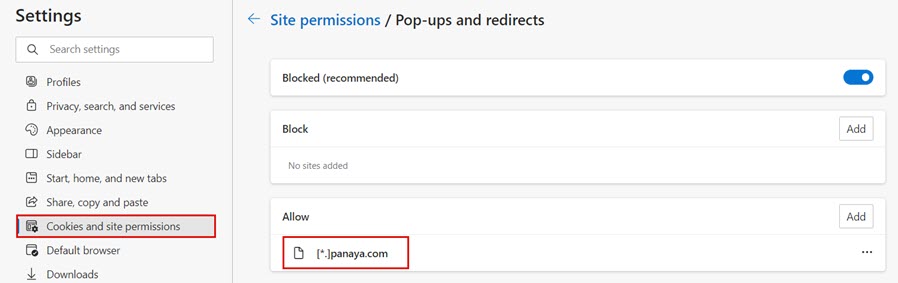
- Check the Connected Apps OAuth Usage settings and verify that "Panaya" is not blocked
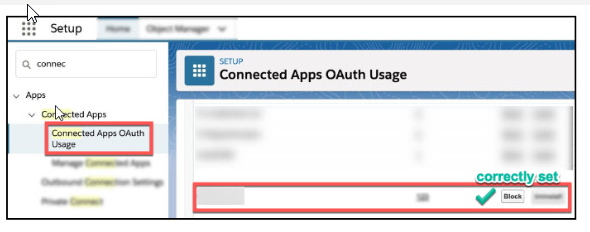
- Validate the usage authentication permissions