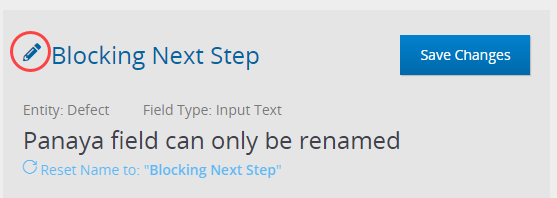You can edit default Panaya fields as well as any predefined custom fields.
Note
- You will need the Create/Edit Projects permission to create or edit custom fields
- Custom fields & tabs are defined per System
- The following default Panaya fields can not be renamed
Editing Fields
- Click on the Settings button
 to open up the Settings panel
to open up the Settings panel
- Custom Fields & Tabs are defined per System, so select the relevant System from the drop-down list

- Select to View & Manage Fields & Tabs Customization
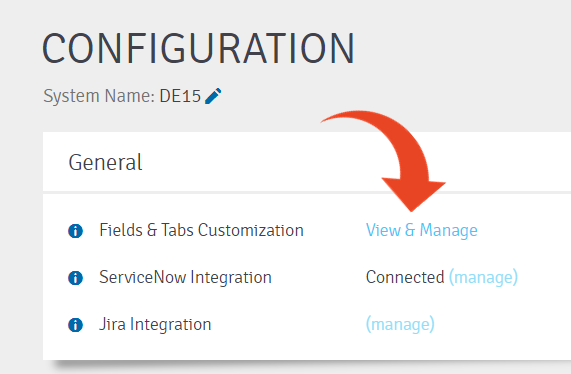
- Select the By Entity view
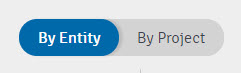
- You will be able to see the list of Entities (Correction, Defect, Requirement / Feature / Task, Step / Planned Run, Test)
For each Entity, the default tab for Custom Fields is shown, in addition to any Custom Tabs previously created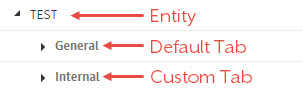
- To edit an existing field, highlight the field to view and change the field settings
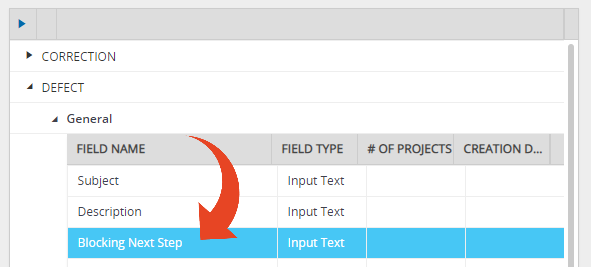
- To rename a field, click on the pencil icon.
Type in the new name for the field and click on Save Changes.