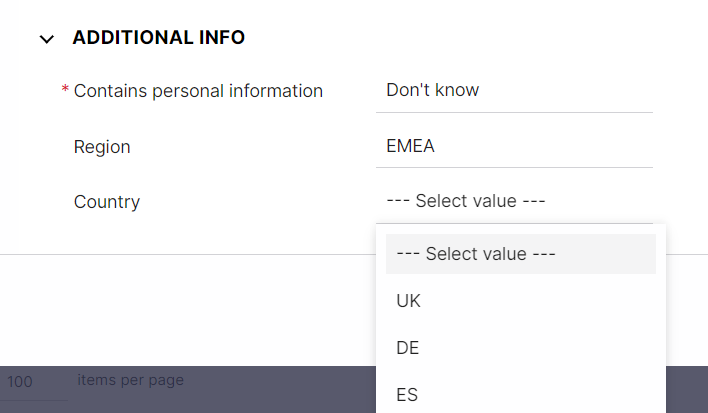You can set up parent and child-dependent fields for drop-down custom fields in Defects and Requirements/Features (level 1). This way, users can only select fields according to the set dependency.
In the example below, the Region is the parent field, and the country is the child field. Optional selectable country fields appear according to the selected region.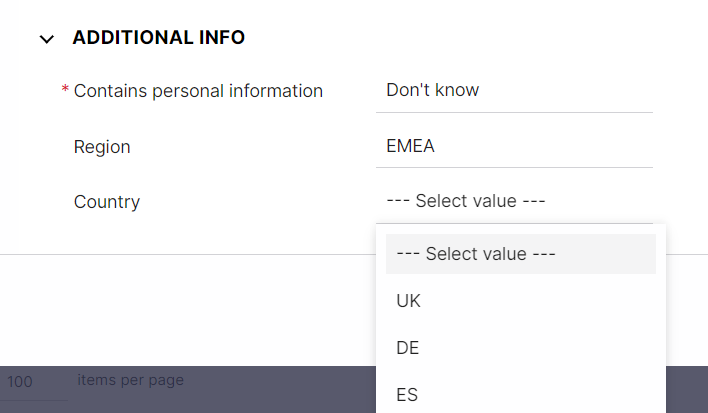 The example below shows how these dependent fields were set up in the custom fields and tab customization settings.
The example below shows how these dependent fields were set up in the custom fields and tab customization settings.
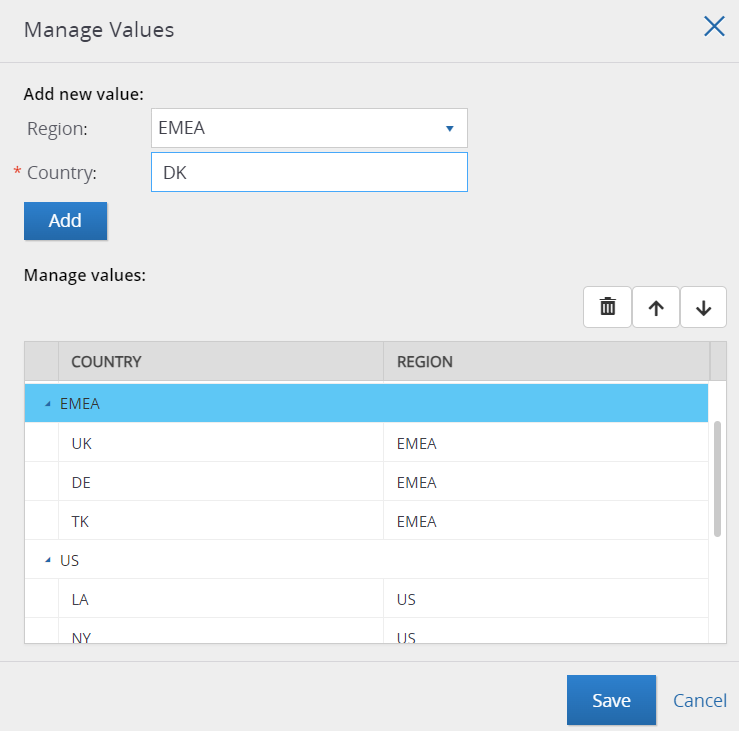
- Firstly, set up the parent drop-down field(s) for a Defect or Requirement/Feature.
Click here to learn how to set up new custom fields.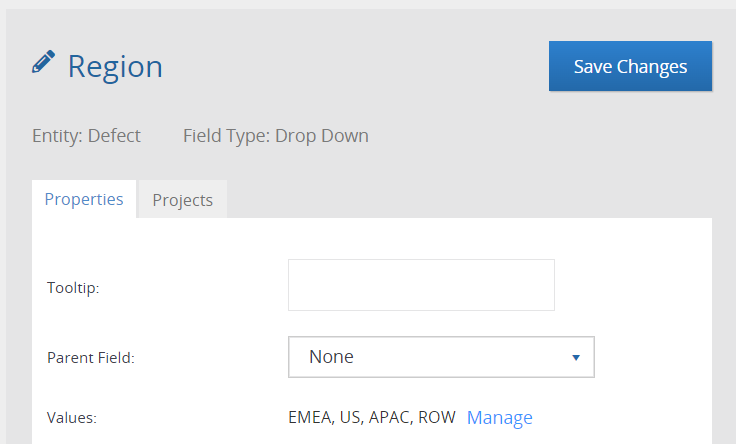
- Secondly, create the child drop-down field(s). Set the parent field for your child field and click on Manage to manage the values.
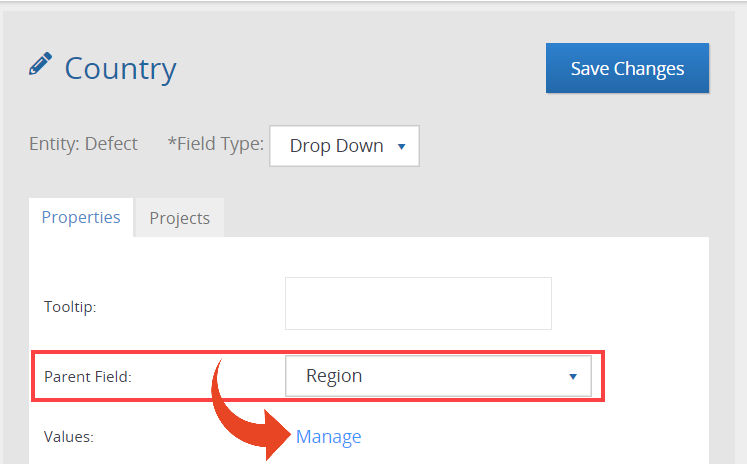
- Select the parent field and the new dependent custom field, then click Add.
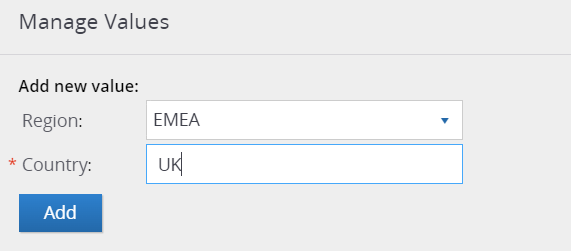 The parent and child fields will appear below according to the set dependency. When you are done adding all child fields, click on Save and then Save Changes.
The parent and child fields will appear below according to the set dependency. When you are done adding all child fields, click on Save and then Save Changes.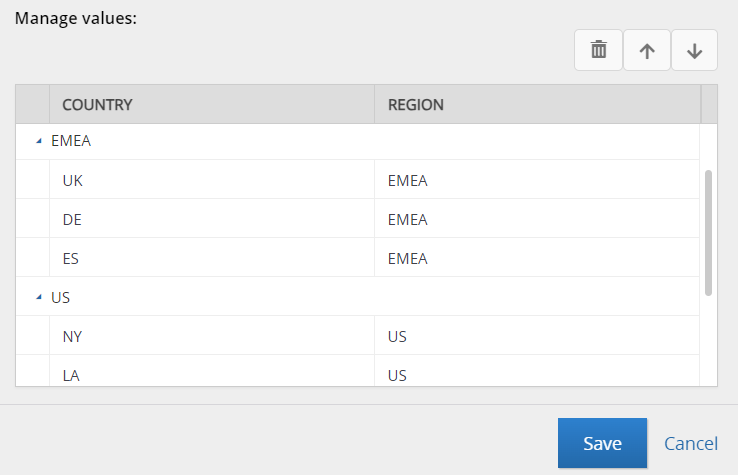
- Users can then select fields according to the set dependency.