You can mass edit multiple tests or steps using the Edit button in the Tests List view.
- Hover over the Tests tab and select Test List
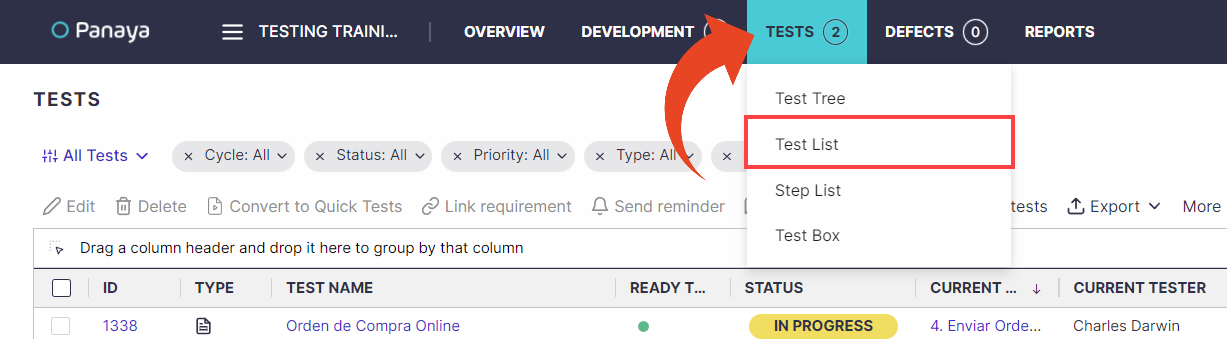
- Select the relevant tests, then click the Edit button
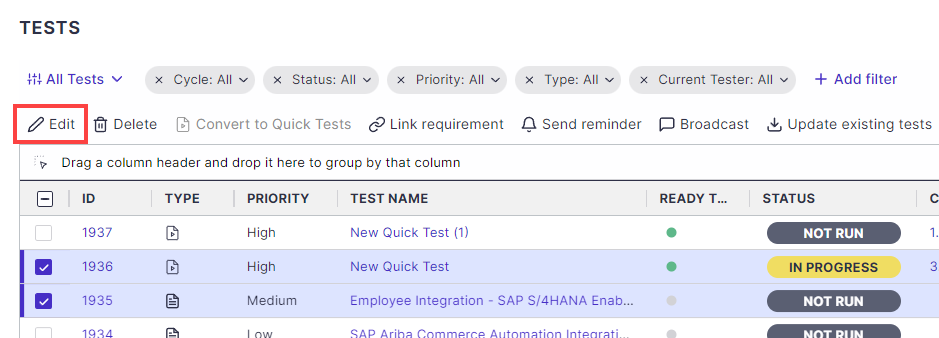
Good to Know!
- When you select all tests, all tests on the currently displayed page will be selected.
- The selection made when switching between pages is not retained.
Mass Edit Test Level Metadata
The default option is Edit Tests - Use this option to modify the metadata for the Test level details
- Select the fields you wish to edit with the corresponding new values
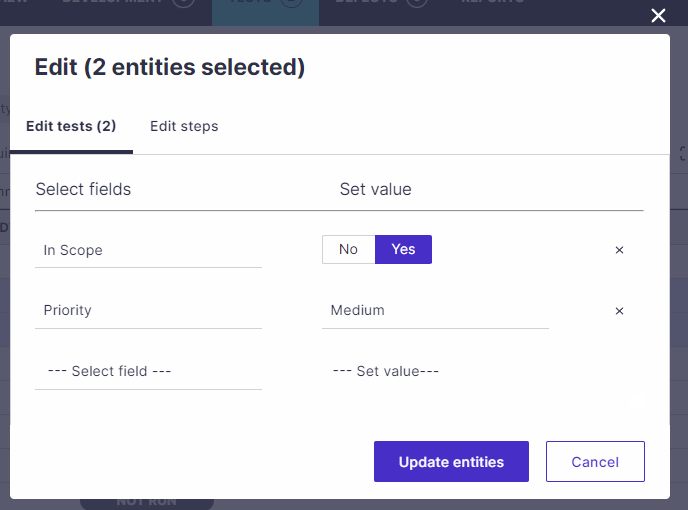
- You can also select to Delete the current value for all selected activities
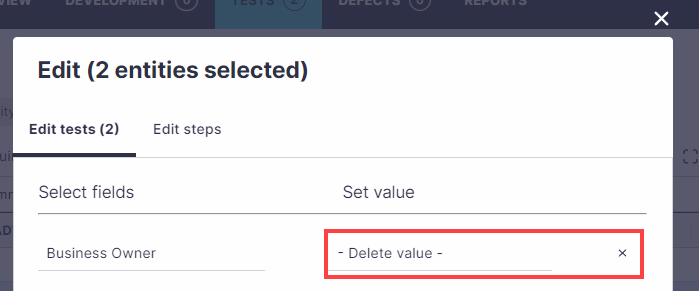
- When done, click Update Entities
or
Select the Edit Steps tab to edit Step level details
Mass Edit Step Level Details
- Select the Edit Steps tab to edit Step level details
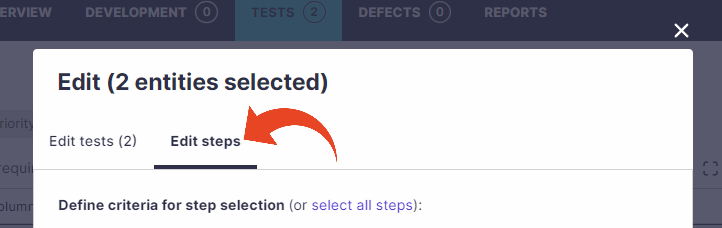
- If you select this option, read below about how to define specific criteria for step selection before editing
- You can select all steps in the tests
or
You can define criteria for step selection and editing.
To do so, click on add criteria and define the fields and values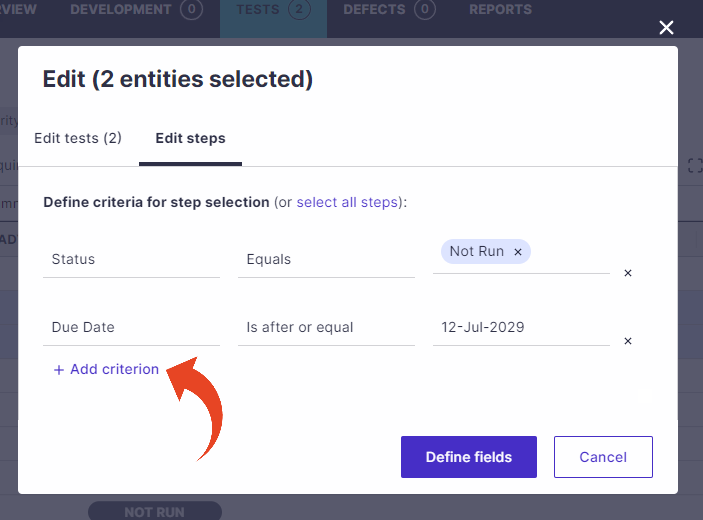 You can also select multiple values as shown below for the Test Status
You can also select multiple values as shown below for the Test Status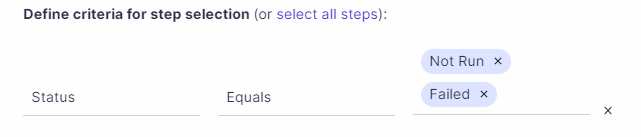 Once complete, click on Define Fields
Once complete, click on Define Fields
- Now select what fields to modify and define the new values.
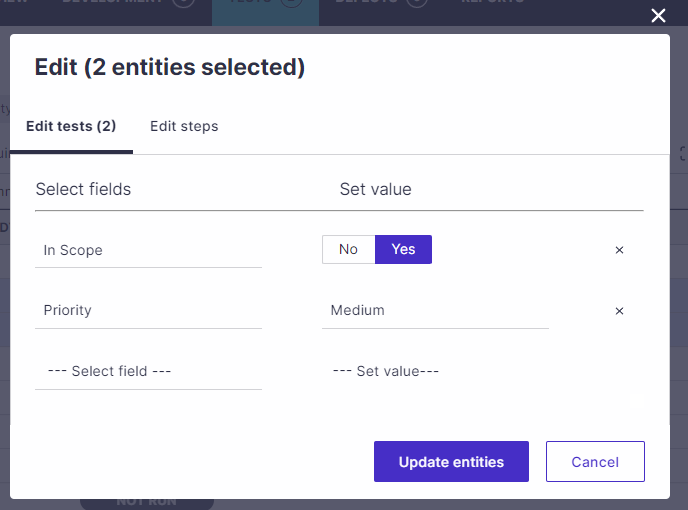
- When done, select Update Entities
Tip
Click here to learn how to create a list of selected Tests that can later be mass-edited or assigned.
Note
If you select to assign multiple steps using this method:
- All steps for the selected tests will be assigned to the selected tester
- Planned runs for Quick Tests will be assigned to the selected tester
Good to Know!
Mass update of Tests and Steps statuses is not allowed.
Use manual run instead to pass multiple Steps in a Test activity - Use the Ctrl or Shift keys to multi-select steps
Mass update of Tests and Steps statuses is not allowed.
Use manual run instead to pass multiple Steps in a Test activity - Use the Ctrl or Shift keys to multi-select steps