The Stacked Columns widget displays a comparison of numeric values between levels of a categorical variable. The chart shows data series stacked one on top of the other in vertical columns.
For example, you can visually compare defects volume per owner and their current statuses.
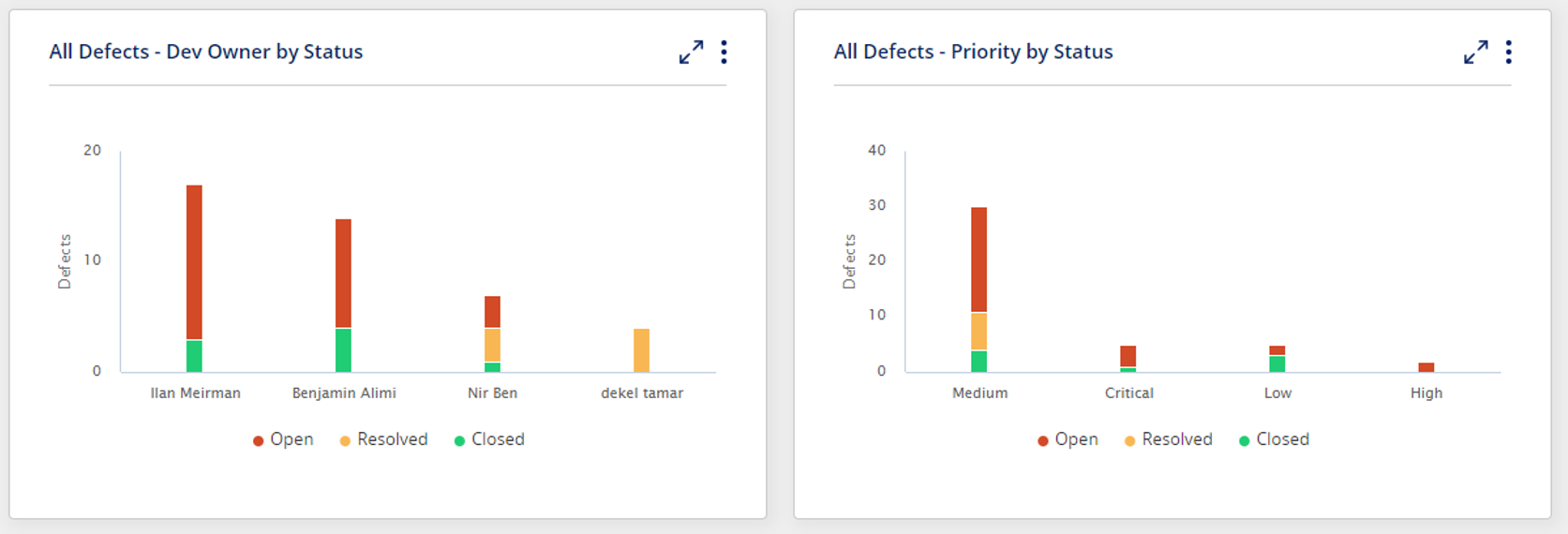
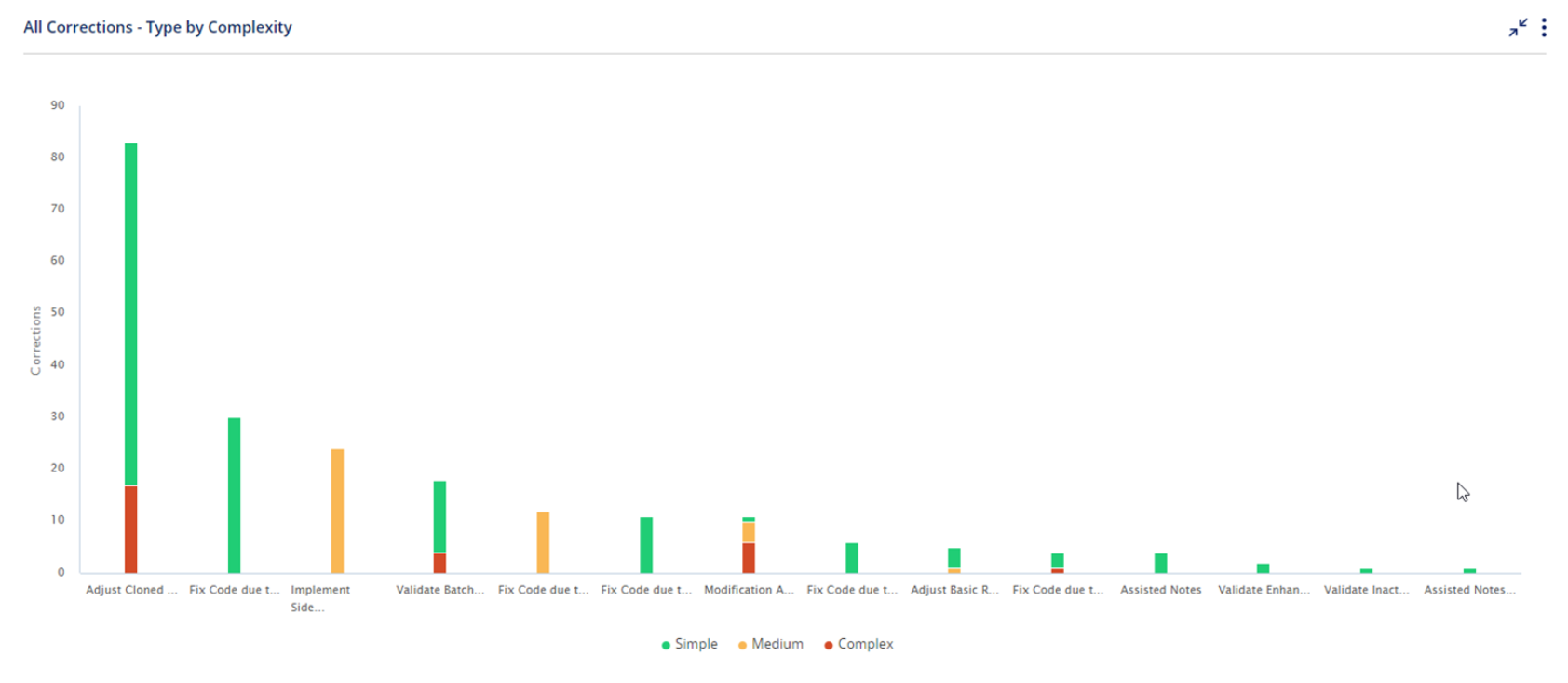
You can hover with the mouse to view actual numeric values.
Users can click on specific parts in the chart to drill down to the list of activities.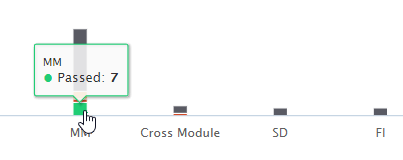
Widget Setup
- Click on
 and then select Edit
and then select Edit - Here is what you can define in the Widget setup -
- Title
- Sub Title
- Module - Tests, Defects, Corrections or Requirements / Development
Select the Module first to populate the available Views - View - you can select from predefined views for Tests, Defects, Corrections, or Requirements / Development
And you can also select one of your customized filtered views - Horizontal axis - Select the field to use as the horizontal axis. The chart bars will be separated by the values of this field.
- Vertical axis - Select the field to use as the vertical axis. Each chart bar will be split by the values for this field.
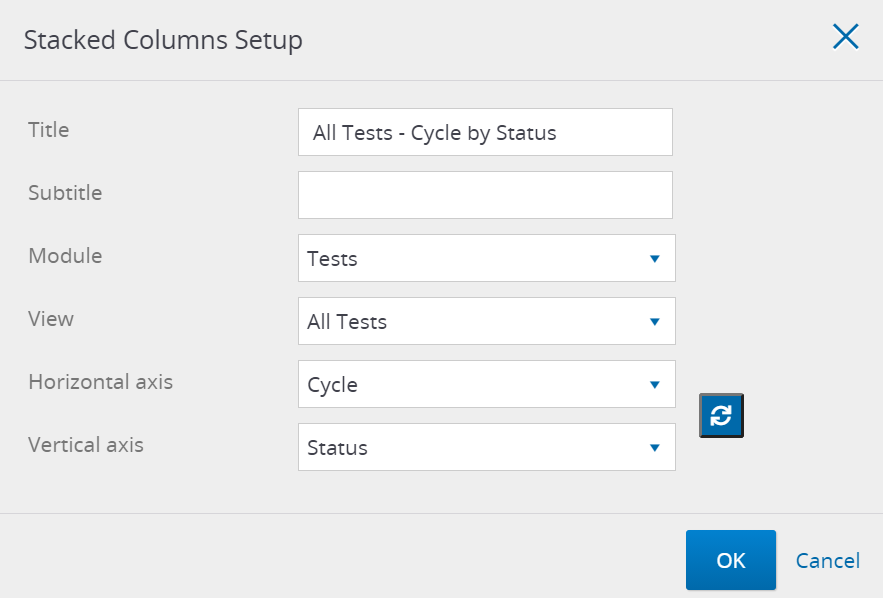
Tip!
You can always quickly switch between axes with the Switch button
You can always quickly switch between axes with the Switch button

Good to Know!
The widget supports up to 100K displayed tests and steps and up to 10K defects.