Use the @ when writing Comments and collaborate with other project users or User Groups regarding a specific Requirement, Test, Defect, or Correction activity.
The tagged user or user groups will receive an email notification and a link to the activity in Panaya.
You can also Subscribe to activity and receive email notifications for any new comments added.
Tip!
If you need to broadcast this message to multiple activities, use the Broadcast button.
To add a Comment -
Select the Comments tab and then Add Comment
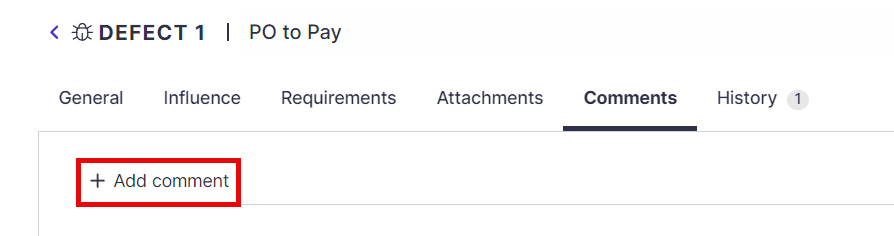
Start typing your comment.
Use @ and start typing the user name or user group. Select the relevant user or user group from the list. An email notification will be sent to the selected user or user group with a link to the activity.
When done, click Post.
You can also Edit or Delete your comment.

Use @ for Defects!
You can also use @username when resolving, reopening, or closing defects, requesting more information or providing it back.
Important!
To enable user tagging in comments, go to your computer Settings > Time & Language > Typing, and turn on "Show text suggestions when typing on the physical keyboard".
To receive email notifications from Panaya, verify that the "Notify on activity assignments" option is selected in the user profile.
Good to Know!
When adding comments, you will automatically be subscribed to the activity.
You cannot mention your name and initiate an email notification to yourself. Instead, Subscribe to an activity.