Panaya provides a default approval workflow for incorporated in any newly created Release Dynamix Projects.
This article explains how you can change owners and approvers for an existing approval workflow.
Project Level Assignment
- Hover over the Overview tab of your project and select Project Details
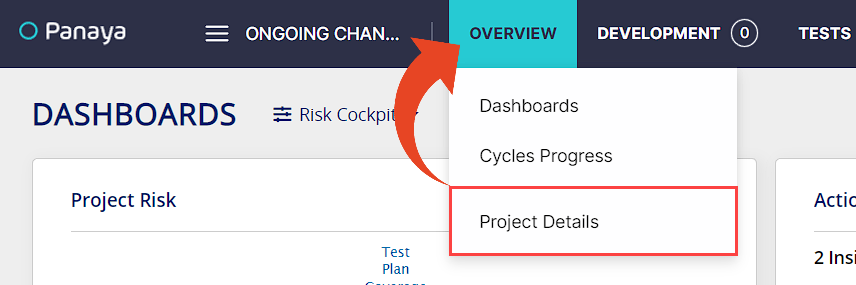
- Scroll down to the Approval Workflow section
- Find the Approval Step for which you wish to change the Owner or Approver and set the relevant user.
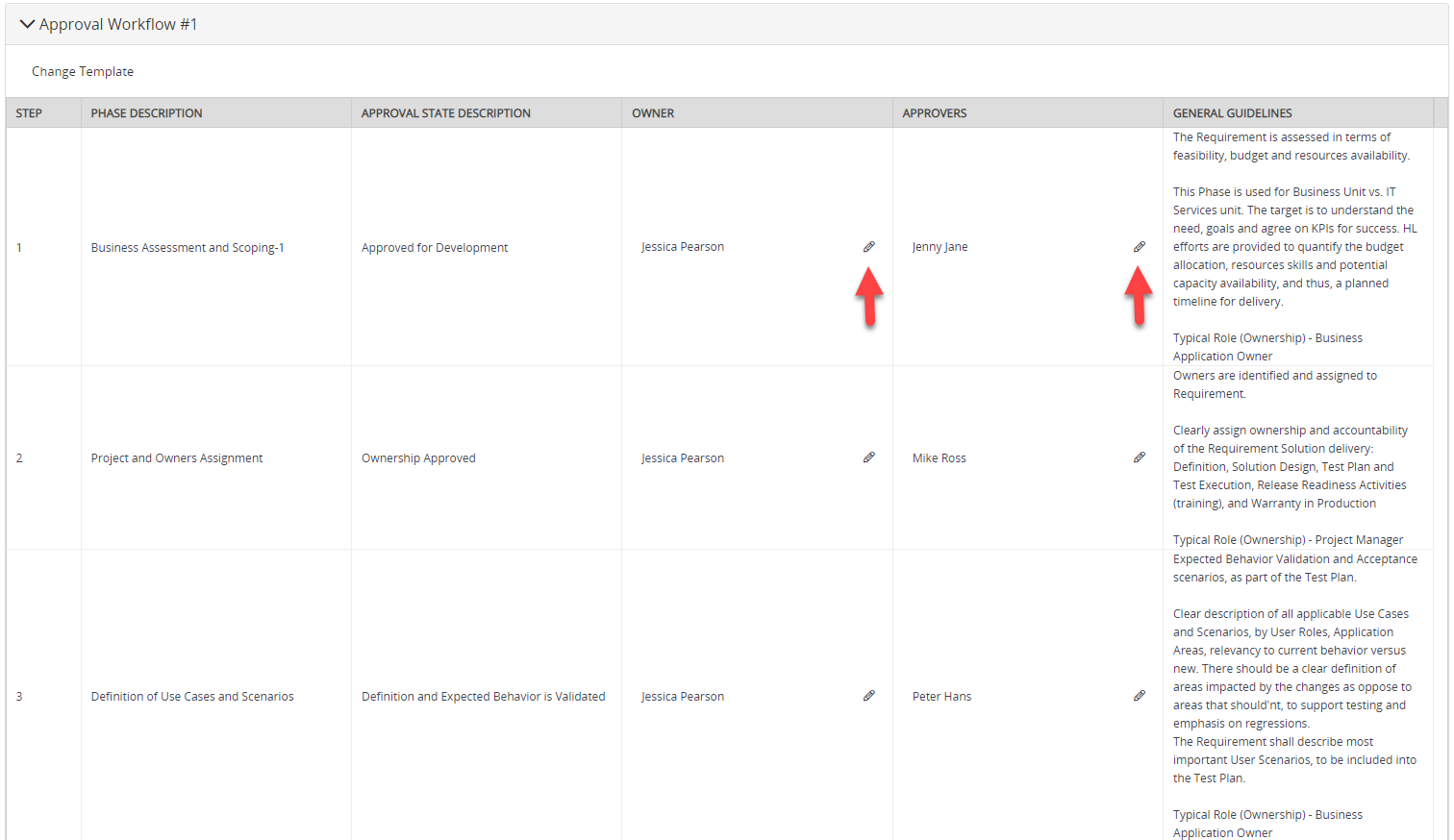
Good to Know!
Applied changes will only affect newly created Requirements, but you can easily change the Owner or Approver for a specific Requirement only - see below.
Changing Owners and Approvers for Selected Requirements
From within a Project -
- Click on the Development / Requirements / Workstreams / Workspace tab in your Panaya project.

- Select one or more Requirements / Features
- Click on Approval Workflow and select to Assign Step to Owner or Assign Step to Approver
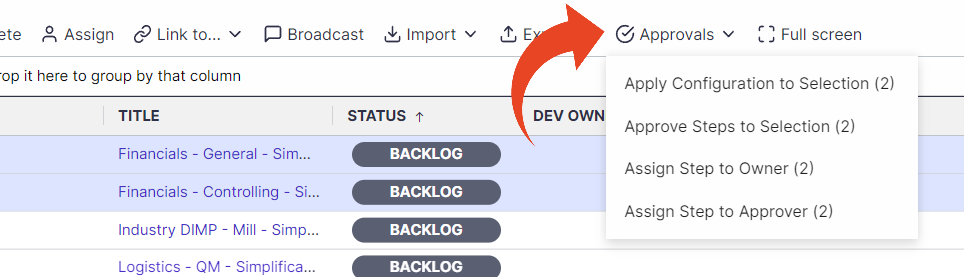
- Define the Approval Step for which you wish to change the Owner or Approver and set the relevant user
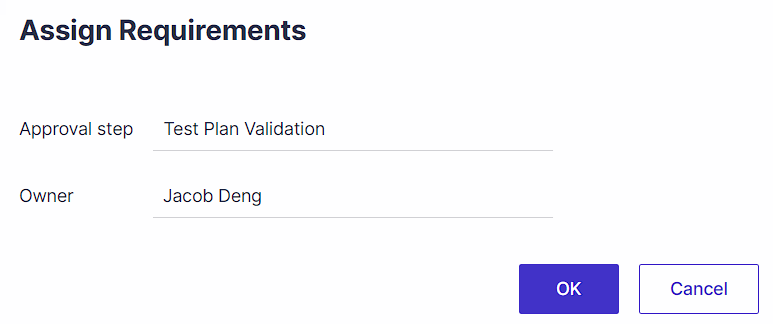
- Click OK
Good to Know!
You can change the default approval workflow and then align any existing development items.